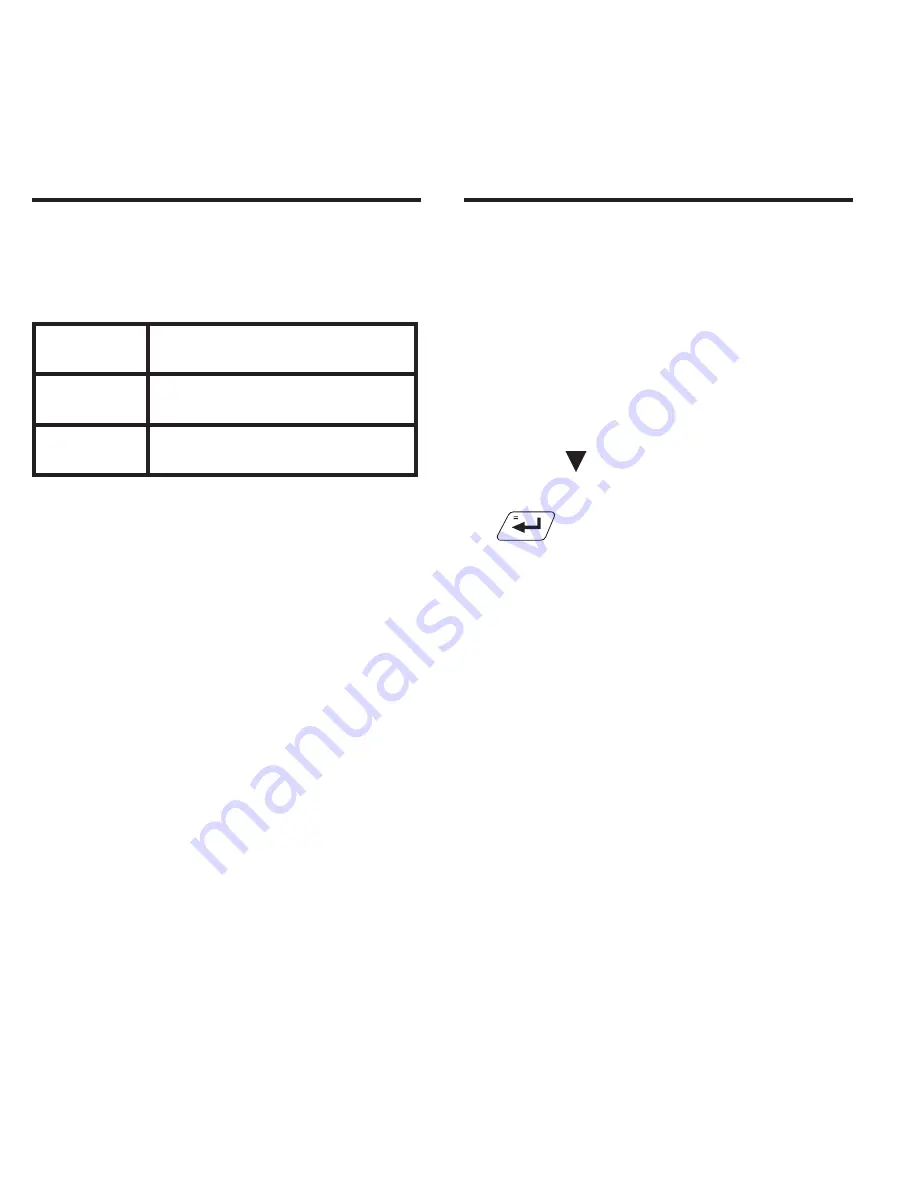
38
Copying Files to Your Device
7. Repeat steps 4 through 6 to
copy additional files to your
device.
8. Close the open folders.
9. Unplug the USB cable from
your PC and the device.
10. Press MENU.
11. Press to highlight Personal
Dictionary and then press
.
✓
About Your Device
Folders
When you access your device
on your PC, an assortment of
folders are available to you
depending on which features
you have used.
Remember, “PersonalDict” is
always the location to save any
.txt formatted personal
dictionaries so they appear on
your device.
Copying Files to Your Device
Note: Custom dictionaries
should be created with the
following structure:
word-1
definition for word-1
word-2
definition for word-2
...
...
Important: When you save the
file, please be sure to select
“Unicode Text (*.txt)” format
and that your columns are tab
delimited (that is, separated by
tabs).
The file name you give the file
is exactly how it will display on
your device.
5. Right-click the .txt file you
want to copy to your device
and then click “Copy” from
the pop-up menu.
6. Right-click in the
“PersonalDict” window and
then click “Paste” from the
pop-up menu.




















