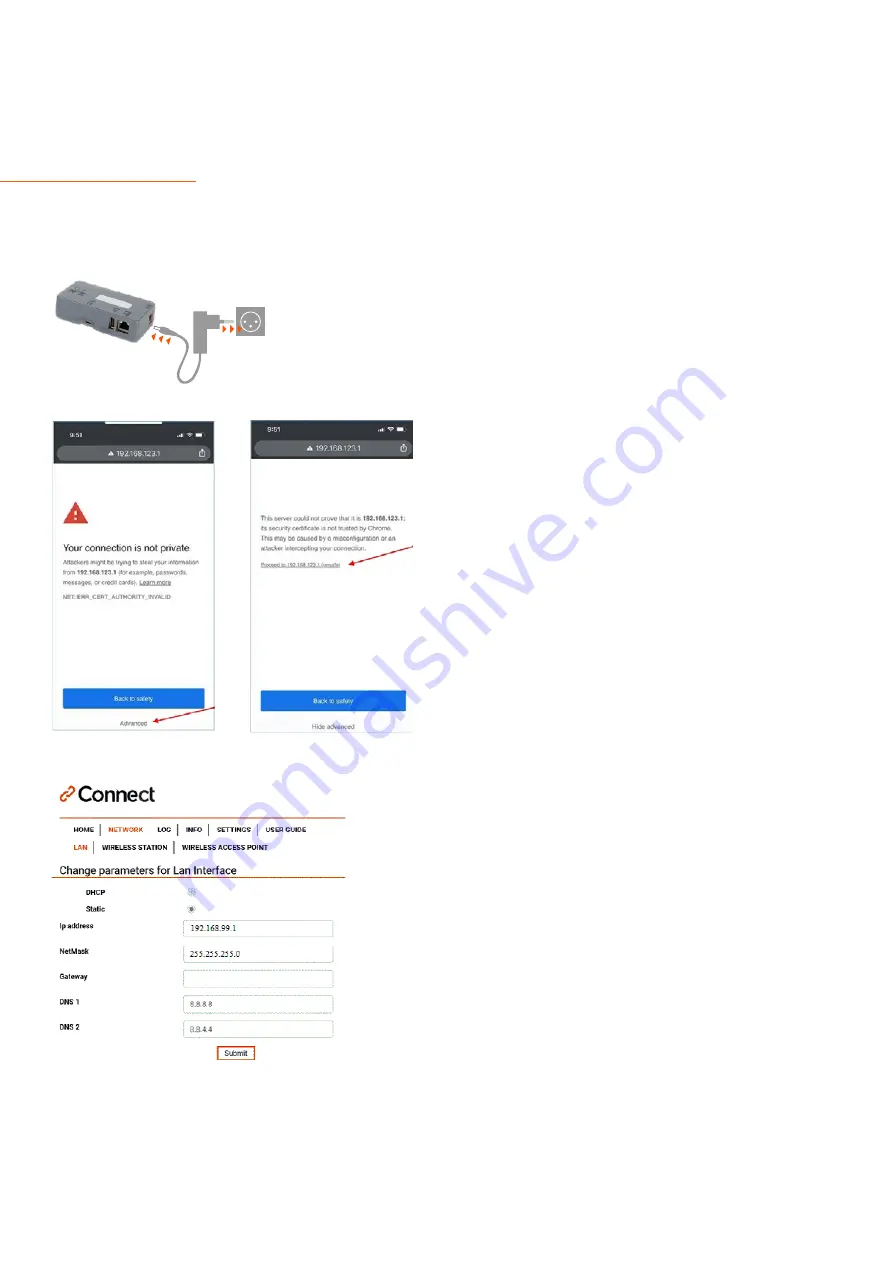
6
Connect by Wireless
LAN Wireless connectivity
The LAN Wireless connectivity works for the Frama Fx Series 7, 7.5 and 9.
Plug in the
Power Adapter
and wait until the status lights are lit
On your
Mobile Phone
, look in wireless setting for
available networks. Search for a network that starts with:
Connect-A001245
Select this network and enter the
Password: Nconnect
Open an internet browser on this phone and enter the
following URL:
https://192.168.123.1
You may see a warning that the connection is not private. Please
click on the
Advanced-tab
in your browser to proceed to
https://192.168.123.1
Now, you will be allowed to sign in. Use the following login:
Login: admin
Password: admin
Note:
With your mobile phone, you must be connected with
the box to modify settings
Step 1:
In the navigation, select
Network /LAN
Configuration of Wireless mode for F-Link 2
Next, set the following parameters:
Select
Static
(not DHCP)
Sample settings. Ask the Network administrator for correct IP
credentials:
IP address:
192.168.99.1
NetMask:
255.255.255.0
Gateway:
DNS 1:
8.8.8.8
DNS 2:
8.8.4.4
Then, click the
Submit
button
LAN
LAN
Wireless
LAN
LAN
TLS 1.2











