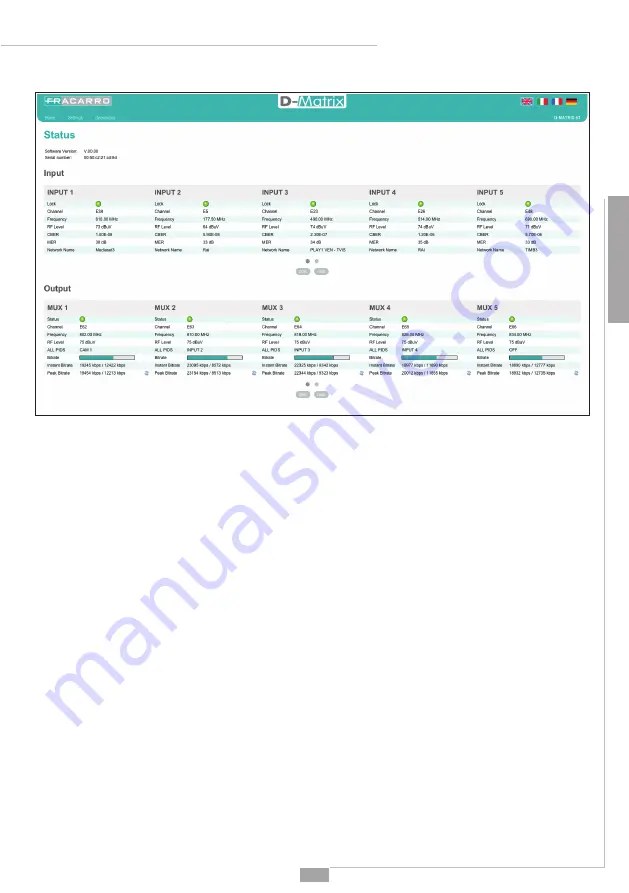
43
English
Operating instructions
Press OK to confirm (the home menu window displayed as shown in figure 2)
FIG.2
Select the language menu by clicking on the flags at the top right (available in English, Italian, French and
German).
NOTE: the configuration must be perform by using just one web browser’s window in order to avoid mistakes:
two or more web browser configuration windows cannot be opened on the same browser as the only one
that would work would be the last web browser window that was opened.
IMPORTANT: to access the management through the web interface, the front panel must not be used. The
web interface layout could change according to the software release installed in the product. The homepage
in figure 2 displays the D-MATRIX 8T system general status.
The
STATUS
item can always provide information about the installed software version and the serial number
of the product.
The top section shows the
INPUT
status, displaying the main data about the level and reception quality para-
meters (CBER/MER) and the name of the received channel.
Each input also has a led indication that shows the input status. Following the table that summarize the me-
aning of the colors:
• GREEN if the input is enabled and the receiver is locked on the digital multiplex (for USB input: function
enabled and selected file read correctly);
• YELLOW if the input is enabled but the receiver is not locked on the digital multiplex (for USB input: function
enabled but file missing, unselected or incompatible);
• RED Input current overloaded;
• GREY if the input is not enabled.
The
OUTPUT
section gives the status of the eight output MUX by displaying the channel and the output fre-
quency, the RF level, the total used bitrate and the avaible bitrate of teh mux. Whole information are provided
in both numerical and horizontal graphic format bar; the GREEN part of the bar shows the instantaneous used
bitrate, the GREY part shows the maximum peak and the WHITE part shows the bitrate which is still available.
If the “RESET PEAK” button is selected, the peak and overflow details are reset.
Each output MUX has a led indication that shows the MUX status as per the following colors:
• GREEN normal working condition
• DARK GREEN if the MUX is activated but overflow monitoring is disabled;
• GREY if the MUX is off;
• RED if there has been a bitrate overflow
NOTE: It’s possibile to scroll horizontally by using the menu selections (prev&next keys) window or by drag-
ging to the right and left screen with mouse pointer.
















































