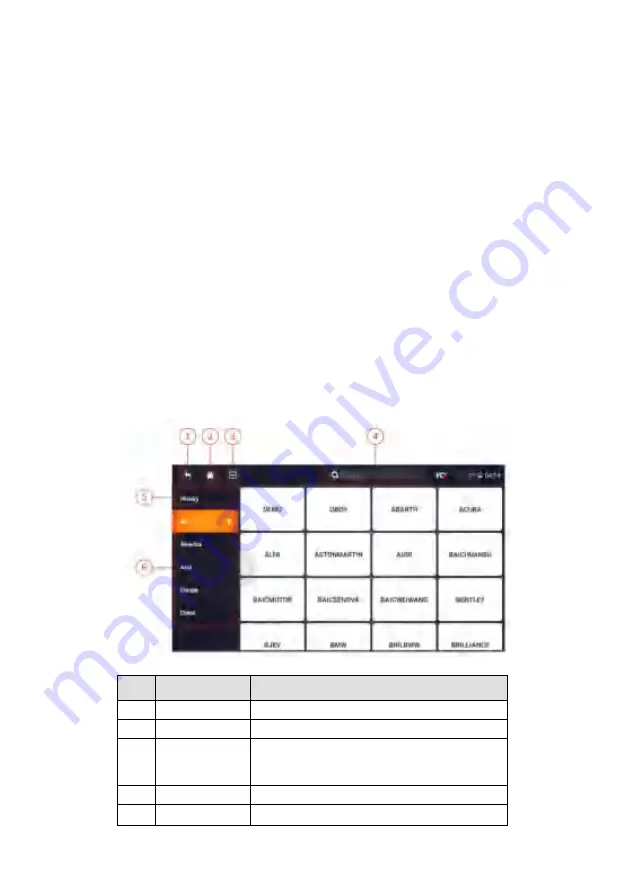
Automotive Diagnostic System NT809 User's Manual V1.0
15
●
Maintenance
- leads to screens for common used special functions like
Oil light reset, EPB, BRT, and DPF etc.
●
Update
- leads to screens for Foxwell ID registration and updating the
scanner.
●
Data Manager
- leads to screens for saved screenshots, pictures and test
reports, and playing back live data, as well as debug logging data.
●
My Account
- displays your Foxwell ID information like registered
products and personal information and allows for sending us feedbacks
about the scanner.
●
Remote Control
- leads to TeamViewer to get remote support from
Foxwell team or remote vehicle diagnostic.
●
Settings
- leads to screens for adjusting default settings to meet your own
preference and view information about the scanner.
●
Functions
- Query the functions of model supported by the scanner.
●
VCI Manager
- VCI firmware update.
3.3.2 Diagnostic Menu
Touch
Diagnostic
at the NT809 application menu, and the Diagnostic menu
will display. The operations of the buttons of Diagnostic menu are described
in the below table.
Figure 3-3 Sample Diagnostic Menu Screen
No.
Name
Description
1
Back
Back to the previous screen.
2
Home
Back to the Application Menu.
3
VIN
Shortcut for VIN reading menu, which
typically includes Automatic Read, Scan VIN
and Manual Entry.
4
Search
Lets you search a vehicle make quickly.
5
History
Displays the tested vehicle records.






























