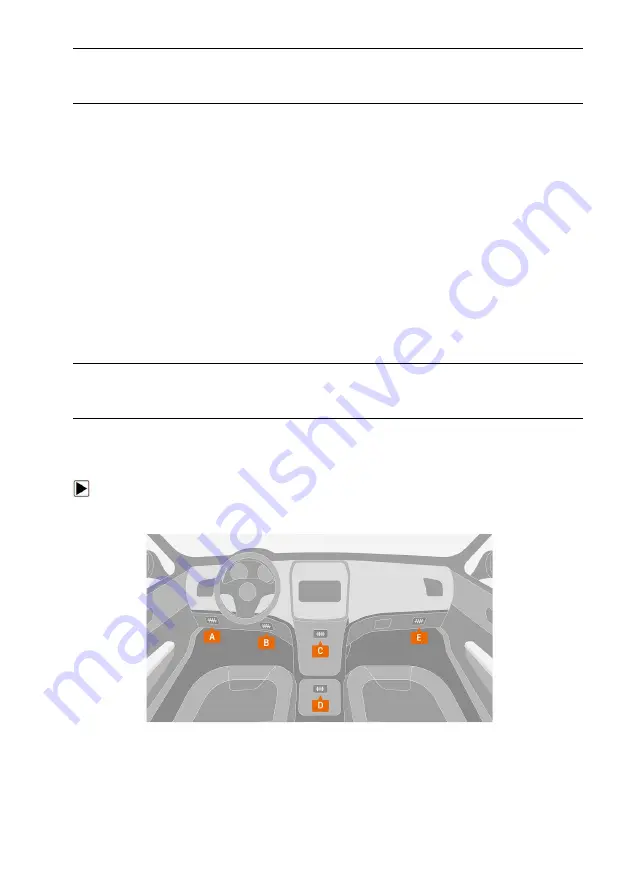
27
NT7X6 Series User's Manual V1.2
If there is a firmware update available, the update file will be downloaded and
saved automatically when you try to update the diagnostic software. And you
will be prompted to upgrade the firmware.
7 Vehicle Identification
This section illustrates how to use the scanner to identify the specifications of
the vehicle under test.
The vehicle identification information presented is provided by the ECM of
the vehicle being tested. Therefore, certain attributes of the test vehicle must
be entered into the scan tool to ensure the data displays correctly. The
vehicle identification sequence is menu driven. Simply follow the screen
prompts and make a series of choices. Each selection you make advances
you to the next screen. Exact procedures may vary somewhat by vehicle.
It typically identifies a vehicle by any of the following means:
●
VIN Reading
●
Manual Selection
NOTE
Not all identification options listed above are applicable to all vehicles.
Available options may vary by vehicle manufacturer.
7.1 Vehicle Connection
To connect to vehicle:
1. Locate the data link connector (DLC). The DLC is generally located under
the dash on the driver side of the vehicle.
Figure 4-1 Vehicle Connection Screen
2. Attached the diagnostic cable to the scanner and tighten the captive
screws to ensure good connection.
3. Connect a correct adapter to the data cable according to the vehicle being
serviced and plug it into the vehicle DLC.






























