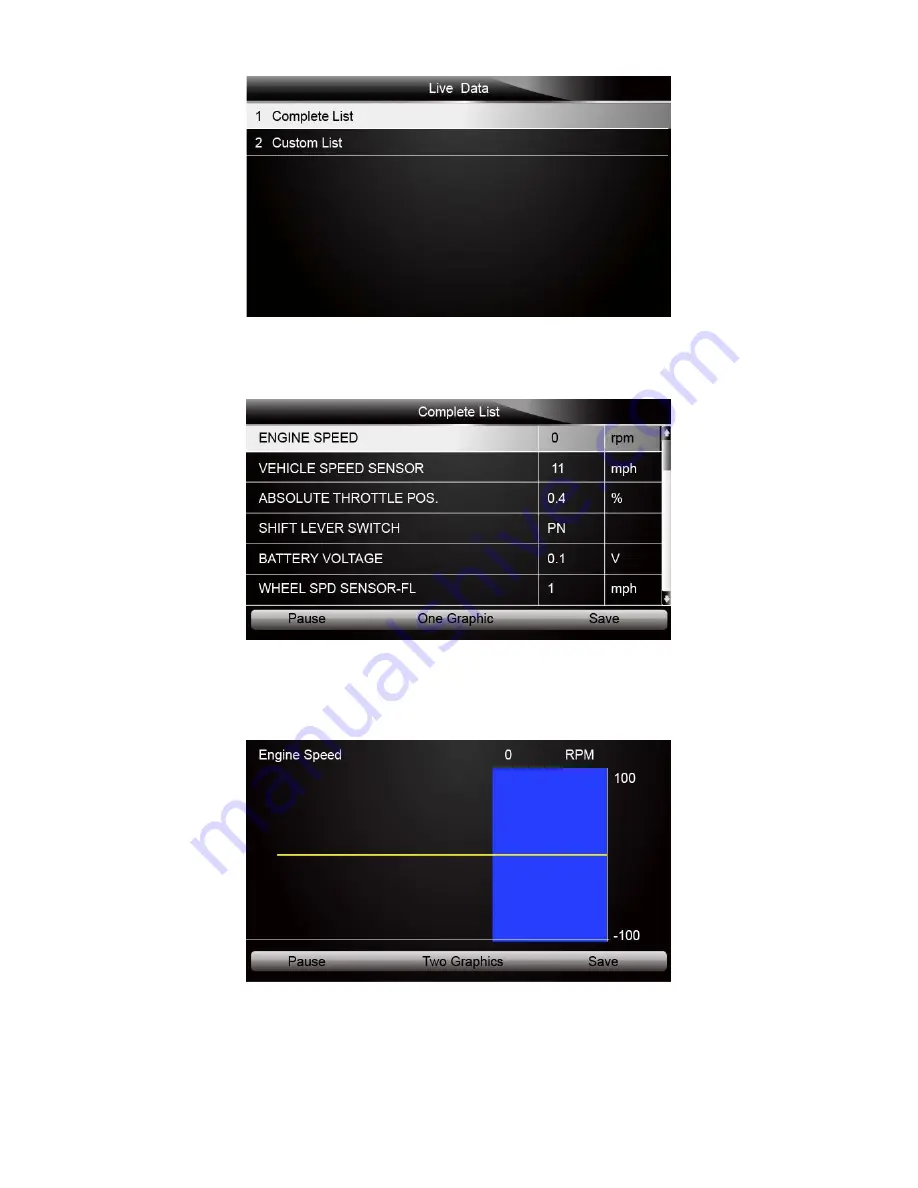
23
NT630 Pro ABS & Airbag Reset Tool Manual_English_V1.01
Figure 4-26 Sample Live Data Selection Screen
2. Select the
Complete List
from the menu and press the
ENTER
key to display the datastream
screen.
Figure 4-27 Sample Complete List Screen
3. Scroll with the up and down arrow keys to highlight a line, if the
One Graphic
on the bottom is
highlighted, it indicates the graphing is available for the selected line. Press the function key
One Graphic
to display the PID graph.
Figure 4-28 Sample PID graph Screen
4. Press the function key
Two Graphics
to display two PID graphs in one screen.
















































