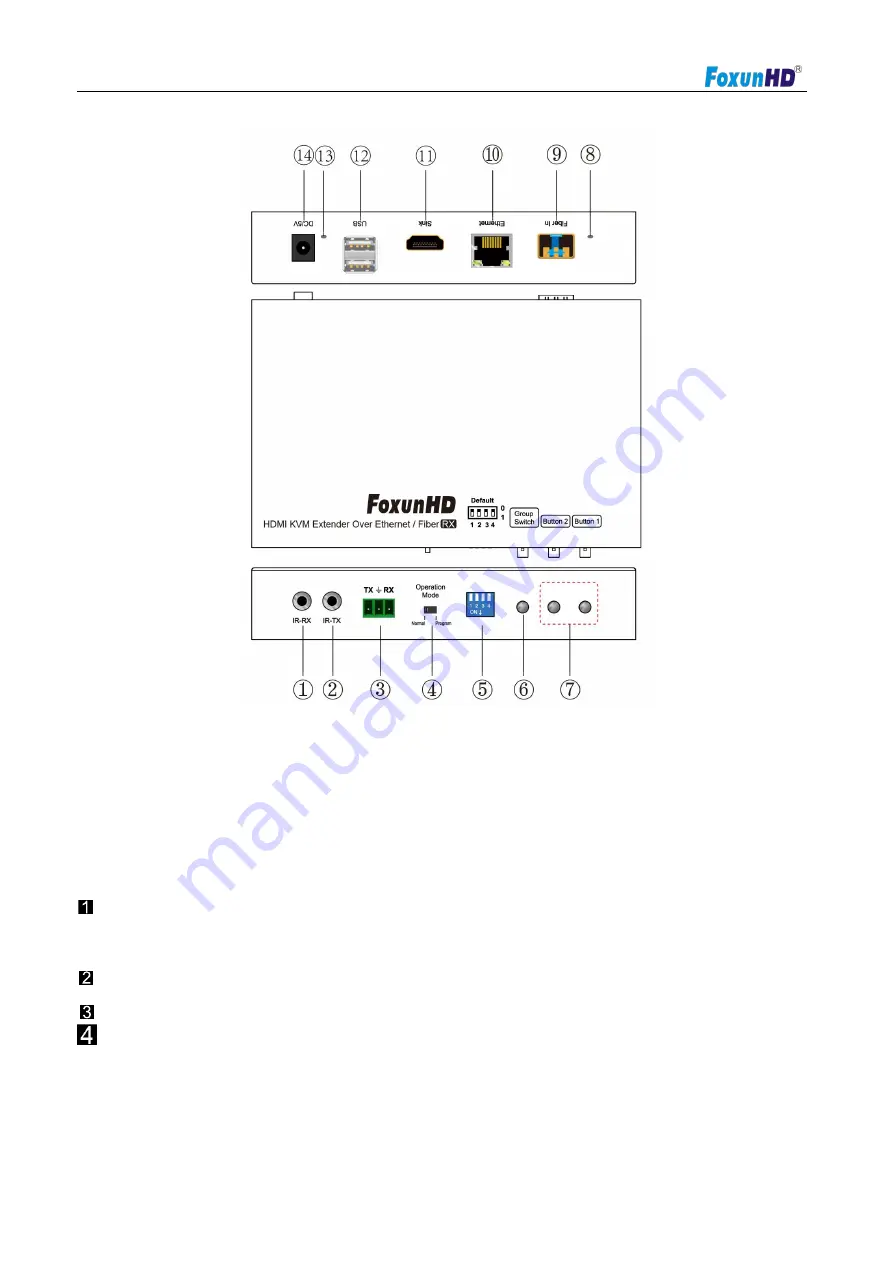
Operating Instructions
www.foxunhd.com
EX37-RX
1) IR-RX port
2) IR-TX port
3) RS232 port
4) Normal: For serial over IP;
Program: For serial control or getting the debug information
5) 4 bit Dip switch
6) Group Switch
③
7) Button 1&2
④
8) Indicator of status
②
9
)
Fiber in
10
)
Ethernet port
11
)
HDMI output
12
)
USB
13
)
Power input indicator
①
14
)
Power input port
A. Green LED: Link LED, when the connection has established over Cat5e/6 cable or Fiber
cable, the Green LED will illuminate.
B. Yellow LED: When the yellow LED is blinking, it indicates the connection has been established over Cat5e/6 cab
le.
When the green LED illuminates, it indicates the connection has been established between
transmitter and receiver over fiber cable.
After select the DIP switch, press “Group Switch” button for 1 second.
Please refer to 5.3.
4 bits DIP Switch:
Use 4bits DIP switch to select 16 group ID (such as 0001, 0010, 0101 etc,)
5.3 Descriptions Buttons






































