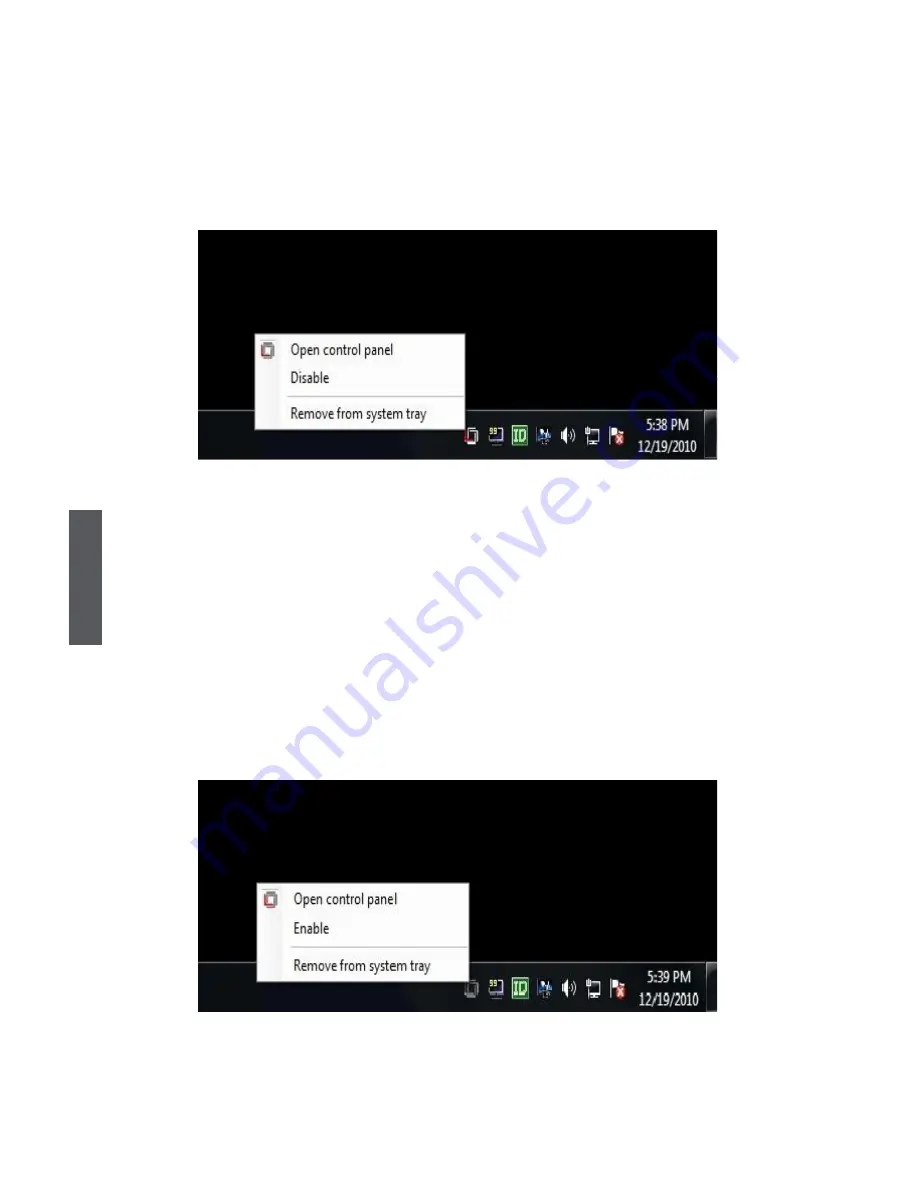
Appendix
118
4 GPU VIRTUAlIZATIoN operation
After the installation process completed, GPU VIRTUALIZATION is activated. Once activated, the
Lucid logo shows on system tray (the right bottom corner of the screen). Mouse right click at the
icon, will display the following screen.
Clicking on the “Open control panel” option will open a new window with GPU VIRTUALIZATION
control panel. Clicking on “Disable” option, allows the user to stop GPU VIRTUALIZATION
function. When GPU VIRTUALIZATION is disabled, the system will use the Sandy Bridge IPG
for graphics activities. Invisible or grey logo means GPU VIRTUALIZATION is not activated. In
case no logo is shown on the system tray, it is possible to activate the driver and the control panel
manually by using the following instructions:
1. Click “Start”, “Programs” and “GPU VIRTUALIZATION”.
2. Click using the right mouse button on “GPU VIRTUALIZATION Control Panel”.
In case logo icon is grey, use mouse right click while pointing at the logo to get the following
screen: Clicking on the “Enable” option, will activate the GPU VIRTUALIZATION.
Clicking on the “Enable” option, will activate the GPU VIRTUALIZATION.



















