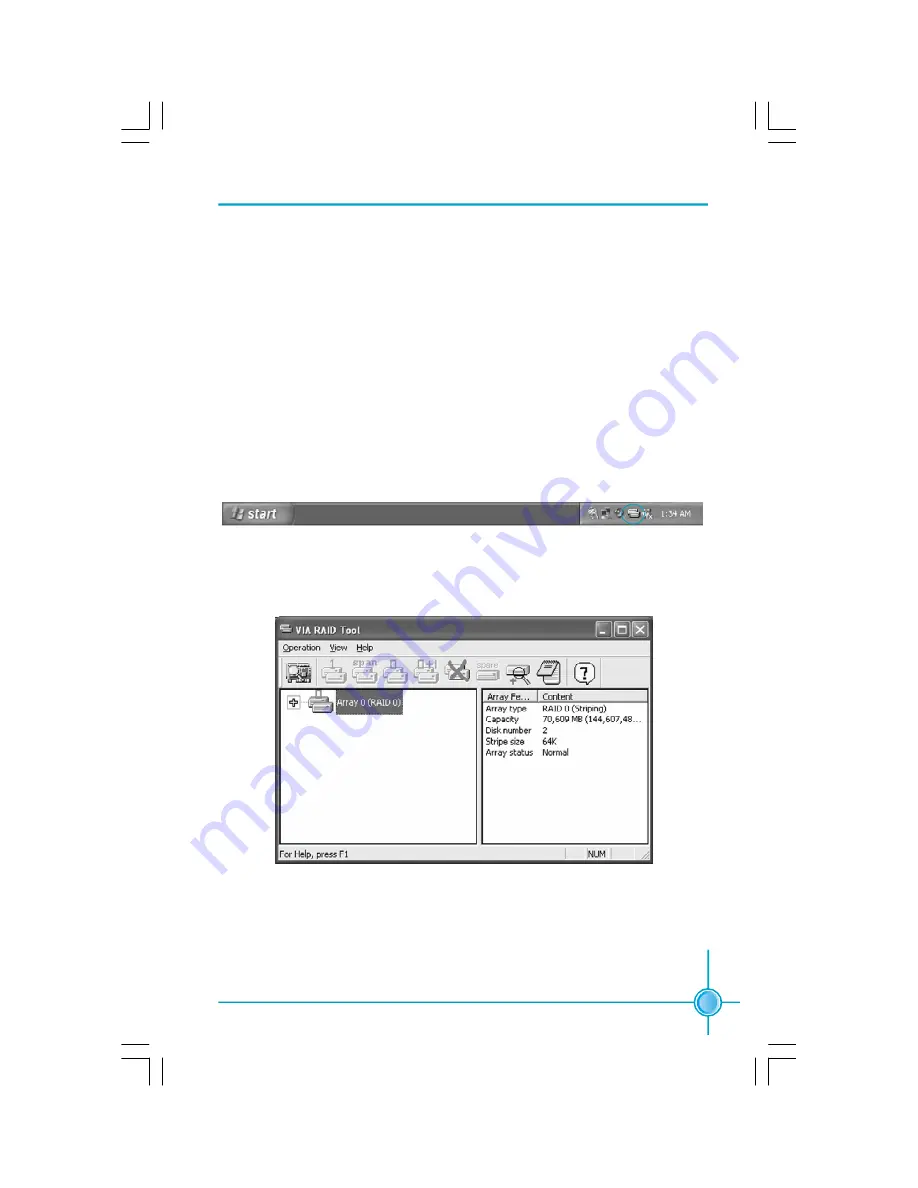
13
5. Driver and RAID software installation
Microsoft Windows Driver Installation
After Windows has finished booting up, insert the driver CD. Install VIA RAID
driver. The RAID software is installed simultaneously with driver installation.
Getting Start
After installing the GUI software, it will be automatically started every time Win-
dows is initiated. The icon will appear in the system tray of the tool bar to indi-
cate that GUI software is currently running.
Double click on the system tray icon to launch the main interface of the utility.
文件使用
"pdfFactory"
试用版本创建
www.fineprint.com.cn
















