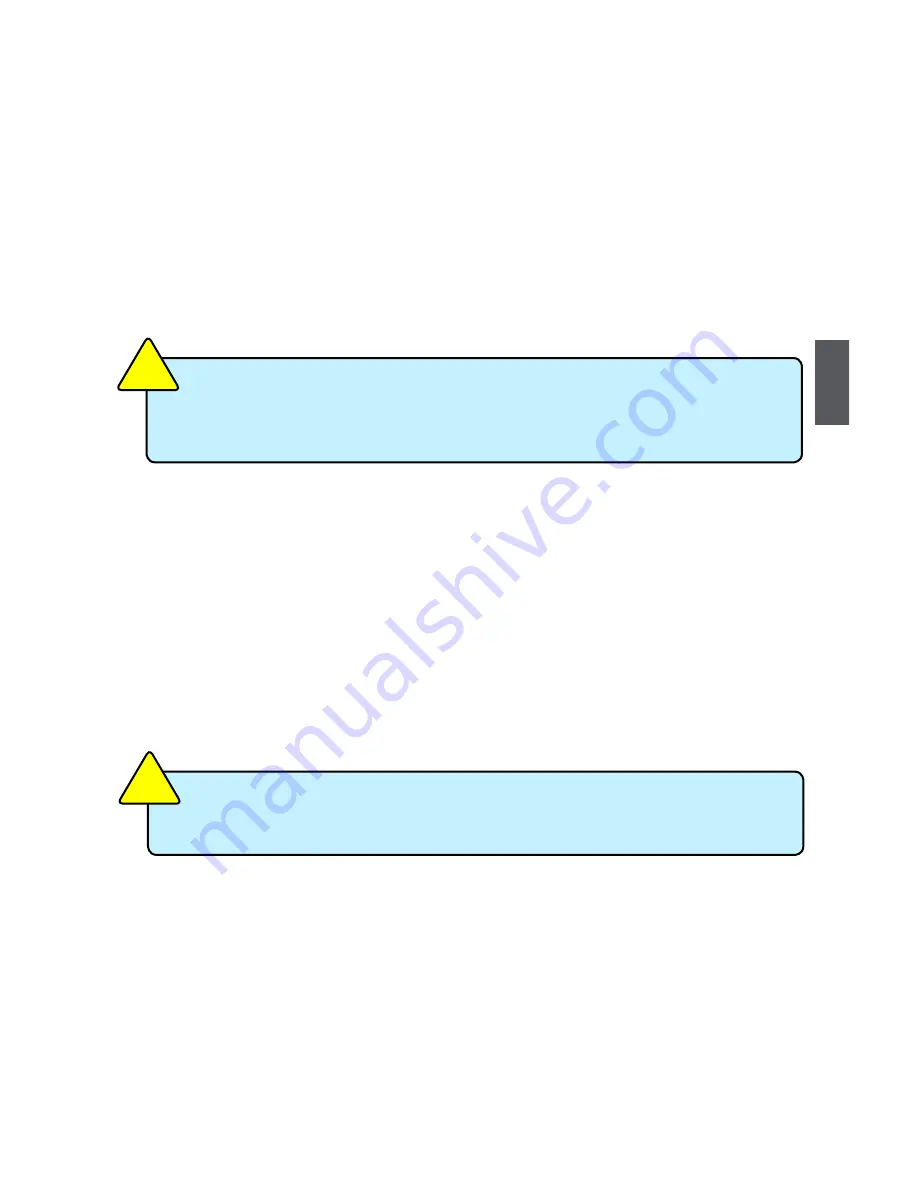
4
19
Make sure you have these ready :
1. NETDVD. (It is an optional accessory. If there is no NETDVD in this package, you need other
purchase an external USB DVD-ROM drive.)
2. NanoPC USB Flash Disk (In this package)
3. Windows 7/8 Install CD. (Other purchase)
Before we continue :
■
Your NanoPC power is off.
■
Connect the NETDVD or USB DVD-ROM drive to one USB port of NanoPC and power it on.
4-1 Install Windows 7/8
1. Connect the Windows 7/8 Install USB Disk (or USB DVD-ROM drive) to one USB port of
NanoPC.
2. Push power on button to turn on your computer.
3. Put the Windows 7/8 Install CD into the NETDVD or USB DVD-ROM drive if you use the NET
DVD or USB DVD-ROM drive.
4. Computer will choose the boot device by BIOS default and start loading the files for
installing the OS.
5. When the installation windows popup, Click “Next” to continue and click “Install now” button to
start the setup.
6. When the license terms appear, choose accept and click “Next” to continue.
■
WiFi card with this product doesn't support Vista operating system.
■
Windows 7(32-bit/64-bit) and Windows 8(32-bit) can’t be installed when
“Launch CSM” is set to “Disabled” in the BIOS setup.
CA
UT
IO
N
!
Please press <Del> or <F2> key to enter BIOS Setup if you want to change
the first boot device for installing the OS.
CA
UT
IO
N
!
Содержание nT-A3800 NANOPC
Страница 1: ...nT A3800 NanoPC User s Manual...
Страница 6: ...This chapter introduces NanoPC s outlook Top View Front Side View Back Side View Bottom View...
Страница 23: ...This chapter introduces the Windows installation Install Windows 7 8 Install Drivers in Windows 7 8...
Страница 29: ...This chapter introduces the following information FOX WinFlash...
Страница 32: ...27 5 2 About Help This page shows some information about FOX WinFlash Show information about FOX WinFlash...
























