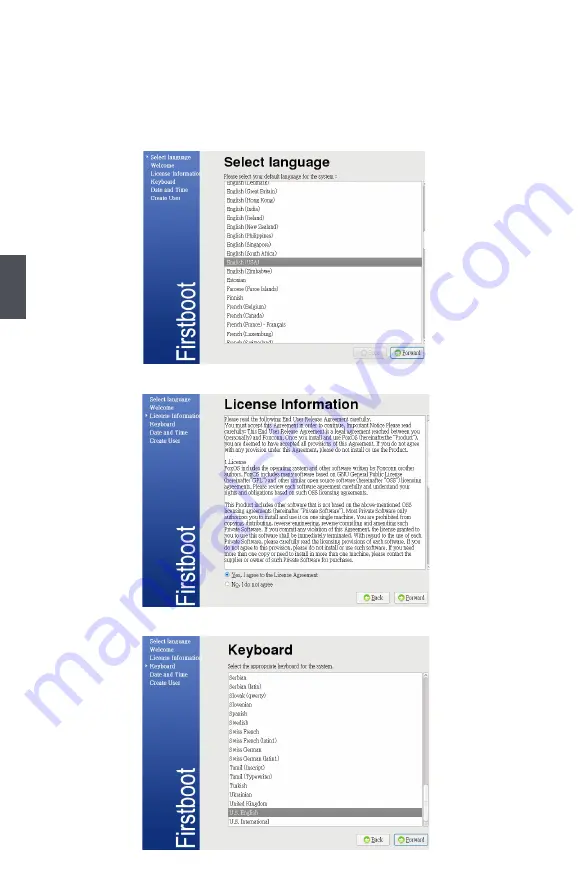
4
16
4-1 First Boot
For the first time, when you start NETBOX with
FoxOS
,
the computer will automatically launch "First
Boot". This section will guide you through the setup and registration processes. Please follow below
steps to complete the setup.
1. Select the language and click “Forward” to continue.
2. Browse the [Welcome] page and click “Forward” to the next, then select “Yes” and click “Forward”.
3. Select a keyboard, and click “Forward” to continue.






























