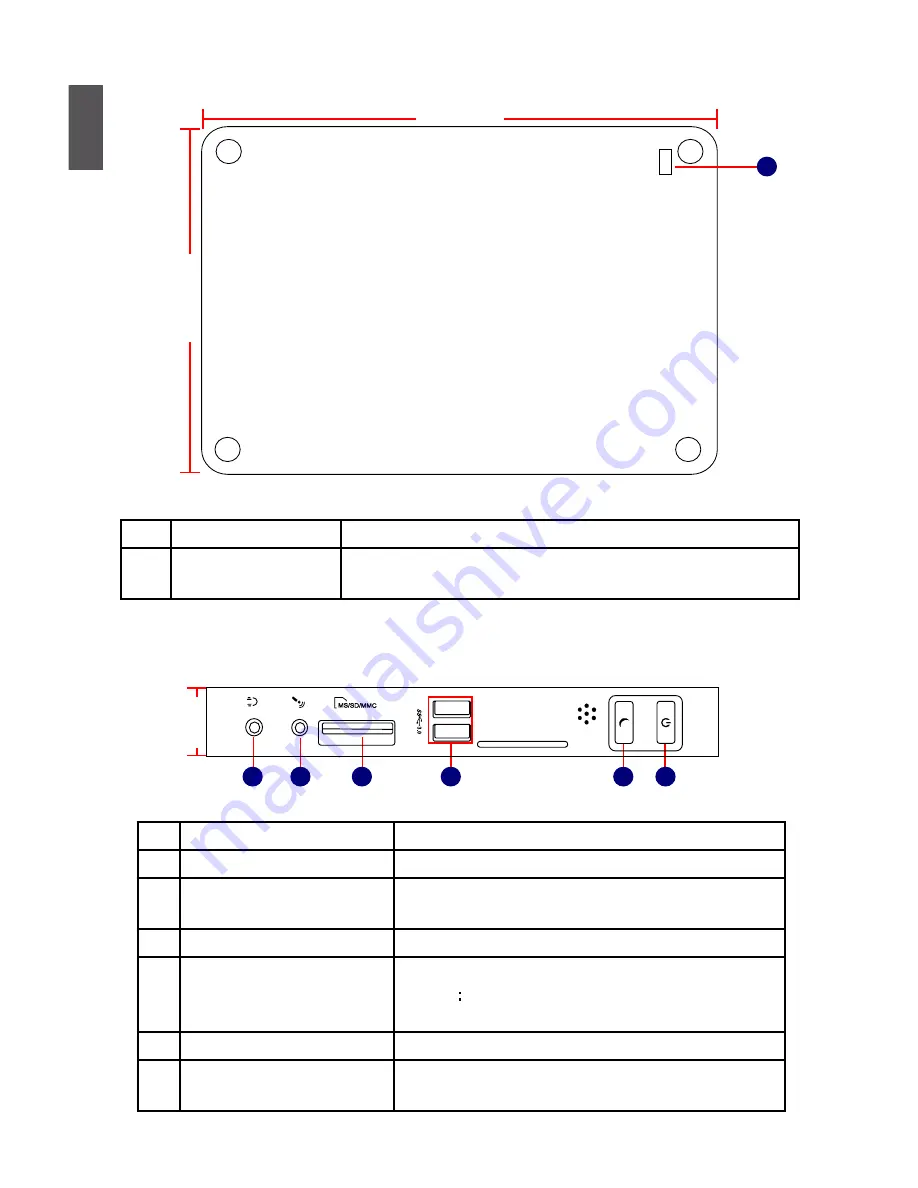
1
2
1-1 Top View
No. Name
Description
1
Headphone Port
Connects to a headphone
2
Microphone In and S/PDIF In
Port
Connects to a microphone or playback devices with
optical connectors(3.5mm jack)
3
Multi-Function Card Reader Support SD/SDHC/MS/MS Pro/MMC memory cards
4
USB 3.0 Ports
Connect to USB devices
Caution:Before using it, you need to install the “AS-
Media USB3.0 driver” in the Driver CD.
5
Suspend Button
Enter suspend mode in operating system
6
Power Button with
Integrated LED Indicator
Turning the power on/off, Indicates system states
Indicates system states
24mm
1
2
3
6
4
5
No.
Name
Description
1
Kensington Lock
Attach a Kensington security system or a compatible lock to
secure your Nettop
190mm
135mm
1
1-2 Front Side View






















