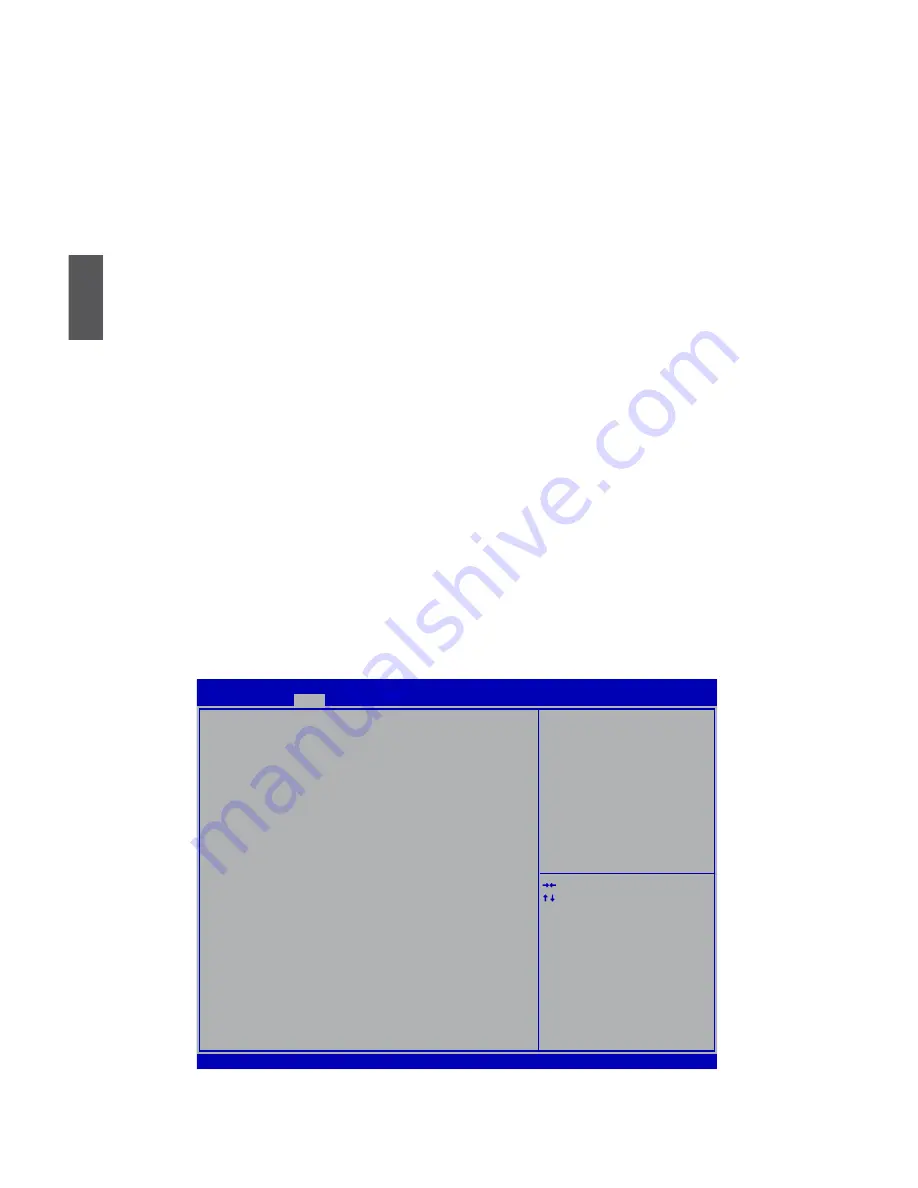
3
10
Make sure you have these ready :
1. NETDVD. (It is an optional accessory. If there is no NETDVD in this package, you need other
purchase an external USB DVD-ROM drive.)
2. NETBOX driver CD. (In this package)
3. Windows 7 Install CD. (Other purchase)
Before we continue :
■
Your NETBOX power is off.
■
Connect the NETDVD or USB DVD-ROM drive to one USB port of NETBOX and power it on.
3-1 Install Windows 7
1. Push power on button to turn on your computer, then press <Del> key to enter BIOS Setup.
2. Put the Windows 7 Install CD into the NETDVD or USB DVD-ROM drive.
3. Select and go to the “Boot” menu, set the “Boot Option #1” to DVD drive, press <F4> key to
save change and exit BIOS.
Version 2.10.1206. Copyright (C) 2010 American Megatrends, Inc.
Aptio Setup Utility - Copyright (C) 2010 American Megatrends, Inc.
Main Advanced Boot Security Save & Exit
Boot
Boot Configuration
Quiet Boot
[Disabled]
Fast Boot
[Disabled]
Bootup Numlock State
[On]
Boot Option Priorities
Boot Option #1
[USB: Optical DVD RW]
Boot Option #2
[TEAC DV-W28SS-R W.OA]
Hard Drive BBS Priorities
CD/DVD ROM Drive BBS Priorities
→ ←: Select Screen
↑ ↓: Select Item
Enter: Select
+/-: Change Opt.
F1: General Help
F2: Previous Values
F3: Optimized Defaults
F4: Save & Exit
ESC: Exit
Enables/Disables Quiet Boot
option


















