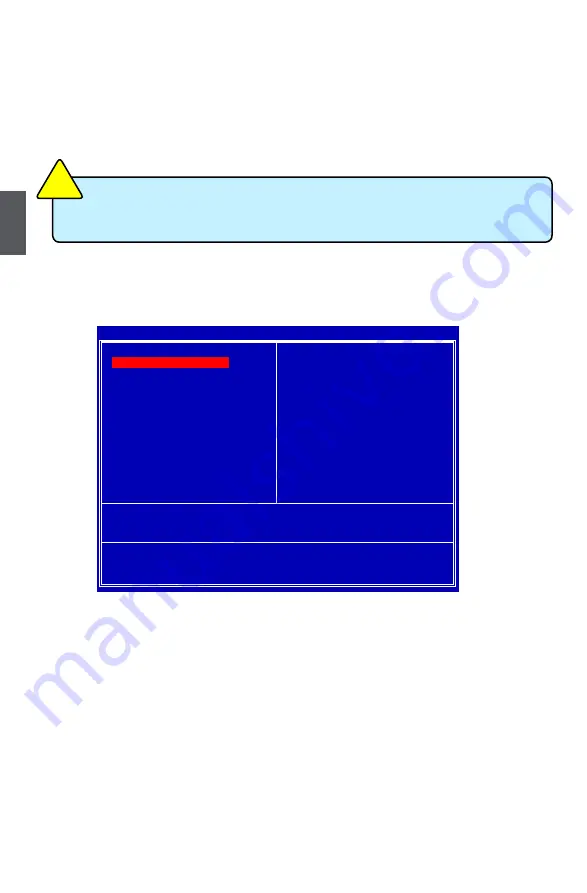
3
18
enter bIoS Setup
The BIOS is the communication bridge between hardware and software, correctly setting up the
BIOS parameters is critical to maintain optimal system performance. Power on the computer,
when the message "
Press <Del> to enter Setup, <eSC> to boot menu
" appears at the bottom
of the screen, you can press <Del> key to enter SETUP.
Main Menu
The main menu allows you to select from a list of setup functions together with two exit choices.
Use the arrow keys to select a specific item and press <Enter> to go to the submenu.
Each item in the main menu is explained below:
► Sandard CMOS Features
It displays the basic system configuration, such as BIOS ID, system date and time. They all can
be seen or set up through this menu.
► CPU Configuration
Some special proprietary features (such as overclocking) can be set up through this menu.
► Advanced BIOS Features
The advanced system features can be set up through this menu.
► Advanced Chipset Features
The values for the chipset can be changed through this menu, and the system performance can
be optimized.
► Integrated Peripherals
All onboard peripherals can be set up through this menu. There are IDE devices, Super I/O
devices such as Serial I/O and other USB devices... etc.
► Power Management Setup
We do not suggest that you change the default values in the BIOS Setup, and we shall
not be responsible for any damage which resulted from the change you made.
CA
UT
IO
N
!
Phoenix - AwardBIOS CMOS Setup Utility
► Standard CMOS Features
► PC Health Status
► CPU Configuration
Load Setup Defaults
► Advanced BIOS Features
Set Supervisor Password
► Advanced Chipset Features
Set User Password
► Integrated Peripherals
Save Changes and Exit
► Power Management Setup
Discard Changes and Exit
Esc : Quit
↑↓→← : Select Item
F10 : Save & Exit Setup
Time, Date, Hard Disk Type...
► Standard CMOS Features
Содержание M61PMX series
Страница 1: ...M61PMX Series Motherboard User s Manual ...
















































