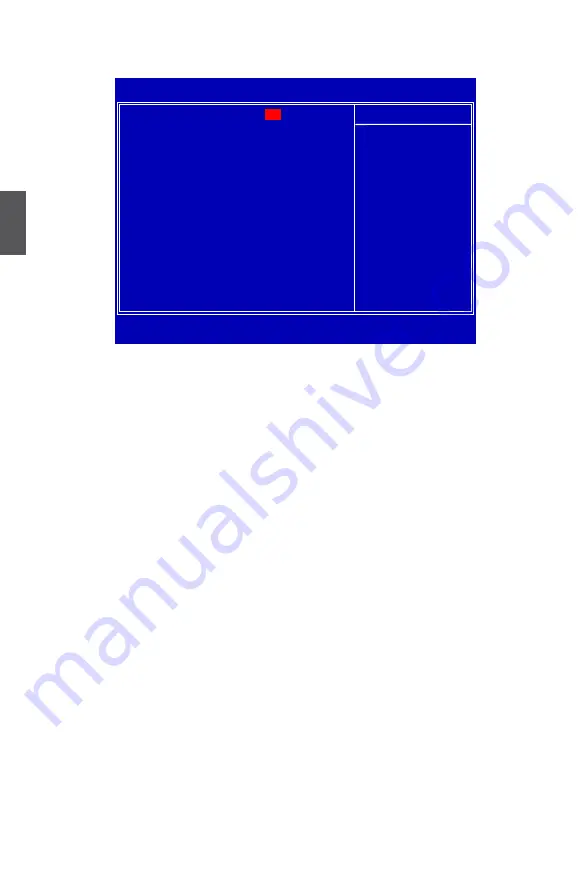
3
22
Advanced BIOS Features
CMOS Setup Utility - Copyright (C) 1985-2006, American Megatrends, Inc.
Advanced BIOS Features
IDE Detect Time Out
[35]
Help Item
MPS Revision
[1.1]
Quick Boot
[Enabled]
Select the time out
Quiet Boot
[Enabled]
value for detecting
Bootup Num-Lock
[On]
ATA/ATAPI device(s)
► Boot Device Priority
[Press Enter]
in second .
► Removable Drives
[Press Enter]
↑↓←→:Move Enter:Select +/-/:Value F10:Save ESC:Exit F1:General Help
F9:Optimized Defaults
[35]
► IDE Detect Time Out
This item is used to select the time out value for detecting ATA/ATAPI devices. If the checking
time is over the set value, the system will skip it.
► MPS Revision
This feature is only applicable to multiprocessor motherboards as it specifies the version of the
MPS that the motherboard will use. The MPS is a specification by which PC manufacturers
design and build CPU architecture systems with two or more processors. MPS 1.1 was the
original specification. MPS version 1.4 adds extended configuration tables for improved
support of multiple PCI bus configurations and greater expandability in the future. In addition,
MPS 1.4 introduces support for a secondary PCI bus without requiring a PCI bridge. If your
operating system comes with support for MPS 1.4, you should keep the setting as the default
1.4. You also need to enable MPS 1.4 support if you need to make use of the secondary PCI
bus on a motherboard that doesn't come with a PCI bridge. You should only leave it as 1.1
only if you are running an older operating system that only supports MPS 1.1.
► Quick Boot
While Enabled, this option allows BIOS to skip certain tests while booting, this will shorten the
time needed to boot the system.
► Quiet Boot
This item is used to enable/disable the quiet boot.
[Disabled] : Displays the normal POST messages.
[Enabled] : Displays OEM customer logo instead of POST messages.
► Bootup Num-Lock
This item defines if the keyboard Num Lock key is active when your system is started. The
available settings are: On (default) and Off.
► Boot Device Priority
This option is used to select the priority for boot devices. After pressing <Enter>, you can
select the device using the Up/Down arrow keys, and change the device priority using <+> or













































