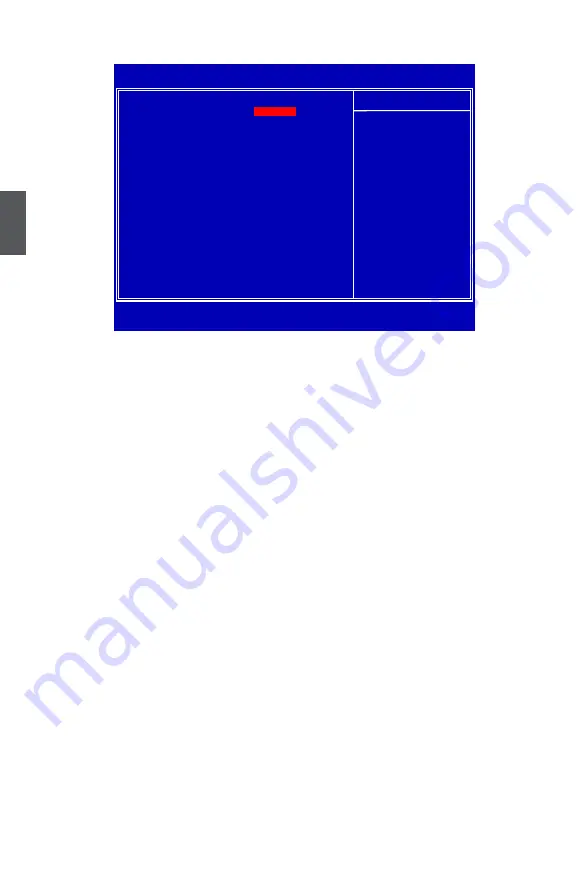
3
50
oC Gear
*************CMoS backup**************
► Backup Slot
We have more spaces in CMOS to allow you to store up to 8 sets of BIOS configuration data.
You can change any setting of BIOS, including the overclocking information, and save the
whole BIOS settings to one of eight storage slot area. Later, you can retrieve BIOS settings
by restore it. This item is used to choose storage section to store your BIOS settings. Setting
values: [None]; [Slot 1 - 8].
Note
: You should reset the data in slot after flashing BIOS, or there will be some unexpected
problems.
► Backup Slot Description
This item will be available when “Backup Slot“ is set to [Slot 1 - 8], then you can select the
overclock setting for the current slot. Setting values are: [No Description]; [Still Tweaking];
[Max Memory]; [Max CPU]; [Max FSB]; [2d Benching]; [3d Benching]; [24/7 OverClock];
[Tweaked Stock Speed].
► Save Backup
This item allows you to save the BIOS settings. See the help string in “Help Item” table for
detail.
► Load Backup
This item allows you to restore the BIOS settings. See the help string in “Help Item” table for
detail.
► Clear Backup Slot
This item allows you to clear the BIOS settings. See the help string in “Help Item” table for
detail.
********foxconn function********
► Over Clock Recovery
When this feature is enabled, once system failed after overclocking, it will load the previous
CMOS settings (before overclocking) back, so the system can always work.
CMOS Setup Utility - Copyright (C) 1985-2009, American Megatrends, Inc.
OC Gear
******* CMOS Backup ******* Help Item
Backup Slot
Backup Slot Description
No description Choose storage section
Save Backup
Press Enter
1 or 2 or 3 or 4 or 5
Load Backup
Press Enter
or 6 or 7 or 8 to
Clear Backup Slot
Press Enter
store your over clock
setting. If you store
******* Foxconn Features ******* your setting to
Over Clock Recovery Disabled current storage slot
successfully, then the
storage slot will
turn to Green color.
If you clear the
current storage slot
successful, then the
color will turn back
to normal.
↑↓←→:Move Enter:Select +/-/:Value F10:Save ESC:Exit F1:General Help
F9:Optimized Defaults
Not use It















































