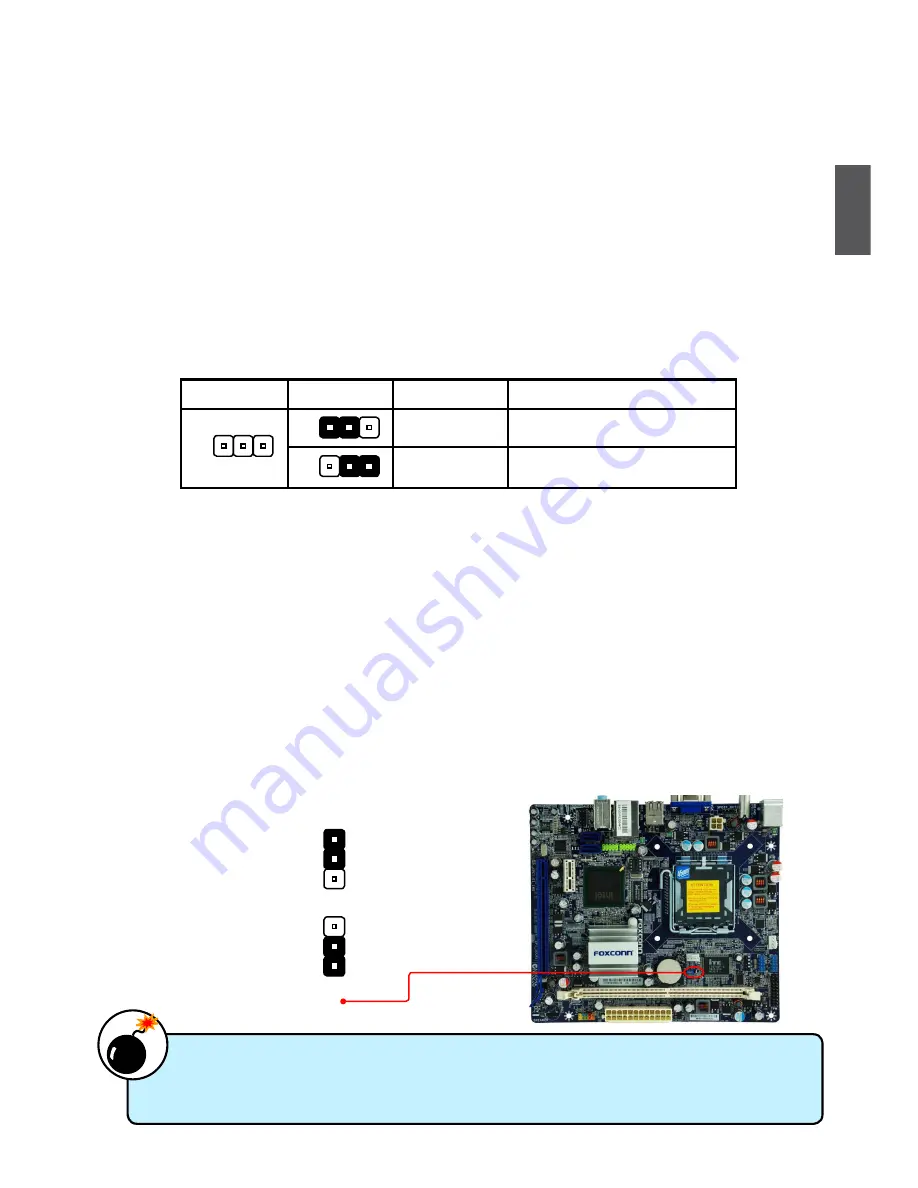
17
2
2-5 Jumpers
For some features needed, users can change the jumper settings on this motherboard to modify them.
This section explains how to use the various functions of this motherboard by changing the jumper
settings. Users should read the following content carefully prior to modifying any jumper setting.
Description of Jumpers
1. For any jumper on this motherboard, Pin 1 can be identified by the bold silkscreen next to it.
However, in this manual, Pin 1 is simply labeled as “1”.
2. The following table explains different types of the jumper settings. "Closed" means placing a jumper
cap on the two pins to temporarily short them. The shorting can also be done by touching two
pins by a screwdriver for a few seconds, but using jumper cap is recommended. It can prevent
hazardous ESD (Electrical Static Discharge) problem.
Clear CMoS Jumper: ClR_CMoS
The motherboard uses CMOS RAM to store the basic hardware information (such as BIOS data,
date, time information, hardware password...etc.). Clear CMOS data is the fast way to go back to
factory default when the BIOS settings were mistakenly modified.
The steps to clear CMOS data are :
1. Turn off the computer, unplug the power cord from the power outlet.
2. Remove jumper cap from pins 2-3, put it onto pins 1-2 to short them. This will clear CMOS
data.
3. Return the setting to its original with pins 2-3 closed.
4. Plug in the power cord to your computer and turn it on.
5. Go to BIOS Setup to configure new system as described in next chapter.
Jumper
Diagram
Definition
Description
1-2
Set Pin 1 and Pin 2 closed
2-3
Set Pin 2 and Pin 3 closed
1
1
1
■
Disconnect the power cable before adjusting the jumper settings.
■
Do not clear the CMOS while the system is turned on.
WA
RNING!
Clear
1
2
3
Normal
(Default)
1
2
3
CLR_CMOS
Содержание G31S
Страница 1: ...G31S Series Motherboard User s Manual ...














































