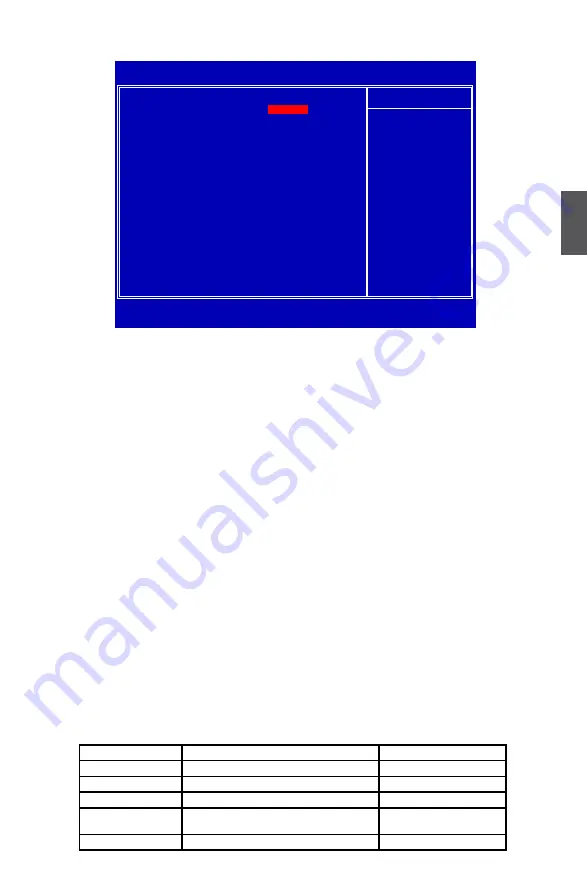
45
3
OC Gear
*************OC Gear**************
► Current Storage Gear
We have more spaces in CMOS to allow you to store up to 8 sets of BIOS configuration data.
You can change any setting of BIOS, including the overclocking information, and save the whole
BIOS settings to one of eight storage area. Later, you can retrieve BIOS settings by restore it.
This item is used to choose storage section to store your BIOS settings. Setting values: [Not
Use It]; [Storage Gear 1]; [Storage Gear 2]; [Storage Gear 3]; [Storage Gear 4]; [Storage Gear
5]; [Storage Gear 6]; [Storage Gear 7]; [Storage Gear 8].
► Store/Restore/Clear My Setting
This item allows you to Store/Restore/Clear the BIOS settings. See the help string in “Item
Help” table for detail.
********Foxconn Function********
► Super BIOS Protect
To protect the system BIOS from virus attack, there is a BIOS write-protection mechanism provided.
Super BIOS Protect function protects your BIOS from being affected by viruses, e.g. CIH.
► Smart Boot Menu
When PC starts, if [Enabled] is selected, a Boot Menu will be automatically displayed to inform
you to select a boot device. If no device is selected, the first device will be used. If [Disabled] is
selected, then PC will ask you to press [Esc] key to get into Boot Menu. This setting simplifies
multiple boot devices user from pressing [Esc] key to enter boot menu.
► Smart Power LED
Smart Power LED is a feature built on your motherboard to indicate different states during
Power On Self Test (POST). The LED is located at the front panel, and it displays POST state
by different long-short blinking intervals. You can always leave this state enabled.
Phoenix - AwardBIOS CMOS Setup Utility
OC Gear
*************** OC Gear ***************
Item Help
Current Storage Gear
[
Not Use It
]
x Store My Setting
Store
x Restore My Setting
Restore
x Clear My Setting
Clear
********** Foxconn Function **********
Super BIOS Protect
[Disabled]
Smart Boot Menu
[
Disabled]
Smart Power LED
[
Enabled]
↑↓→←:Move Enter:Select +/-/PU/PD:Value F10:Save ESC:Exit F1:General Help
F5:Previous Values F7:Optimized Defaults
Not Use It
Menu Level ►
Choose storage section
1 or 2 or 3 or 4 to
store your over clock
setting. If you store
your setting to Current
Storage Gear
successfully, then the
Storage Gear will turn
to Green color If you
clear the Current
Storage Gear
successfully, then the
color will turn back
to normal.
System Status
Power LED Status
Stop Blinking Condition
Normal
Always On
Always On
No Memory
Continue blinking On (1sec.), Off (1sec.)
Reboot & Memory OK
No Display
Continue blinking On (2sec.), Off (2sec.)
Reboot & Display OK
Post Error Message
Quick blinking twice (1/3sec. On, 1/3sec. Off),
one long On (1sec.), continuously.
Enter Setup or Skip
No CPU Fan
Continue blinking On (1/2sec.), Off (1/2sec.)
Reboot & Fan OK













































