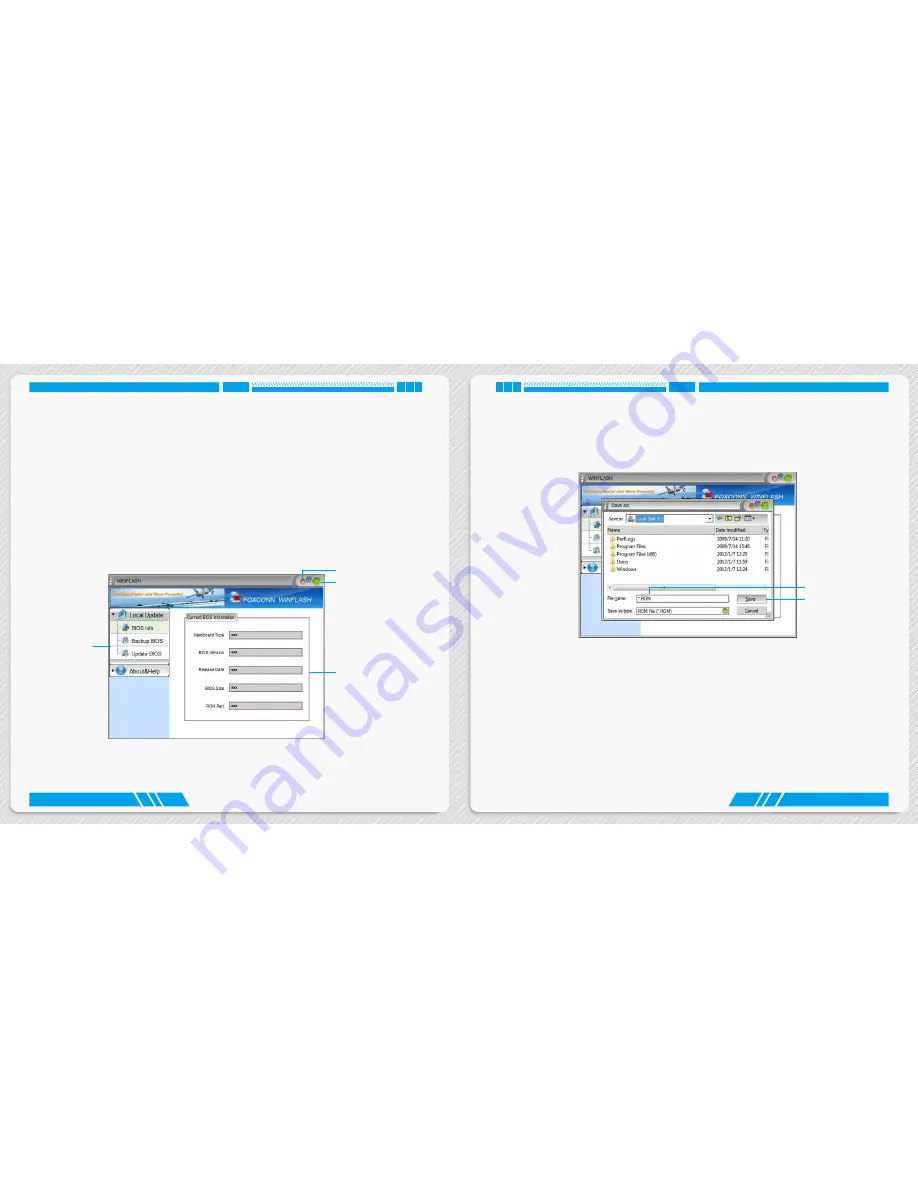
30
31
UTILITY
UTILITY
Fox WINFLASH
Fox WINFLASH is a useful utility to backup and update your system BIOS.
Supporting Operating Systems:
■ Windows XP (32-bit/64-bit)
■ Windows 7 (32-bit/64-bit)
■ Windows 8 (32-bit/64-bit)
1. Local Update
1-1 Local Update - BIOS Information
This page lets you know your system BIOS information.
Note: BIOS Size 32Mb = 32M bit = 4M Byte
BIOS Size 16Mb = 16M bit = 2M Byte
Please refer to the physical motherboard for details.
Toolbar
Show current BIOS
information
Minimum
Exit
1-2 Local Update - Backup BIOS
This page can back up your system BIOS. You can click “Backup BIOS”, and key in a file name, then
click “Save” to finish the backup operation. The extension of this backup file is “.ROM” for AMI BIOS.
Make sure you can remember the file name together with the directory which it is stored, prevented
that you may need them to recover your BIOS later.
1-3 Local Update - Update BIOS
This page helps you to update your BIOS from a local file. After click “Update BIOS”, An alert
message will be displayed to ensure if you really want to continue, click “Yes” to confirm. A setup
wizard will guide you to load a local BIOS file to finish the operation. You must remember from which
directory to load your new BIOS file (with an extension of “.ROM” for AMI BIOS) before the setup
wizard starts.
Key in a BIOS name
Click to Save
Содержание AT-5570
Страница 1: ...NanoPC User s Manual...

















