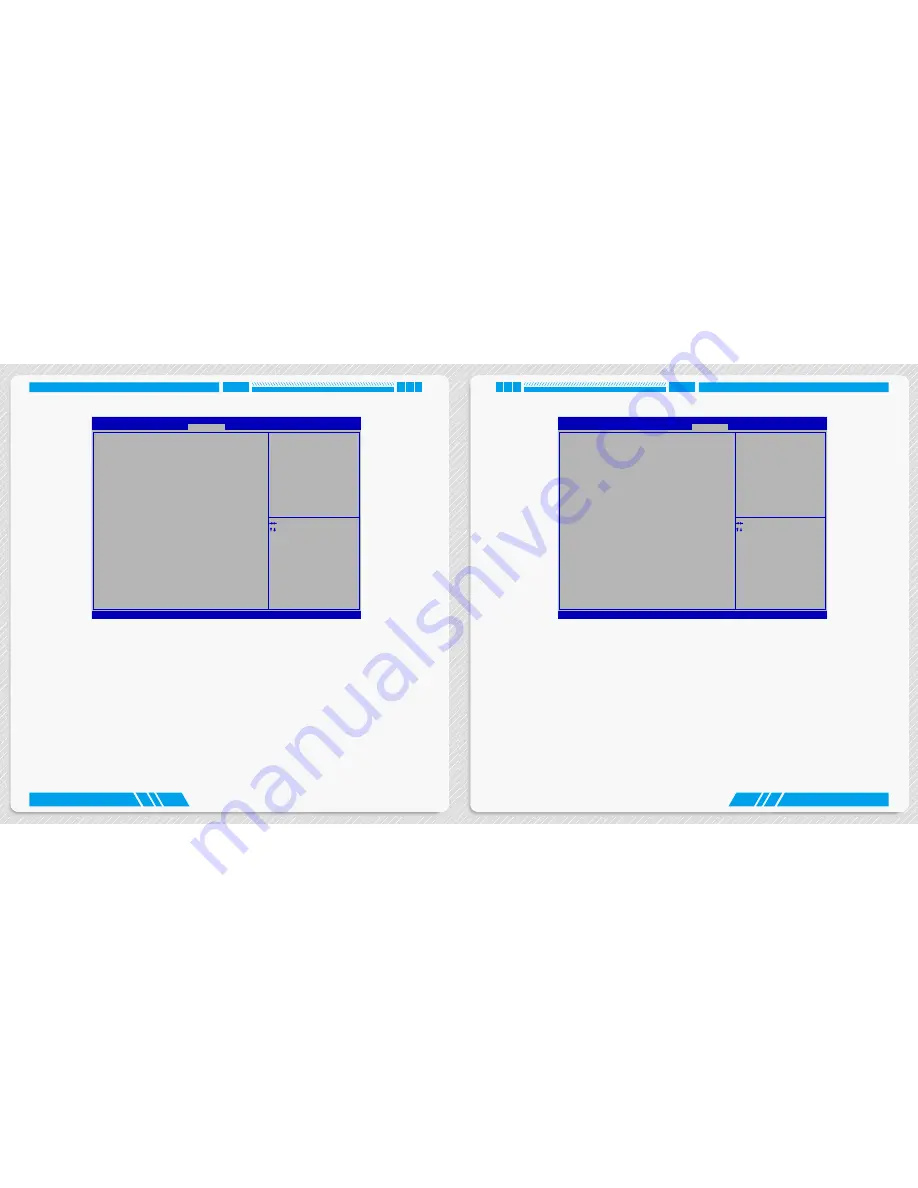
22
23
BIOS SETUP
BIOS SETUP
BootOptions
Version 2.14.1219. Copyright (C) 2011 American Megatrends, Inc.
Aptio Setup Utility - Copyright (C) 2011 American Megatrends, Inc.
Main Advanced Power Security BootOptions Save & Exit
Set Boot Priority
1st Boot
[Optical Disk:WDC...]
2nd Boot
[Hard Disk]
3rd Boot
[Removable]
4th Boot
[Network]
▶ Hard Disk Drive BBS Priorities
▶ Optical Disk Drive BBS Priorities
▶ Removable Device BBS Priorities
▶ NETWORK Device BBS Priorities
Quiet Boot
[Disabled]
→ ←: Select Screen
↑ ↓: Select Item
Enter: Select
+/-: Change Opt
F7: Load User-defined Defaults
F8: Save as User-defined
F9: Optimized Defaults
(When Access Level is
Administrator)
F10: Save & Exit
ESC: Exit
Set Boot Priority.
BootOptions
► 1st/2nd/3rd/4th Boot
These items are used to set the system boot order.
► Hard Disk Drives BBS Priorities/Optical Disk Drive BBS Priorities/Removable Device BBS Priorities/
NETWORK Device BBS Priorities
Press <Enter> to go to its submenu. Use this items to specify the boot device priority sequence of the
detected devices.
► Quiet Boot
This item is used to enable/disable the quiet boot.
[Disabled] : Displays the normal POST messages.
[Enabled] : Displays OEM customer logo instead of POST messages.
Save & Exit
Version 2.14.1219. Copyright (C) 2011 American Megatrends, Inc.
Aptio Setup Utility - Copyright (C) 2011 American Megatrends, Inc.
Main Advanced Power Security BootOptions Save & Exit
Save Changes and Exit
Discard Changes and Exit
Save Changes
Discard Changes
Load Default Values
Save as User Default Values
Load User Default Values
→ ←: Select Screen
↑ ↓: Select Item
Enter: Select
+/-: Change Opt
F7: Load User-defined Defaults
F8: Save as User-defined
F9: Optimized Defaults
(When Access Level is
Administrator)
F10: Save & Exit
ESC: Exit
Exit system setup after saving
the changes.
Save & Exit
► Save Changes and Exit
If you select this option and press <Enter>, a message will be displayed in the screen.
Select [Yes] to save your changes and exit, select [No] or <ESC> to return to the menu.
► Discard Changes and Exit
If you select this option and press <Enter>, a message will be displayed in the screen.
Select [Yes] to exit setup utility without saving your modifications, select [No] or <ESC> to return to
the menu.
► Save Changes
If you select this option and press <Enter>, a message will be displayed in the center of the screen.
Select [Yes] to save your changes, select [No] or <ESC> to return to the menu.
► Discard Changes
If you select this option and press <Enter>, a message will be displayed in the center of the screen.
Select [Yes] to discard your modifications, select [No] or <ESC> to return to the menu.
► Load Default Values
Содержание AT-5250
Страница 1: ...NanoPC User s Manual...






















