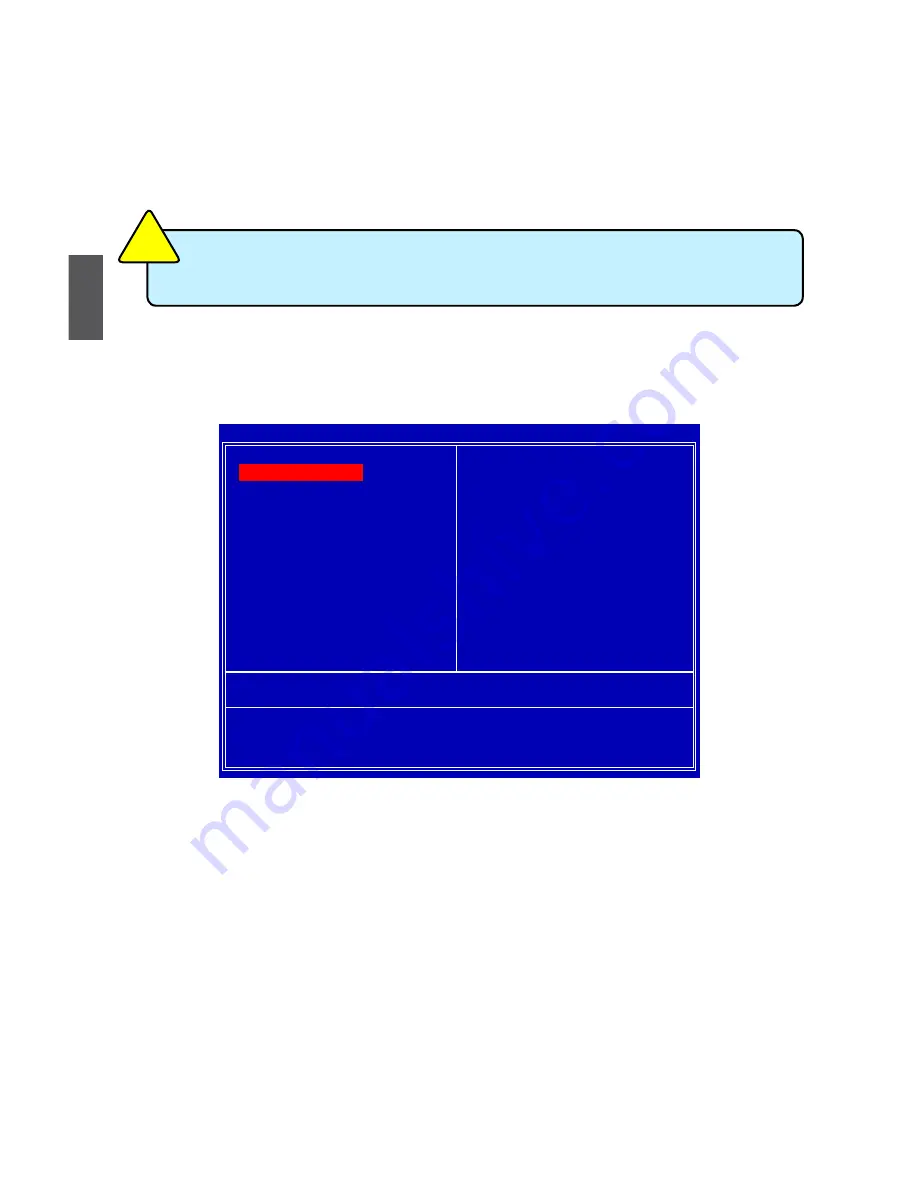
3
20
enter bIoS Setup
The BIOS is the communication bridge between hardware and software, correctly setting up the
BIOS parameters is critical to maintain optimal system performance. Power on the computer,
when the message "
Press <Del> to enter Setup, <eSC> to boot menu
" appears at the bottom
of the screen, you can press <DEL> key to enter SETUP.
Main Menu
The main menu allows you to select from a list of setup functions together with two exit choices.
Use the arrow keys to select a specific item and press <Enter> to go to the submenu.
Each item in the main menu is explained below:
► System Information
It displays the basic system configuration, such as BIOS ID, CPU Name, memory size plus
system date, time and Floppy drive. They all can be viewed or set up through this menu.
► Green System Mode
All the items related with Green function features and PC health status can be set up through
this menu.
► Advanced BIOS Features
The advanced system features can be set up through this menu. There are boot up settings.
► Fox Central Control Unit
Some special proprietary features (such as overclocking) can be set up through this menu.
► Advanced Chipset Features
The values for the chipset can be changed through this menu, and the system performance
can be optimized.
We do not suggest that you change the default values in the BIOS Setup, and we
shall not be responsible for any damage which resulted from the change you made.
CA
UT
IO
N
!
CMOS Setup Utility - Copyright (C) 1985-2008, American Megatrends, Inc.
► System Information
► Integrated Peripherals
► Green System Mode
► BIOS Security Features
► Advanced BIOS Features
Load Optimal Defaults
► Fox Central Control Unit
Save Changes and Exit
► Advanced Chipset Features
Discard Changes and Exit
↑↓←→:Move Enter:Select +/-/:Value F10:Save ESC:Exit
F1:General Help
F9:Optimized Defaults
Configure Time and Date. Display System Information...
v02.62 (c) Copyright 1985-2008, American Megatrends, Inc.
► System Information














































