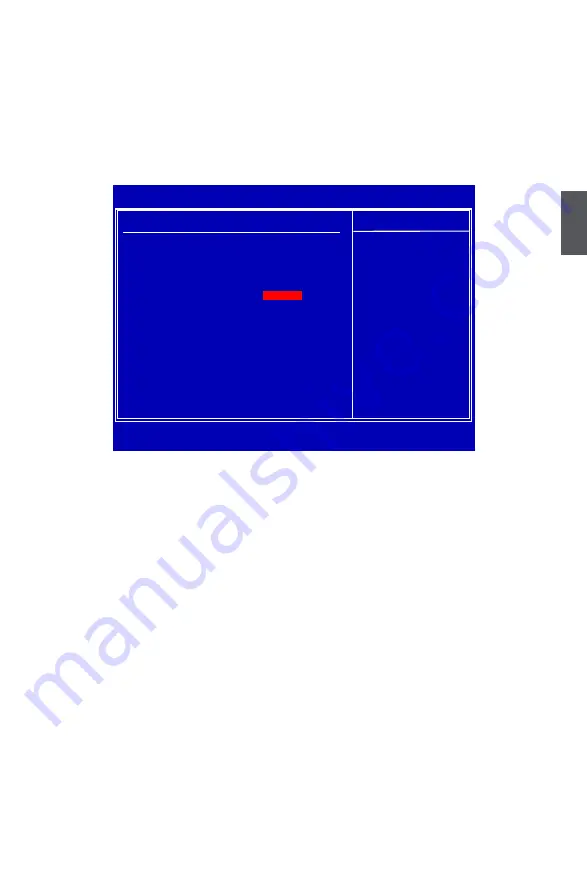
3
41
[SATA as Primary] : Set SATA ports 4, 5 to function as the Primary IDE
[SATA as Secondary] : Set SATA ports 4, 5 to function as the Secondary IDE.
► JMicron 36x ATA Controller
This item is used to select the operating mode for JMicron 36x ATA controller. Setting values
are: [Disabled], [IDE Mode], [RAID Mode] and [AHCI Mode]. This item is in charge of the
ESATA ports on the back panel.
USB Configuration
► Legacy USB Support
This item is used to enable the support for USB devices on legacy OS. If you have a USB
keyboard or mouse, set to auto or enabled.
► USB 2.0 Controller Mode
This item is used to set the transmission rate mode of USB 2.0. The available settings are :
[High Speed] in 480Mbps; [Full Speed] in 12Mbps.
► BIOS EHCI Hand-Off
Windows XP supports a number of features in the Enhanced Host Controller Interface (EHCI)
specification, but there are a few features that are not implemented. Microsoft said preliminary
support for EHCI BIOS handoff will be available in Windows XP SP2.
This item allows you to enable support for OS without EHCI hand-off feature.
This is a workaround for OS without EHCI hand-Off support .
The EHCI ownership change should claim by EHCI driver.
If USB mass devices are connected to the computer, the following item will appear:
► USB Mass Storage Device
After pressing <Enter>, you can set the reset delay for the USB mass storage device. There
are many different emulation types of this USB device, such as [Auto], [Floppy], [Forced FDD],
[Hard Disk] and [CDROM] can be selected. Select [Auto], USB devices less than 530MB will
be emulated as Floppy and remaining as hard drive. [Forced FDD] option can be used to force
a HDD formatted drive to boot as FDD(Ex. ZIP drive).
CMOS Setup Utility - Copyright (C) 1985-2005, American Megatrends, Inc.
USB Configuration
USB Configuration
Help Item
Module Version - 2.24.3-13.4
Enables support for
legacy USB. AUTO
USB Devices Enabled :
option disables
None
legacy support if
no USB devices are
Legacy USB Support
[Enabled]
connected.
USB 2.0 Controller Mode
[HighSpeed]
BIOS EHCI Hand-Off
[Enabled]
↑↓←→:Move Enter:Select +/-/:Value F10:Save ESC:Exit F1:General Help
F9:Optimized Defaults
[Enabled]
















































