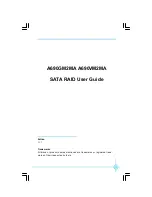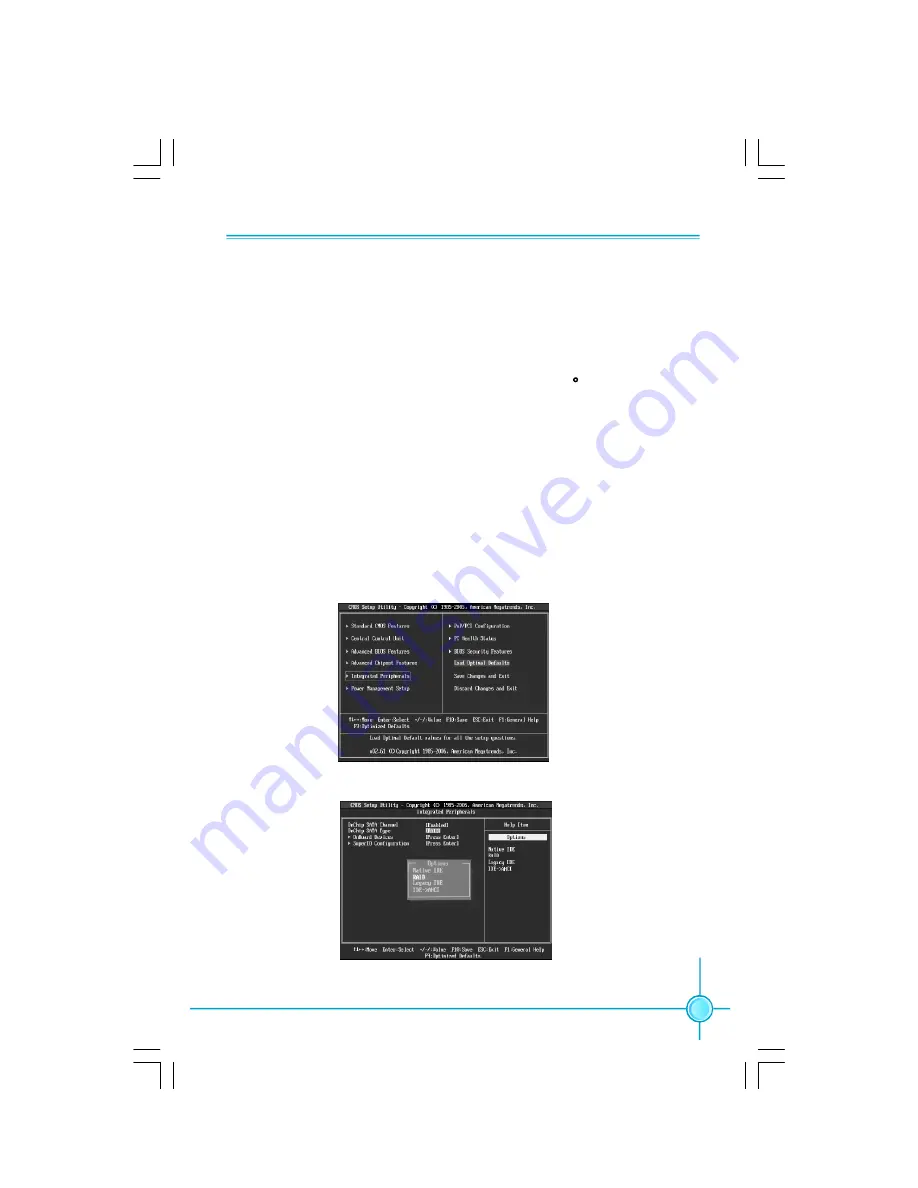
3
4.Press <F10>to save the BIOS setting and exit the BIOS setup program.
2.Installing SATA Hard Disks
Different RAID mode needs different number of the SATA hard disks.You need
two SATA hard disks to support RAID 0 and RAID1. And RAID 0+1 needs four
SATA hard disks. For JBOD, two, three or four SATA hard disks are all right .
STEP1:
Install the SATA hard disks into the drive bays.
STEP2:
Connect one end of the SATA data cable or the 90 to the
motherboard
’
s primary SATA connector.
STEP3:
Connect the other end of the SATA data cable to the master SATA hard
disk.
Please connect the other SATA hard disks as
STEP2
and
STEP3
.
3.BIOS Configration
Enter BIOS Setup program
1
.Start up the computer,then enter the BIOS setup program by pressing the
<Del>key during the POST(Power-On Self-Test).
2.Select the
Integrated Peripherals
item,then press<Enter>.
3.Switch the
Onchip SATA Type
option to
[RAID].
文件使用
"pdfFactory"
试用版本创建
www.fineprint.com.cn