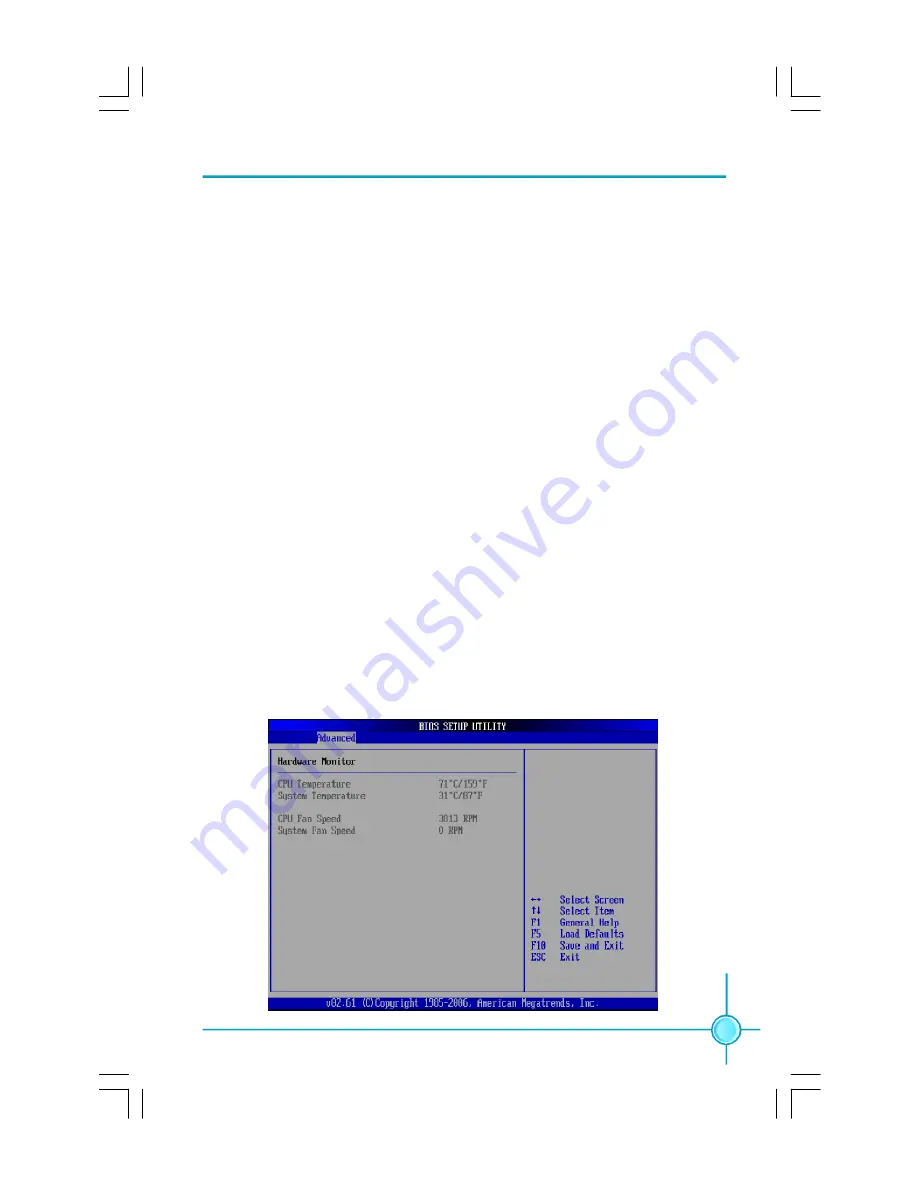
Chapter 3 BIOS Description
19
v
Supervisor/User Password
The access rights and permissions associated with the supervisor password
are higher than those of a regular user password. The supervisor password is
used to authorize the capability to change BIOS setup options. The user pass
word is used to authorize the capability to change non-critical BIOS setup
options only, such as system date and system time. While the user password
can be used to view the current CMOS settings, these settings can not be
modified using the user password.
When you select the Supervisor/User Password option, the following message
will appear in the center of the screen, which will help you to set the password:
Enter Password:
Enter your password, not exceeding 8 characters, then press <Enter>.
The password you entered will replace any previous password. When
prompted, key in the new password and press <Enter>.
v
Change Supervisor Password
Press <Enter> to change password.
v
Onboard Audio
The option is used to enable or disable Onboard Audio or auto detection.
v
Hardware Monitor
Press< Enter> to display CPU/System temperature and CPU/System Fan
Speed. They will be automatically detected by the system.
Hardware Monitor
文件使用
"pdfFactory"
试用版本创建
Æ
Æ
www.fineprint.com.cn





































