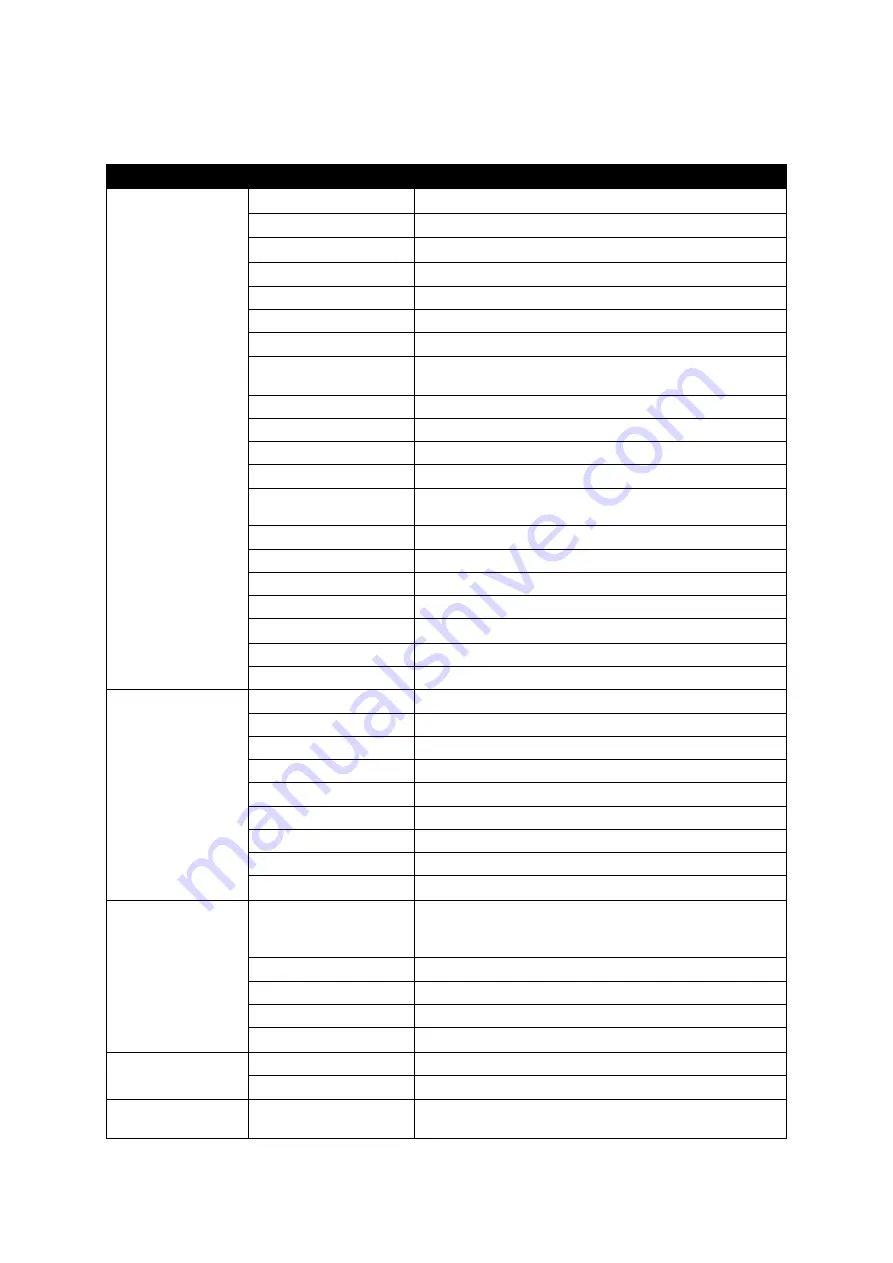
TECHNICAL SPECIFICATIONS
Fox SPIRIT PGN340
DISPLAY
Panel Size
34" / 86.36 cm
Panel Type
VA
Curvature
R1500
Backlight
ELED
Rear Led
Yes, red
Brightness
350 cd/m2 Typ. 320 cd/m2 min
Contrast
3000 :1
Dynamic contrast
ratio
1000000 :1
Pixel Pitch
0.2318(H)*0.2318(V) mm
Resolution
UWQHD 3440*1440 pixels
Display viewing area
797.22(H) x 333.72(V)
Refresh rate
165Hz
Aspect Ratio
21/9
Response time
10 ms (6ms OD / 1 ms MPRT active)
View angle (CR>10)
H :178º,V:178º
Anti-glare
Yes
Colors
16.7M de Colors
Touch Screen
No
Horizontal Frequency
69-160 KHz
Vertical Frequency
48 - 165 Hz
CONNECTORS
VGA
No
DVI
No
HDMI
2x HDMI 2.0
DP
2x DP 1.4
Mini DP
No
Audio Input
No
USB 3.0
No
Speakers
No
Audio Output
1*Jack 3,5mm female
ALIMENTATION Consumption
Normal : 64W
Max : 78W
Veille≤0.5W
Power Rating
AC 100-240V~, 50/60Hz 2,0A
Power Source
AC in
Operating temperature 0 ~ 40 ℃
Power Cable
1,8 m
OPERATING
CONDITIOND
Storage Temperature
-20 ~60 ℃
Humidity
10 ~ 90% RH
PHYSICAL
FEATURES
Dimension with
Stand(W*H*D)(mm)
808.6*513.5*245.5mm
Содержание PGN340
Страница 1: ...PGN340 USER S GUIDE Curved Monitor UWQHD 34 ...
Страница 8: ...PACKAGE CONTENT 100 240 50 60Hz 2 0A 1 8m x1 ...
Страница 24: ...TROUBLESHOOTING 48 165Hz ...
Страница 25: ......
















