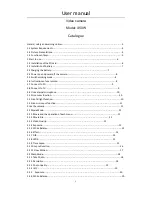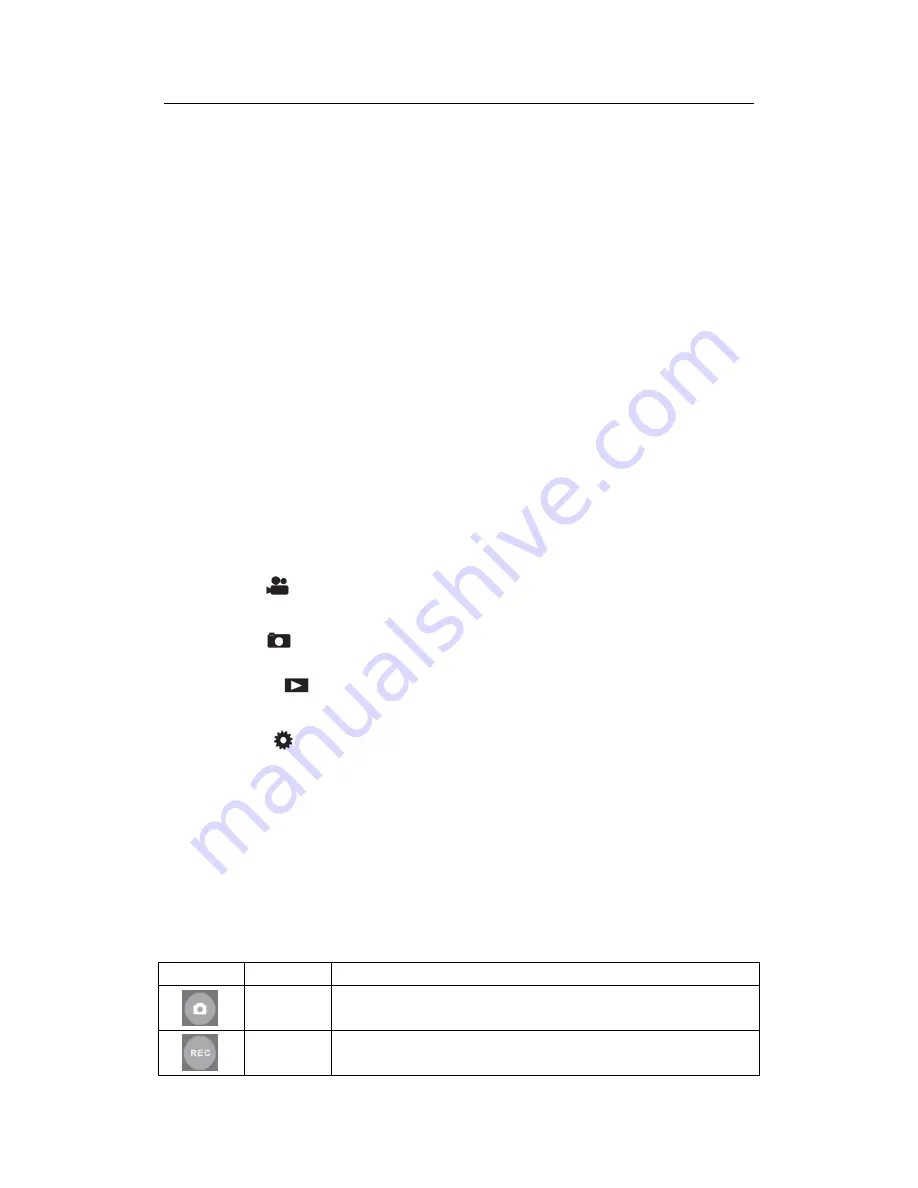
User manual
9
Notice
:
Before use electric supply must ensure the specifications of local power supply meet
requirements.
Please ensure that the charging process is ventilated and can’t be covered with any object. After
charging, remove the power supply as soon as possible.
When shooting during charging, it is forbidden to use the computer to power the camera,
otherwise it may damage the computer.
2.4 Power on and power off the camera
1.Install the battery, long press power key to power on the camera;
2. In the state of boot, long pres the power key to power off the camera;
3. The camera supports the function of power on/off the camera via open/close the screen;
unfold the screen the camera will power on automatically; fold the screen the camera will power
off automatically;
4.The camera support the function of power on/off automatically. When the camera is not in use
for long time, camera will power off automatically to save battery. When the battery is low, “Low
battery” will shown on the screen and power off automatically later.
2.5 Switch working modes
2.5.1The camera support three working modes and one Setting modes.
Video mode:
“
”
will show on top left corner of the screen, at that time camera can record
video and set relevant parameter;
Photo mode:
“
”
will show on top left corner of the screen, at that time camera can take
photo and set relevant parameter;
Playback mode:
“
”
will show on top left corner of the screen, at that time camera can
playback photo or video and make related operation;
Setting mode:
“
”
will show on top left corner of the screen, in this mode users can set the
system parameter.
2.5.2 Switch working modes
Press
【
Mode
】
key can switch working modes: Photo mode/Video mode/Playback mode, related
icon of each mode will show on top left corner of the screen.
2.6 Instructions of remote control
Camera also can be operating by remote control; key functions of remote control are as below:
Icon
Key name
Functions
Photo key
Photo mode: take photo
Video key
Video mode: start / stop recording ;
Video playback mode: stop play during playback.