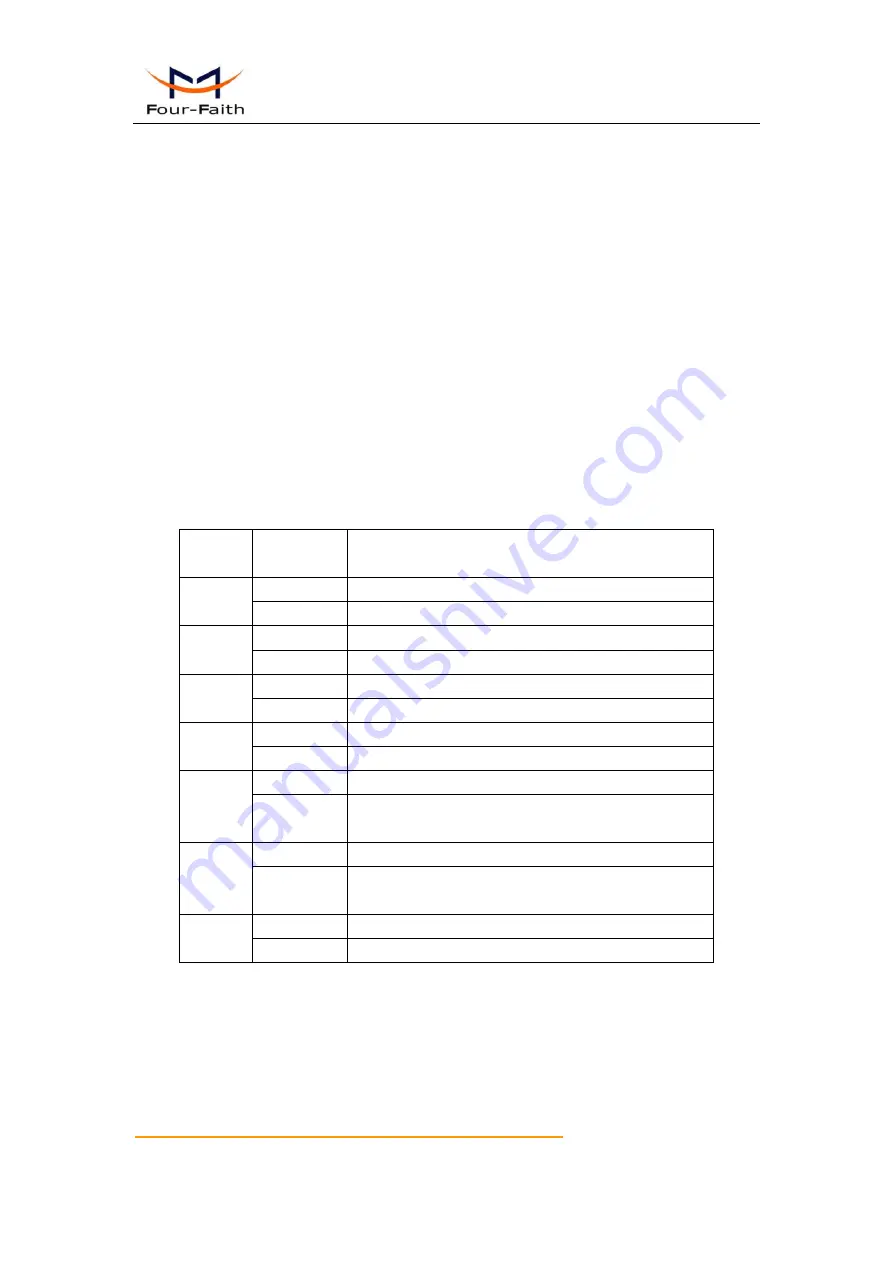
User Manual
Xiamen Four-Faith Communication Technology Co.,Ltd.
Page 13 of 36
Add
:
J1-J3,3
rd
Floor,No.44,GuanRiRoad,SoftWare Park,XiaMen .361008.China
http
:
//www.fourfaith.com Tel
:
+86 592-6300326 6300325 6300324 Fax
:
+86 592-5912735
Installation of telephone:
Insert one end of the telephone cable into the RJ11 interface of GATEWAY with sign “Phone”,
and insert the other end into the RJ11 interface of telephone.
2.4 Power
The power range of the GATEWAY is DC 5~35V.
Warning: When we use other power, we should make sure that the power can supply power
above 7W.
We recommend user to use the standard DC 12V/1.5A power.
2.5 Indicator Lights Introduction
The GATEWAY provides following indicator lights: “Power”, “System”, “Online”, “Phone”,
“Local Network”, “WAN”, “WLAN”.
Indicator
Light
State
Introduction
Power
ON
GATEWAY is powered on
OFF
GATEWAY is powered off
System
BLINK
System works properly
OFF
System does not work
Online
ON
GATEWAY has logged on network
OFF
GATEWAY hasn’t logged on network
Phone
ON
Telephone is active
OFF
Telephone is idle
Local
Network
OFF
The corresponding interface of switch is not connected
ON /
BLINK
The corresponding interface of switch is connected
/Communicating
WAN
OFF
The interface of WAN is not connected
ON /
BLINK
The interface of WAN is connected /Communicating
WLAN
OFF
WLAN is not active
ON
WLAN is active
2.6 Reset Button Introduction
The GATEWAY has a “Reset” button to restore it to its original factory default settings. When
user press the “Reset” button for up to 15s, the GATEWAY will restore to its original factory
default settings and restart automatically.




























