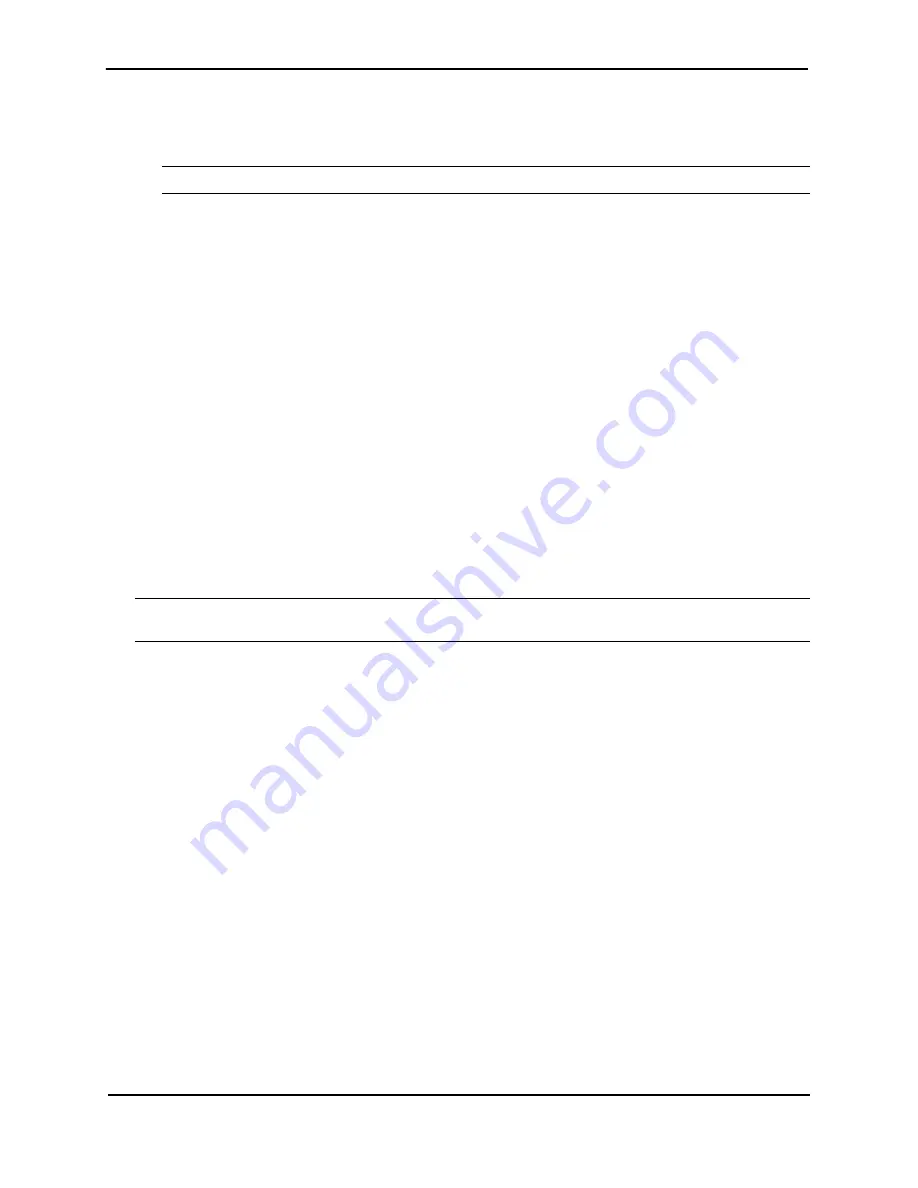
Foundry NetIron MLX Series Installation and Basic Configuration Guide
6-10
© 2008 Foundry Networks, Inc.
December 2008
•
A new fiber-optic transceiver, which you can order from Foundry
•
An ESD wrist strap with a plug for connection to the ESD connector on the NetIron MLX Series chassis
WARNING:
For safety reasons, the ESD wrist strap should contain a 1 meg ohm series resistor.
To install a fiber-optic transceiver into a 10 Gigabit Ethernet port, do the following:
1.
Put on the ESD wrist strap and ground yourself by inserting the plug into the ESD connector located on the
front of the chassis.
2.
Remove the new transceiver from its protective packaging.
3.
Gently insert the fiber-optic transceiver into the port until the module clicks into place. The fiber-optic
transceivers are keyed to prevent incorrect insertion.
Cabling a Fiber-Optic Transceiver
To cable a fiber-optic transceiver, do the following:
1.
Before cabling a fiber-optic transceiver, Foundry strongly recommends cleaning the cable connectors and the
port connectors. For more information, see “Cleaning the Fiber-Optic Connectors” on page 6-2.
2.
Gently insert the two cable connectors (a tab on each connector should face upward) into the port connectors
until the tabs lock into place.
Replacing a Power Supply
You can replace a power supply while the NetIron MLX Series chassis is powered on and running. The power
supplies (AC or DC) are located in slots along the bottom of the NetIron MLX-32, NetIron MLX-16 and NetIron
MLX-8 chassis and in the rear of the NetIron MLX-4 chassis.
CAUTION:
If hot removing or inserting a module, please allow a minimum of two seconds after a module (or
power supply or fan tray) has been removed before inserting a module in the same slot.
Determining Which Power Supply Failed
To determine which power supply has failed, enter the following command at any CLI command prompt:
NetIron# show chassis
This command displays status information for the fans and power supplies, and temperature readings for various
components in the chassis. The power supplies are numbered in the display. See “Displaying Chassis Status and
Temperature Readings” on page 5-1 for more information.
If the display indicates “Installed (Failed)” for any of the slots, the power supply installed in that particular slot has
failed or is not properly installed.
Setting the Threshold for Power Supply Monitoring
The
power-supply monitoring threshold
command monitors the power supply state, and indicates when a
power supply will shutdown because of failure.
To set a threshold value for Power Supply Monitoring, enter the following command:
NetIron#(config)power-supply monitoring threshold 3
A Power Supply will be Shutdown if it fails 3 time(s) within an Hour
The power supply will flap 3 times within an hour after which the power supply will automatically shutdown.
Syntax:
[no] power-supply monitoring [threshold <decimal>]
The default value is 5.
















































