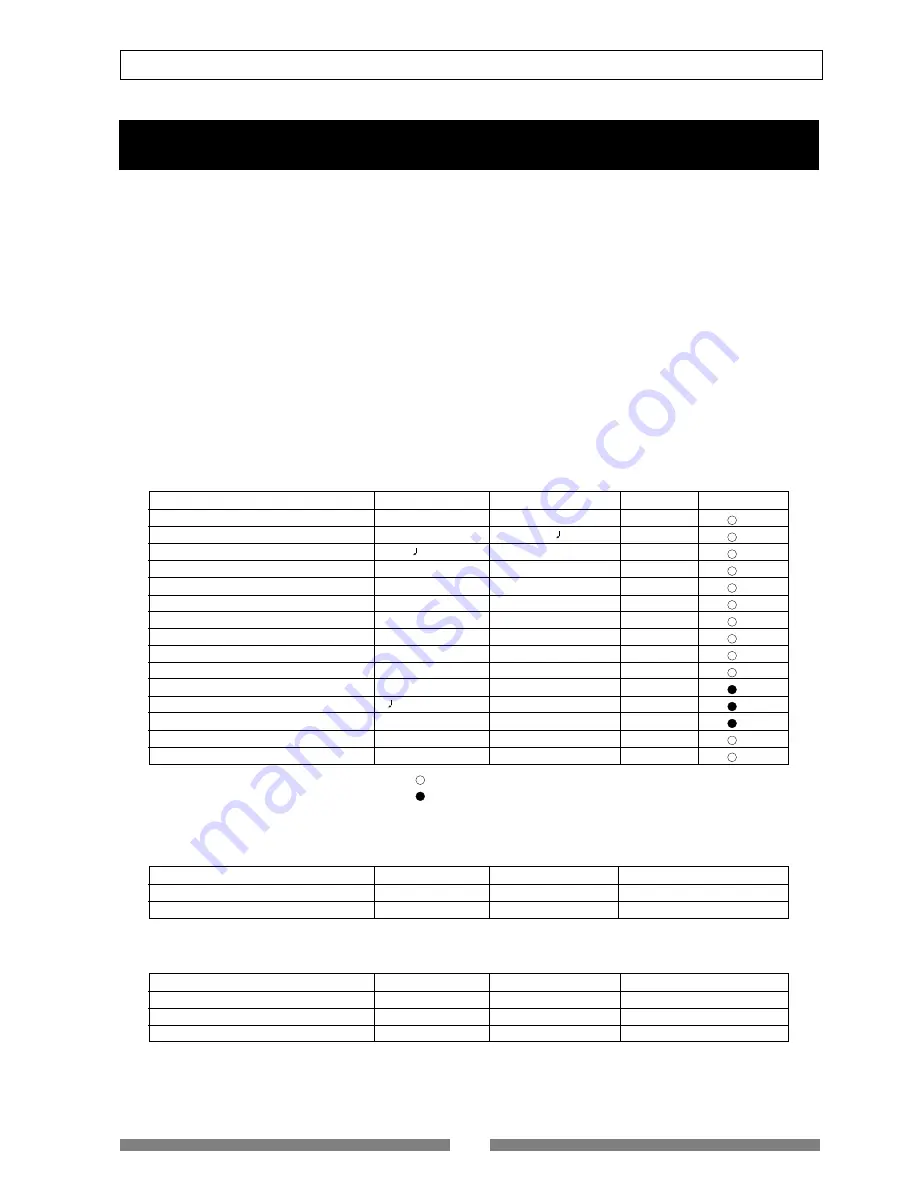
121
SETUP mode
SETUP mode
The SETUP mode of the VF80 offers the “Changing the initial settings” menus, which configure the operating
environment of the VF80, a “Check” menu that enables you to check the number of events for each track, and an
“Execution” menu that executes certain operations, such as save and load and disk formatting. The “Changing the
initial settings” menu include 15 parameters as shown in <Table-1> below. These parameters were set before the
VF80 was shipped from the factory and these values are called the “initial settings.” Modifying these settings allows
you to change the operating environment of the VF80. The “Check” menu provides two parameters “Checking the
number of events” as shown in <Table-2> - “Checking the number of events” and “Checking the current drive
information.”
Also, as shown in <Table-3>, the “Execution” menus include three items: Load PGM, Save PGM, and Disk Format,
which you can execute by selecting the corresponding SETUP menu. This chapter explains how to use the “Changing
the initial settings” menus shown in <Table-1> and the “Check” menu shown in <Table-2>.
For more information on the “Execution” menus, refer to the corresponding pages in the “Reference page” column
in <Table-3>.
<Table-3> “Execution” menu
Execution item
Display
Refer page
Community
Saving song data to an external device
Load PGM
96
-
Loading song data from an external device
Save PGM
96
-
Formatting an current drive disk
Disk Format
20
-
<Table-2> “Check” menu
Check item
Display
Refer page
Community
Check of the event number on the track
Number Of Event
131
-
Check of the current drive information
Drive Information
132
-
<Table-1> “Changing the initial settings” menu
Parameters
Display
Default setting
Refer page
Community
Setting a time signature
Signature Set
001BAR 4/4
122
Setting a tempo
Tempo Set
001BAR 1 120
124
Setting the metronome function
Click
Off
125
Setting MIDI sync output signal
Midi Sync Out
MTC
126
Setting an MTC frame rate
Frame Rate
25 frame
126
Setting an MTC offset value
Mtc Offset
00h 59m 57s 00f 00sf
127
Setting the offset mode
Offset Mode
ABS
127
Setting the slave mode
Slave Mode
Off
128
Setting the slave type
Slave Type
Vari
128
Setting the record protect function
Rec Protect
Off
129
Setting digital input
Digital In
Off
130
Setting BAR/BEAT resolution mode
Resolution
Off
130
Setting the MIDI device ID number
Device ID
00
131
Setting the fader fix mode
Fader Fix
Off
132
Setting the fader recall mode
Fader Recall
Off
133
: Modes applicable program by program. They can be saved/loaded.
: Modes applicable to all program. They cannot be saved/loaded.
Содержание VF80
Страница 143: ......
















































