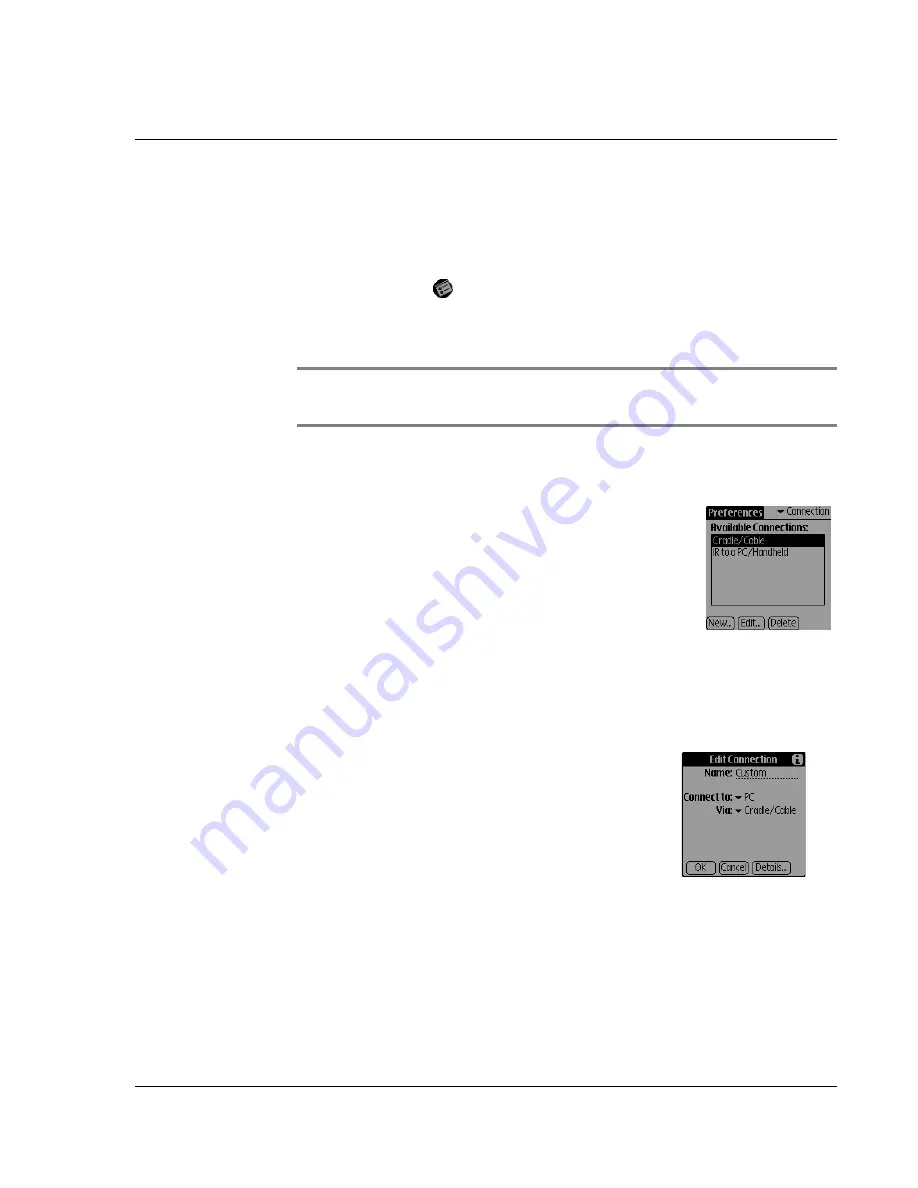
C us to mi z i n g Y ou r W a tc h
Setting Preferences
Wrist PDA User Guide
83
To open Preferences:
1.
Switch to PDA mode (see page 15).
2.
Press
Back
until you see the Launcher’s
All
category.
3.
Select and open
Prefs
.
4.
Tap the category list in the top-right; then tap the name of the panel
you want to open.
TIP:
To switch to another Preferences panel, tap the category
list in the top-right; then tap the panel’s name.
Connection Preferences
Connection Preferences let you adjust and
create configurations that enable your watch to
communicate with a computer using infrared
technology or a direct cable connection. The
Connection Preferences panel displays a list of
available configurations which is based on the
software installed on your watch. If necessary
you can use the buttons at the bottom of the
screen to add, modify, or delete configurations.
When you create or modify Connection Preferences, you are
presented with the following choices:
•
Name.
Enter or modify the configuration
name. This is the label that appears in the
list in the Connection Preferences panel.
•
Connect to.
Tap the list to select
PC
as
the type of device to which you want to
connect your watch.
•
Via.
Tap the list to select the method you
are using to connect your watch and to a
computer:
Cradle/Cable
or
Infrared
.
Содержание ABACUS WRIST PDA
Страница 1: ...USER GUIDE ...
Страница 8: ...About This Guide 8 Wrist PDA User Guide ...
Страница 30: ...Writing on the Screen Using ShortCuts 30 Wrist PDA User Guide ...
Страница 38: ...Managing Applications Removing applications 38 Wrist PDA User Guide ...
Страница 90: ...Customizing Your Watch Setting Preferences 90 Wrist PDA User Guide ...
Страница 94: ...Beaming Information Receiving beamed information 94 Wrist PDA User Guide ...
Страница 110: ...Synchronizing With Your Computer Importing data 110 Wrist PDA User Guide ...
Страница 114: ...Maintaining Your Wrist PDA Removing Palm Desktop software 114 Wrist PDA User Guide ...
















































