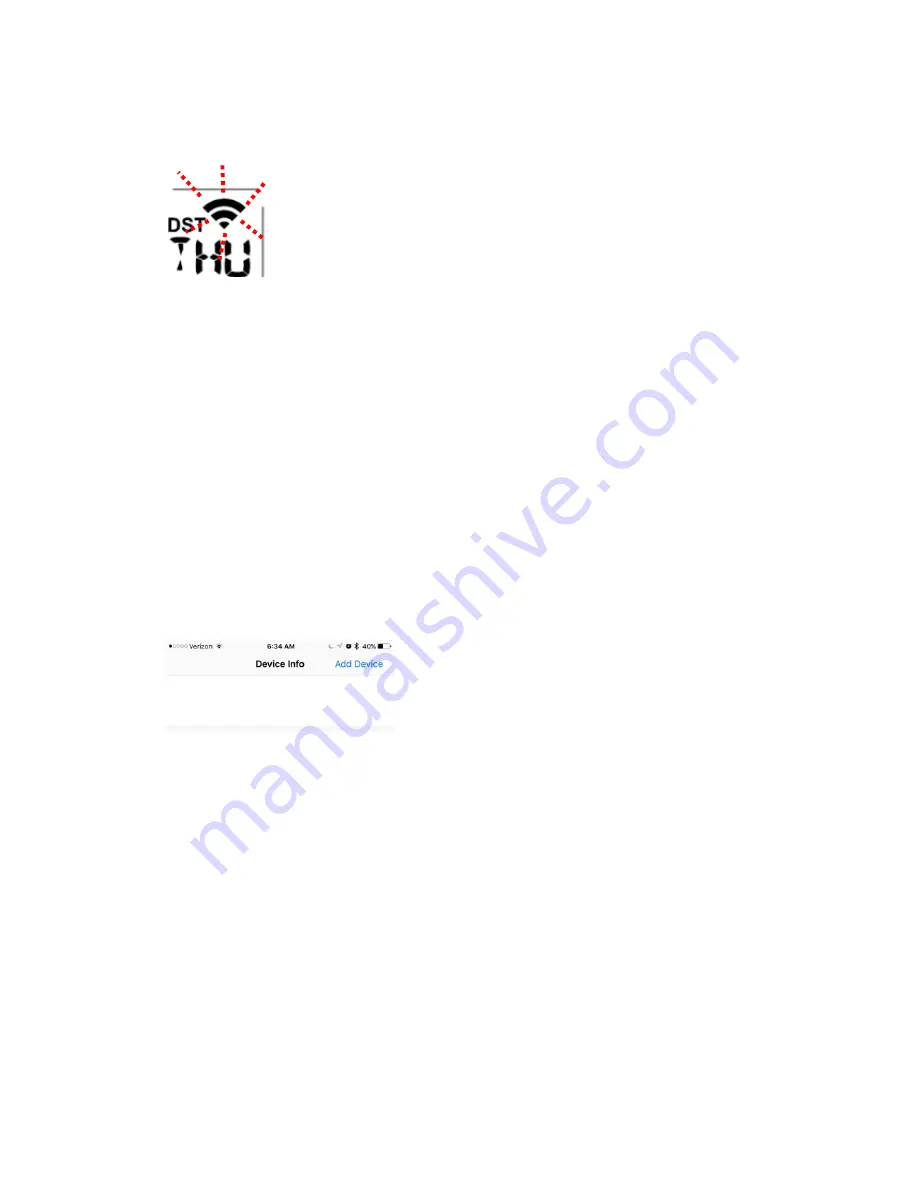
11
When customer first power up the device, display is in factory default mode, which will force wifi
entering auto configuring mode: the wifi icon will flash rapidly indicating wifi has not been
connected to any router before.
If device has been setup for wifi being connected to router, a manual wifi provisioning process
need to be enabled. To enabling wifi provisioning process manually, please do this:
press “set” and “Alarm“ button at the same time for 4s, display will force wifi module on board
entering auto configuring mode: the wifi icon will start flashing rapidly, indicating that WIFI
provisioning process will start again.
Steps
1.
Start APP on your mobile device:
WS Tool.
Noted: make sure the wifi is working on phone
Note:please download the APPs from the APP store on your smart phone before you start the
APPs
2.
Press “Add Device” button to start adding a new display device to your router.
3. Enter router password.
















