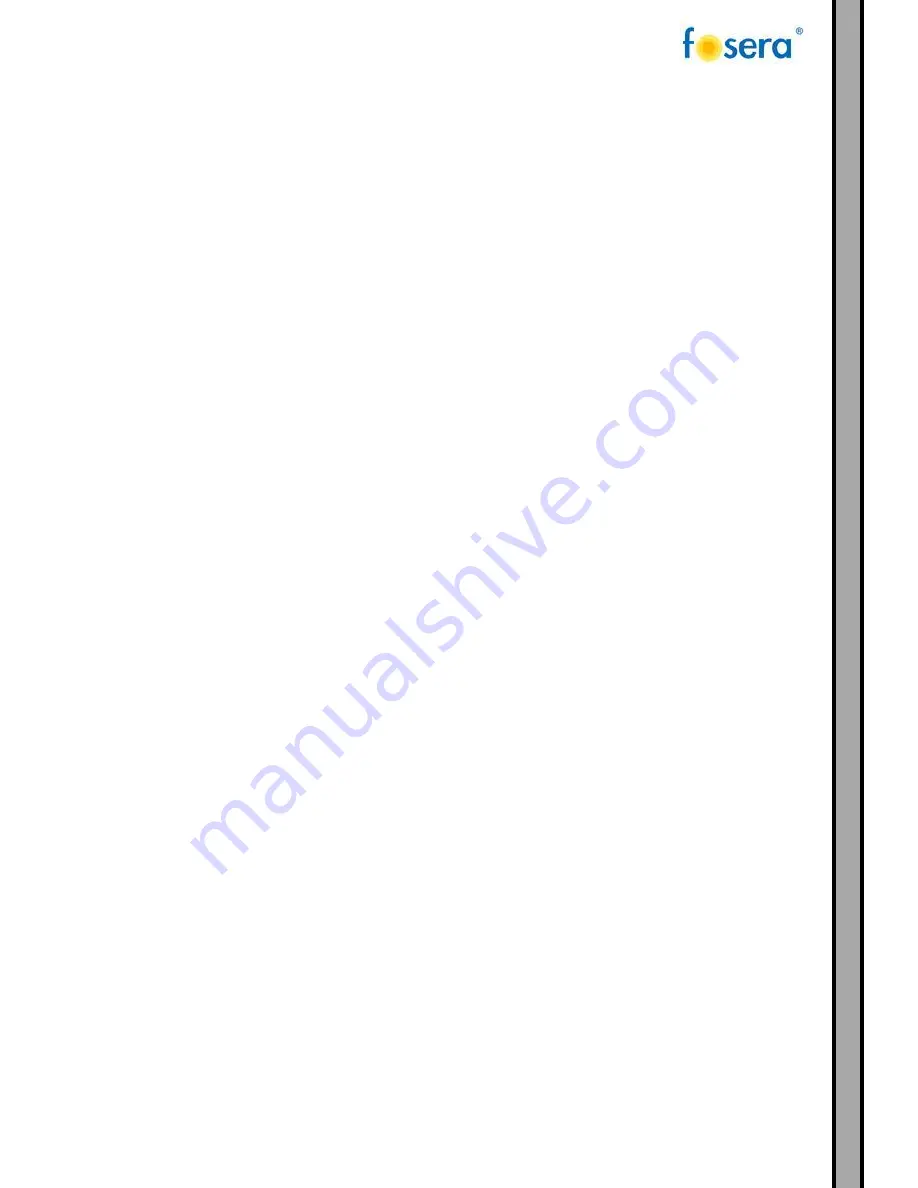
3
4.
USB Multimedia
................................................................................... 18
4.1.
PHOTO PLAYER ............................................................................... 18
4.2.
MUSIC PLAYER ................................................................................ 19
4.3.
MOVIE PLAYER ................................................................................ 19
4.4.
TEXT PLAYER ................................................................................. 19
5.
TROUBLESHOOTING ............................................................................. 20
6.
SAFETY INFORMATION........................................................................... 21
7.
RECYCLING
........................................................................................ 22
8.
CONTACT
.......................................................................................... 23
9.
WARRANTIES
...................................................................................... 23
Содержание TV 110
Страница 1: ...fosera TV 110 digital 15 6 12 V User Manual ...
Страница 7: ...7 1 3 REMOTE CONTROL ...
Страница 20: ...20 5 TROUBLESHOOTING ...
Страница 21: ...21 6 SAFETY INFORMATION ...




































