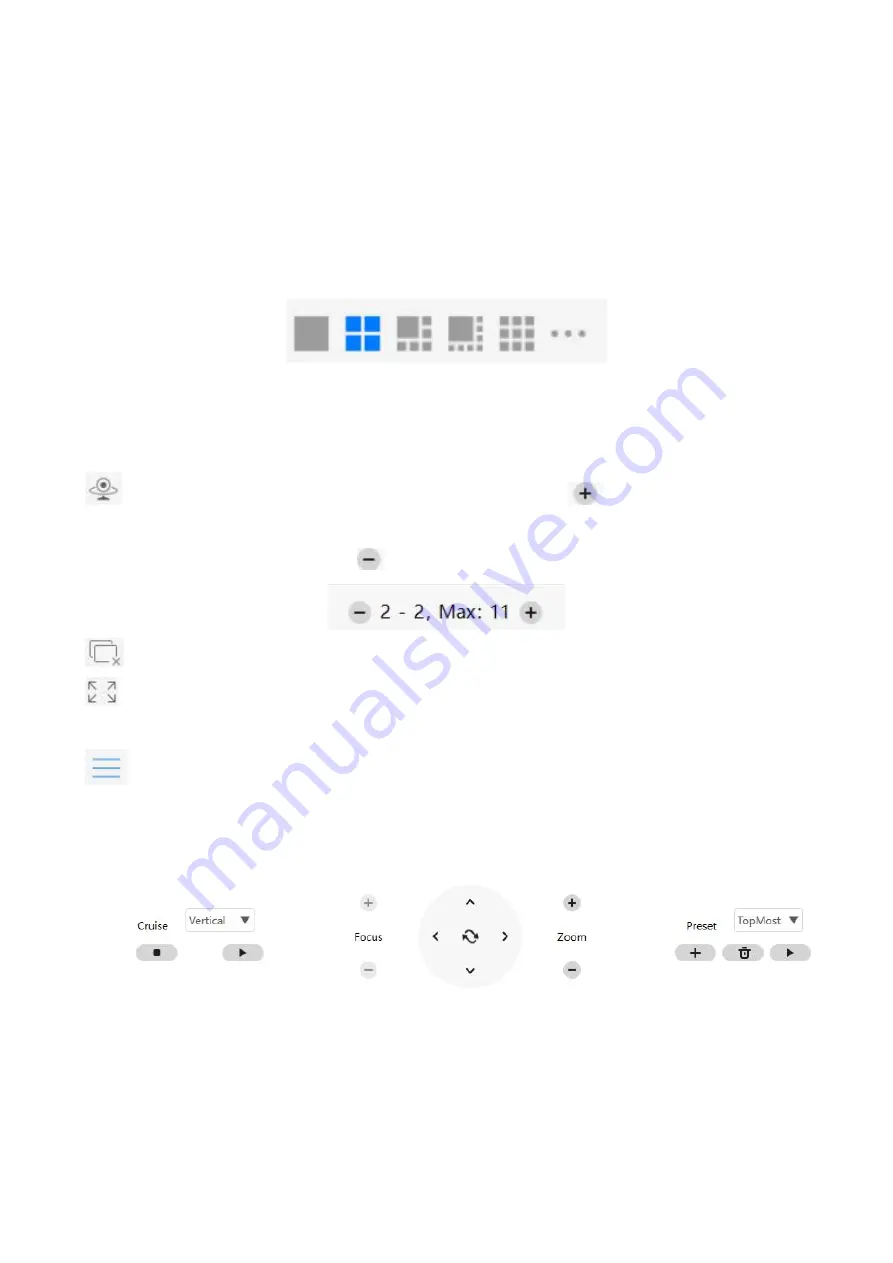
70
Sound
----- Click the icon then you will hear sound captured by the camera's built-in microphone. You
may need to plug in earphones or enable the computer speakers to hear from the camera's microphone.
Make sure the camera supports audio. Click again and stop audio.
Talk
----- Click the button, then talk to the microphone that connected with PC, people around the
camera can here you voice. Click the icon again and stop talking.
Section4 The number of split-screen
Click this button to select the number of split-screen on one page.
The client can monitor many cameras at one page, here you can choose the display number. The
maximum number is 16.
Section5 Live Cruise / Close All / Full Screen / Hide Bar
Live Cruise
----- Click this button to Live Cruise, you can click
button to add a loop page for
live
Cruise or click
button to reduce the loop page for live Cruise.
Close All
----- Click this button to close all the cameras
Full Screen
----- Click this button to enter full screen, Click this button to enter full screen, then
click to exit full screen.
Hide Bar
----- Click this button, Hide and show Pan / Tilt control Bar
Section6 Cruise / Focus buttons / Pan / Tilt control / Zoom buttons/ Preset






























