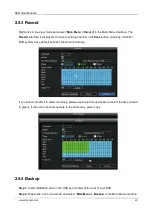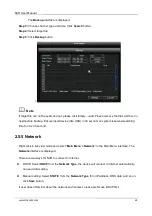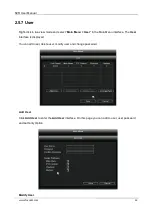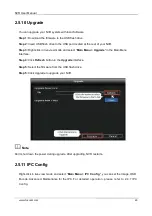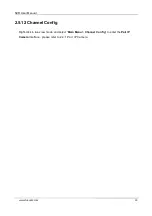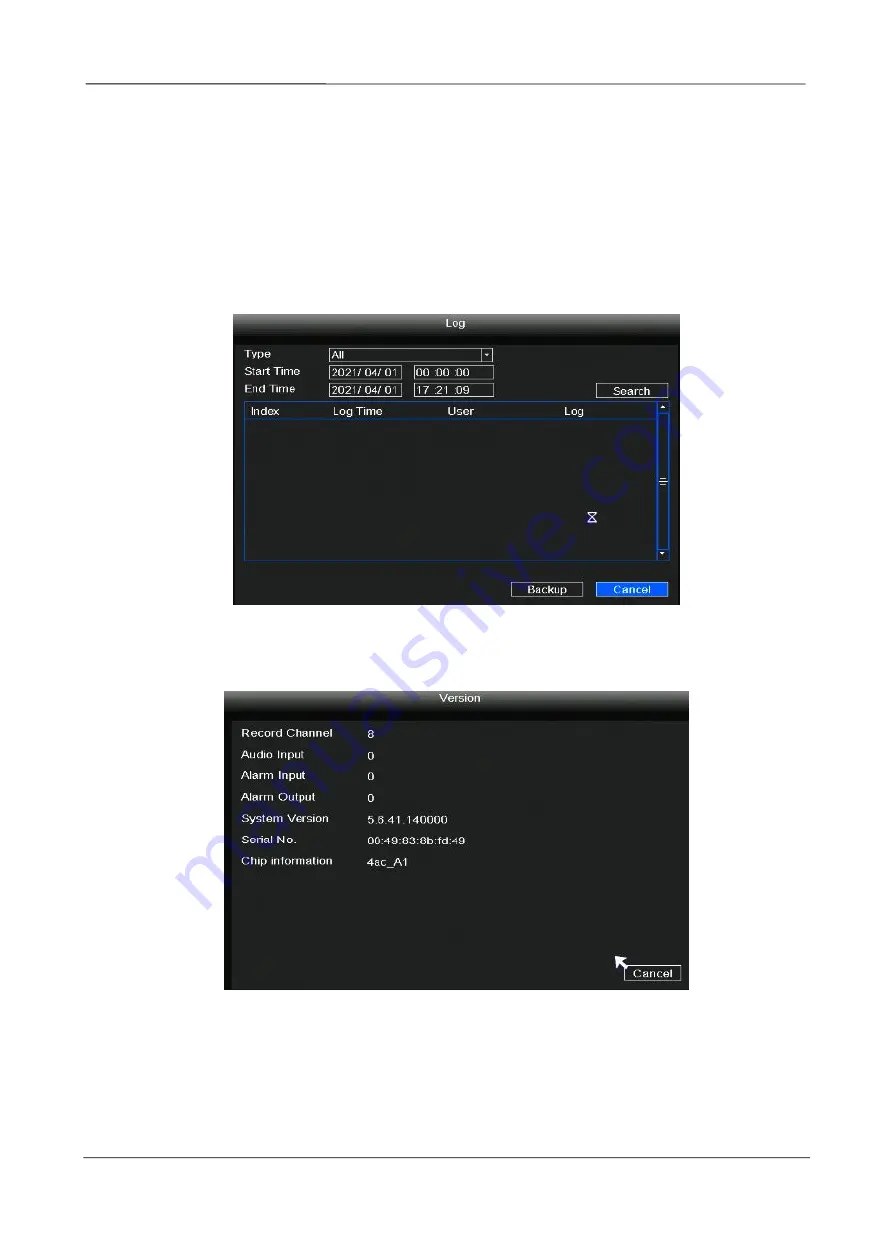
NVR User Manual
www.foscam.com
19
2.4.8 Info
Right-click in live view mode and select “
Info > log
”, you can search the log information of the
NVR. The log record shows recording time and accessed information.
If you want to back up the log information, please insert USB flash drive to the USB port
located at the rear of your NVR, and then click the
Backup
button.
Right-click in live view mode and select “
Info > Version
”, you can view the version information
of the NVR.
2.4.9 Shutdown
Right-click in live view mode select
Shutdown
to enter the
Shutdown
interface. You can restore,
logout, reboot or shutdown the NVR system.
Содержание FN7108W-B4
Страница 1: ...User Manual Model FN7108W B4 Version 1 1 ...