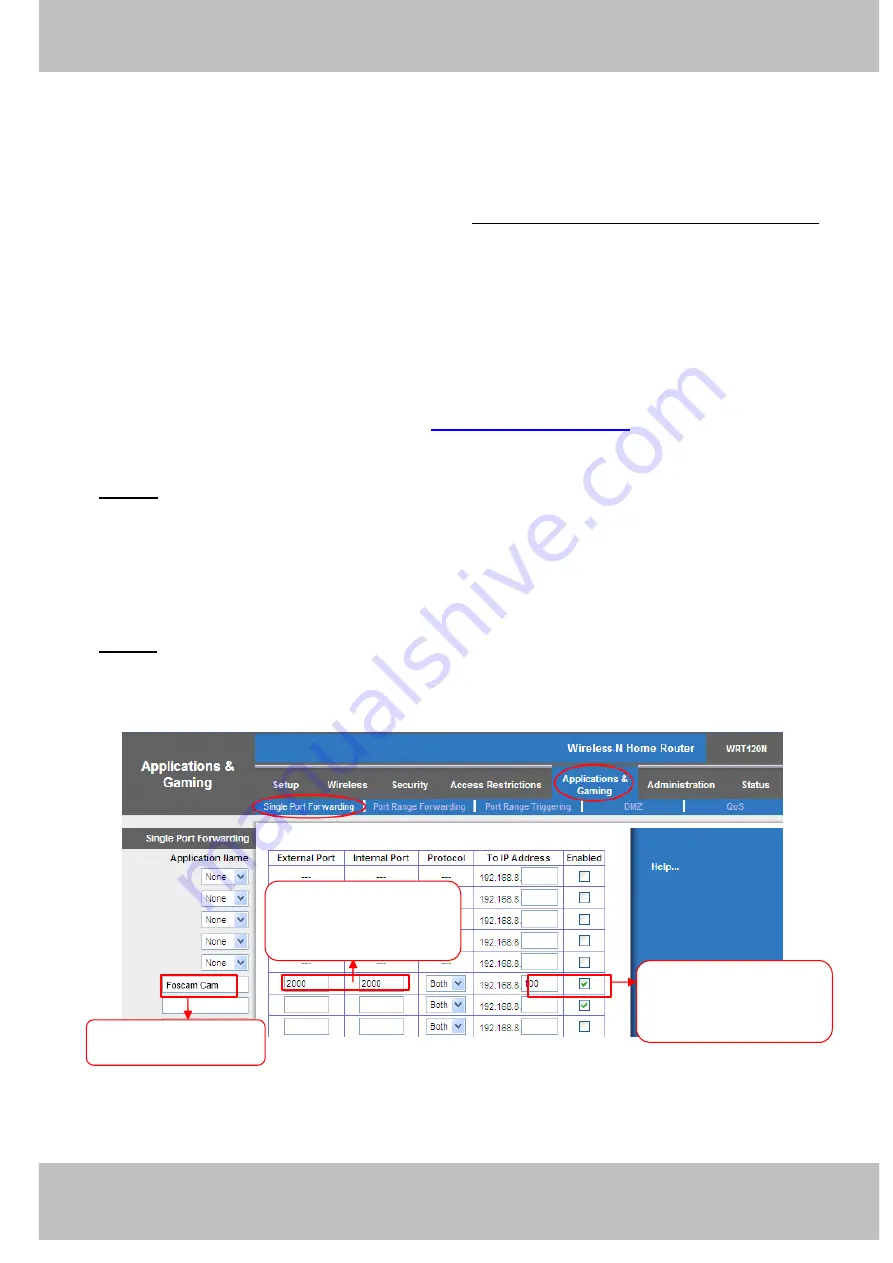
14
w
w
w
w
w
w
w
w
www
www
www
www
www
www
www
www
.foscam.co
.foscam.co
.foscam.co
.foscam.co
.foscam.co
.foscam.co
.foscam.co
.foscam.co
m
m
m
m
m
m
m
m
Shenzhen
Shenzhen
Shenzhen
Shenzhen
Shenzhen
Shenzhen
Shenzhen
Shenzhen
Foscam
Foscam
Foscam
Foscam
Foscam
Foscam
Foscam
Foscam
Intelligent
Intelligent
Intelligent
Intelligent
Intelligent
Intelligent
Intelligent
Intelligent
Technology
Technology
Technology
Technology
Technology
Technology
Technology
Technology
Co.,
Co.,
Co.,
Co.,
Co.,
Co.,
Co.,
Co.,
Limited
Limited
Limited
Limited
Limited
Limited
Limited
Limited
Tel:
Tel:
Tel:
Tel:
Tel:
Tel:
Tel:
Tel:
86
86
86
86
86
86
86
86
755
755
755
755
755
755
755
755
2674
2674
2674
2674
2674
2674
2674
2674
5668
5668
5668
5668
5668
5668
5668
5668
Fax:
Fax:
Fax:
Fax:
Fax:
Fax:
Fax:
Fax:
86
86
86
86
86
86
86
86
755
755
755
755
755
755
755
755
2674
2674
2674
2674
2674
2674
2674
2674
5168
5168
5168
5168
5168
5168
5168
5168
14
14
14
14
any incoming connections for safety purposes. Using port forwarding, you are telling your router
to allow a connection through a certain port (you can think of it as a gateway) into your router.
You set this port to a specific device, in our case an IP Camera, so it can be accessed from
anywhere in the world.
Click this link to learn more about port forwarding: http://portforward.com/help/portforwarding.htm
How
How
How
How do
do
do
do we
we
we
we configure
configure
configure
configure Port
Port
Port
Port Forwarding?
Forwarding?
Forwarding?
Forwarding?
For
For
For
For this
this
this
this section,
section,
section,
section, we
we
we
we will
will
will
will be
be
be
be using
using
using
using an
an
an
an example:
example:
example:
example:
Let
Let
Let
Let’’’’s
s
s
s say
say
say
say the
the
the
the camera
camera
camera
camera’’’’s
s
s
s LAN
LAN
LAN
LAN IP
IP
IP
IP address
address
address
address is
is
is
is
http://192.168.
http://192.168.
http://192.168.
http://192.168.8
8
8
8....100
100
100
100::::2000
2000
2000
2000
Step
Step
Step
Step 1:
1:
1:
1:
Login to the router, and go to your router’s port forwarding or port triggering menu.
Sometimes this is also under the name of Virtual Server or NAT.
Using
Using
Using
Using the
the
the
the Linksys
Linksys
Linksys
Linksys brand
brand
brand
brand router
router
router
router as
as
as
as an
an
an
an example,
example,
example,
example, we
we
we
we would
would
would
would log
log
log
log into
into
into
into the
the
the
the router,
router,
router,
router, and
and
and
and go
go
go
go to
to
to
to the
the
the
the
Applications
Applications
Applications
Applications &
&
&
& Gaming
Gaming
Gaming
Gaming menu.
menu.
menu.
menu. We
We
We
We would
would
would
would then
then
then
then click
click
click
click on
on
on
on the
the
the
the “
“““Single
Single
Single
Single Port
Port
Port
Port Forwarding
Forwarding
Forwarding
Forwarding”
”””
sub-menu.
sub-menu.
sub-menu.
sub-menu.
Step
Step
Step
Step 2:
2:
2:
2:
Create a new column using the LAN IP address & HTTP Port of the camera within the
router as shown below, then push OK or Submit to save your settings:
Figure 2.11
Fill
Fill
Fill
Fill the
the
the
the HTTP
HTTP
HTTP
HTTP Port
Port
Port
Port of
of
of
of the
the
the
the
camera
camera
camera
camera in
in
in
in the
the
the
the columns
columns
columns
columns of
of
of
of
External
External
External
External Port
Port
Port
Port and
and
and
and Internal
Internal
Internal
Internal
Port.
Port.
Port.
Port. Example:
Example:
Example:
Example: 2000
2000
2000
2000
Fill
Fill
Fill
Fill in
in
in
in this
this
this
this section
section
section
section with
with
with
with the
the
the
the
LAN
LAN
LAN
LAN IP
IP
IP
IP of
of
of
of the
the
the
the camera;
camera;
camera;
camera; we
we
we
we
would
would
would
would enter
enter
enter
enter “
“““100
100
100
100”
””” for
for
for
for our
our
our
our
example.
example.
example.
example.
Assign
Assign
Assign
Assign a
a
a
a name
name
name
name for
for
for
for the
the
the
the
port
port
port
port forward
forward
forward
forward setting
setting
setting
setting here
here
here
here
All manuals and user guides at all-guides.com






























