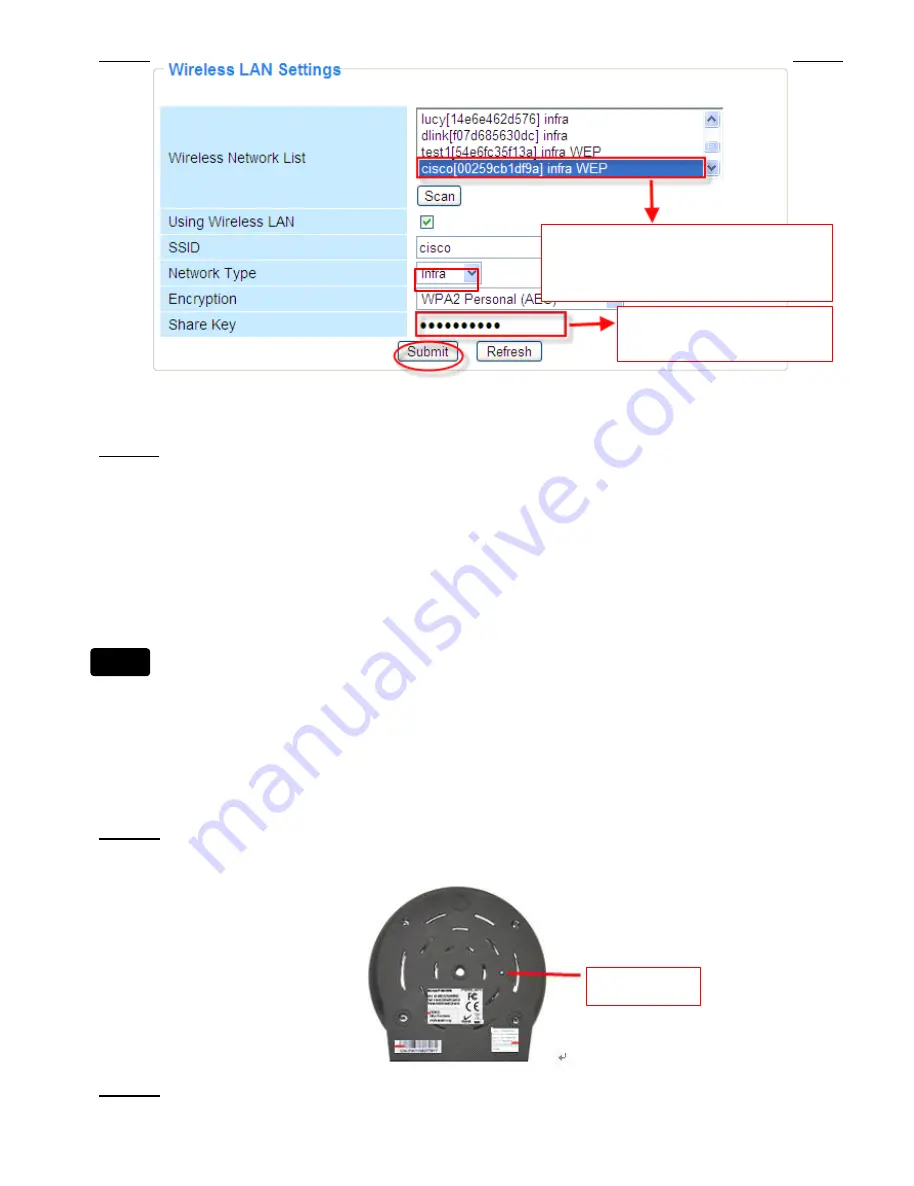
Foscam Digital Technologies LLC
FI8916W Quick Installation Guide
- 7 -
Figure 2.0 Wireless LAN Settings
Step
Step
Step
Step 03
03
03
03))))
Please click on the
Submit
Submit
Submit
Submit
button after all settings have been entered, the camera will
reboot. After the camera has completed the reboot process, wait 10 seconds and disconnect the
network cable.
The LAN IP address will disappear on the window of IP Camera Tool when the camera gets restarted.
Just wait for around 1 minute, the camera will get wireless connection, and the LAN IP of the camera
will be showed again on the window of the IP Cam Tool. You have done wireless connection of the
camera successfully. If the camera has a dynamic IP, after the wireless settings, the IP will be
changed.
If
If
If
If fail
fail
fail
fail to
to
to
to make
make
make
make WiFi
WiFi
WiFi
WiFi connection,
connection,
connection,
connection, please
please
please
please make
make
make
make sure
sure
sure
sure wireless
wireless
wireless
wireless signal
signal
signal
signal is
is
is
is strong
strong
strong
strong
enough
enough
enough
enough first,
first,
first,
first, then
then
then
then you
you
you
you can
can
can
can refer
refer
refer
refer to
to
to
to seller
seller
seller
seller or
or
or
or us
us
us
us for
for
for
for help.
help.
help.
help.
4.2
4.2
4.2
4.2 WPS
WPS
WPS
WPS (Wi-Fi
(Wi-Fi
(Wi-Fi
(Wi-Fi Protected
Protected
Protected
Protected Set-up)
Set-up)
Set-up)
Set-up)
Step
Step
Step
Step 01
01
01
01))))
Please use a small round stick or like toothpick to press and hold the RESET button for
four
four
four
four seconds.
seconds.
seconds.
seconds.
Step
Step
Step
Step 02
02
02
02))))
Press the WPS button on your router
within
within
within
within 60
60
60
60 seconds
seconds
seconds
seconds
. The WPS button is usually on
Reset
Reset
Reset
Reset Button
Button
Button
Button
Click
Click
Click
Click the
the
the
the SSID
SSID
SSID
SSID of
of
of
of router
router
router
router and
and
and
and SSID,
SSID,
SSID,
SSID,
Encryption
Encryption
Encryption
Encryption
will
will
will
will
be
be
be
be
filled
filled
filled
filled
in
in
in
in
the
the
the
the
following
following
following
following box
box
box
box automatically
automatically
automatically
automatically
Enter
Enter
Enter
Enter the
the
the
the same
same
same
same share
share
share
share key
key
key
key
with
with
with
with your
your
your
your router
router
router
router
Note
Note
Note
Note
All manuals and user guides at all-guides.com























