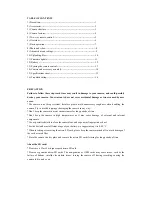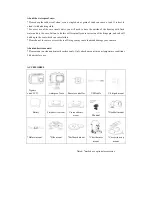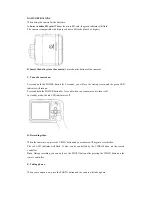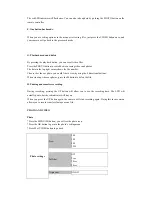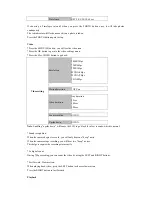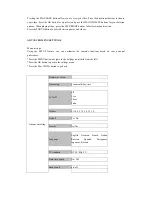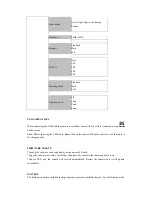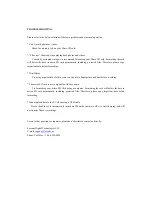Pressing the PLAYBACK button allows you to view your files. Press the directional buttons to choose
your video. Press the OK button for a preview and press the MENU/DELETE buttons for your deletion
options. When playing video, press the LEFT/RIGHT buttons to fast-forward and rewind.
Press the PHOTO button to switch between photos and videos.
ADVANCED MENU SETTINGS
Menu settings:
Using the SETUP feature, you can customize the camera's functions based on your personal
preferences.
*Press the MENU button; navigate to the Settings icon (third from the left).
*Press the OK button to go into the settings menu.
*Press the M or VIDEO button to go back.
Advanced setting
Firmware version
Time setup
year/month/day, time
LCD off
off
5sec
10sec
2min
Volume
11 10 9 8 7 6 5 4 3 2 1 0
Default
Yes/No
Format
No/Yes
Language
English, German, French, Italian,
Russian,
Spanish,
Portuguese,
Japanese, Korean
TV standard
NTSC /PAL TV
Date/time stamp
On/ Off
Beep sound
on/ off