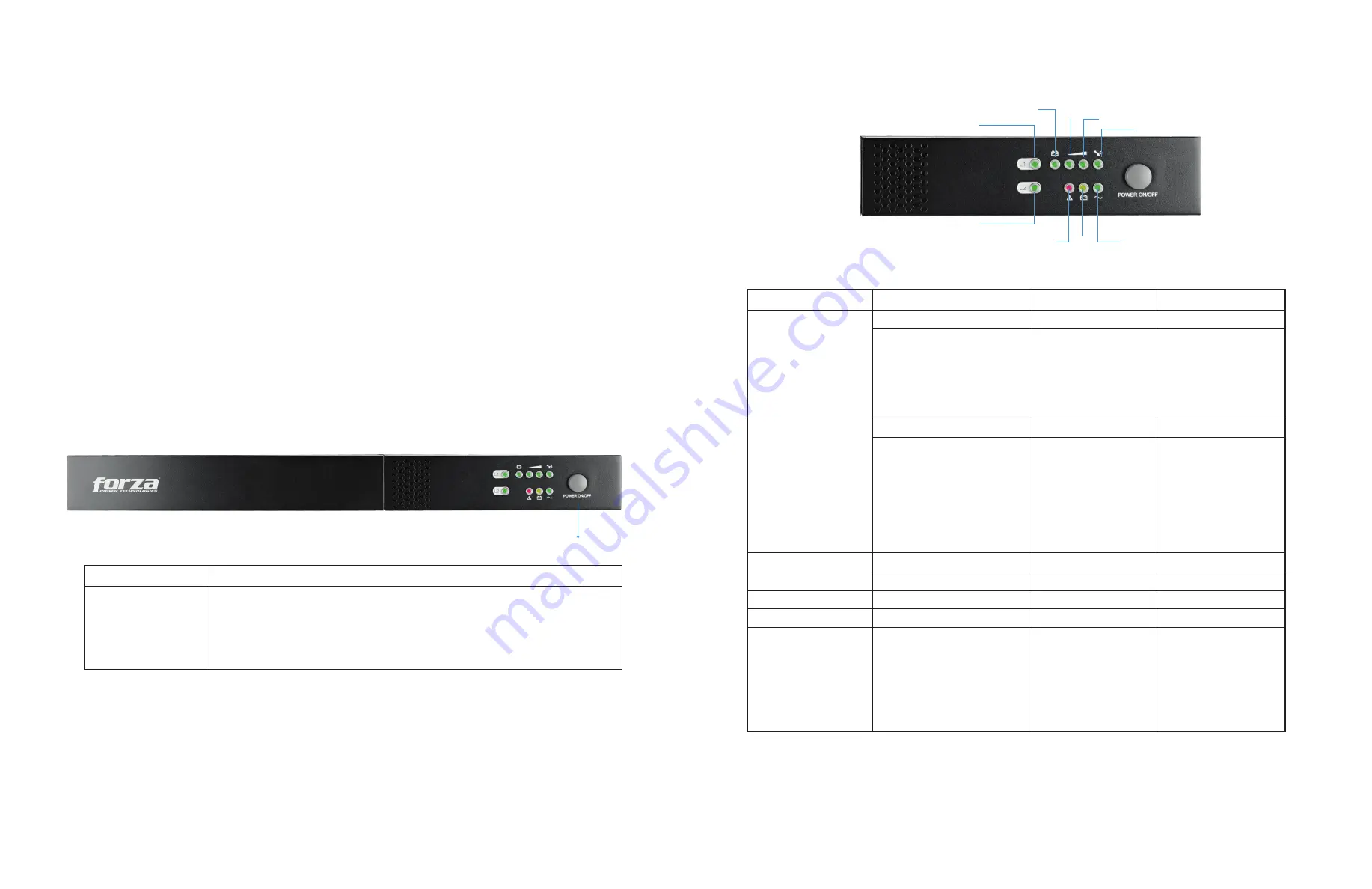
2.7 ForzaTracker monitoring software
ForzaTracker is a new generation of UPS monitoring software, which provides user-friendly interface to monitor and control your UPS
system. This unique software provides safe auto-shutdown for multi-computer systems during power failures. With this software, users
can monitor and control any UPS on the same LAN no matter how far they might be from the UPS.
Installation procedure for Windows users:
1. Use the supplied CD or go to the website: https://www.forzaups.com/downloads
2. After clicking the software icon, choose the required operation system.
3. Follow the on-screen instructions to install the software.
4. When you finished downloading all required files, enter the serial No (installation password):
5242-87f6-64re-di8d-986u
to install
the software (include the hyphens).
5. In order to access as Administrator, input the password:
111296
.
6. When your computer restarts, the management software will appear as a light blue round icon located in the system tray, near the
clock
Note:
For Mac and Linux users, please refer to the ForzaTracker user guide found in our website
3. Advanced operation
3-1. Description of buttons and functions
3-2. LED panel
Line mode
Battery mode
Low battery
On/off status of output
receptacles
UPS status
LED
LED 1
Green
Lighted
Color
Status
Battery replacement
Fault
LED4 to LED7 load level
indication in line mode.
LED4: > 75% load
LED5: 50% ~ 75% load
LED6: 25% ~ 50% load
LED7: 0% ~25% load
LED4 to LED7
battery capacity indication in
DC mode.
LED4: battery voltage > 26V
LED5: battery voltage > 24.5V
LED6: battery voltage > 23V
LED7: battery voltage > 21V
Green
Lighted
Green
Iluminado
Green
Lighted
LED 2
Yellow
Flashing
Green
Red
Red
Red
Lighted
Lighted
Flashing
Lighted
LED 7
LED 3
LED 3
LED 3
LED 8: on/off status indication of
general outlets
LED 9: on/off status indication of
programmable outlets
ON/OFF button
Button
Function
•
•
•
Turn on the UPS: Press and hold button for at least 2 seconds to turn on the UPS.
Turn off the UPS: Press and hold this button at least 2 seconds to turn off the UPS.
The UPS will be in standby mode when utility power is normal or transfer to bypass
mode if bypass mode is enabled via software.
LED 2
LED 1
LED 3
LED 9
LED 8
LED 5
LED 4
LED 7
LED 6
Содержание FDC-1001RUL
Страница 1: ...2 y e a r w a r r a n t y...
Страница 8: ...NOTES NOTAS NOTES NOTAS...


























