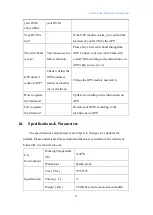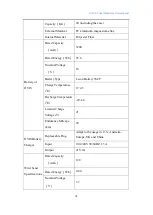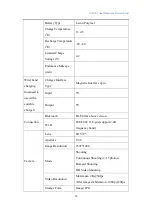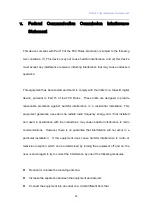OVIS-01 User Manual by forwardx.com
13
You can check the status of your OVIS through the APP and use remote control,
shooting and other cool functions. OVIS APP can also diagnose your problems in using
and solve them.
You may be subject to the risk that others may connect with your OVIS by APP if
you don’t connect your OVIS with the APP. And you can only use the following
functions with the APP: video guide, troubleshooting, remote control, photography,
album, GPS and footprint, TSA code record.
ii.
Major Functions
The APP needs to be upgraded continuously, please understand. For function
descriptions, please refer to the latest information released by ForwardX.
IV.
OVIS LED Status, FAQ and Specifications
i.
OVIS LED Status
1.
Normal Situations
Operation
Instruction
Lever handle
light status
Wrist band light
status
Start OVIS
Press the button on the
lever handle for 3s.
Blue, constant
/