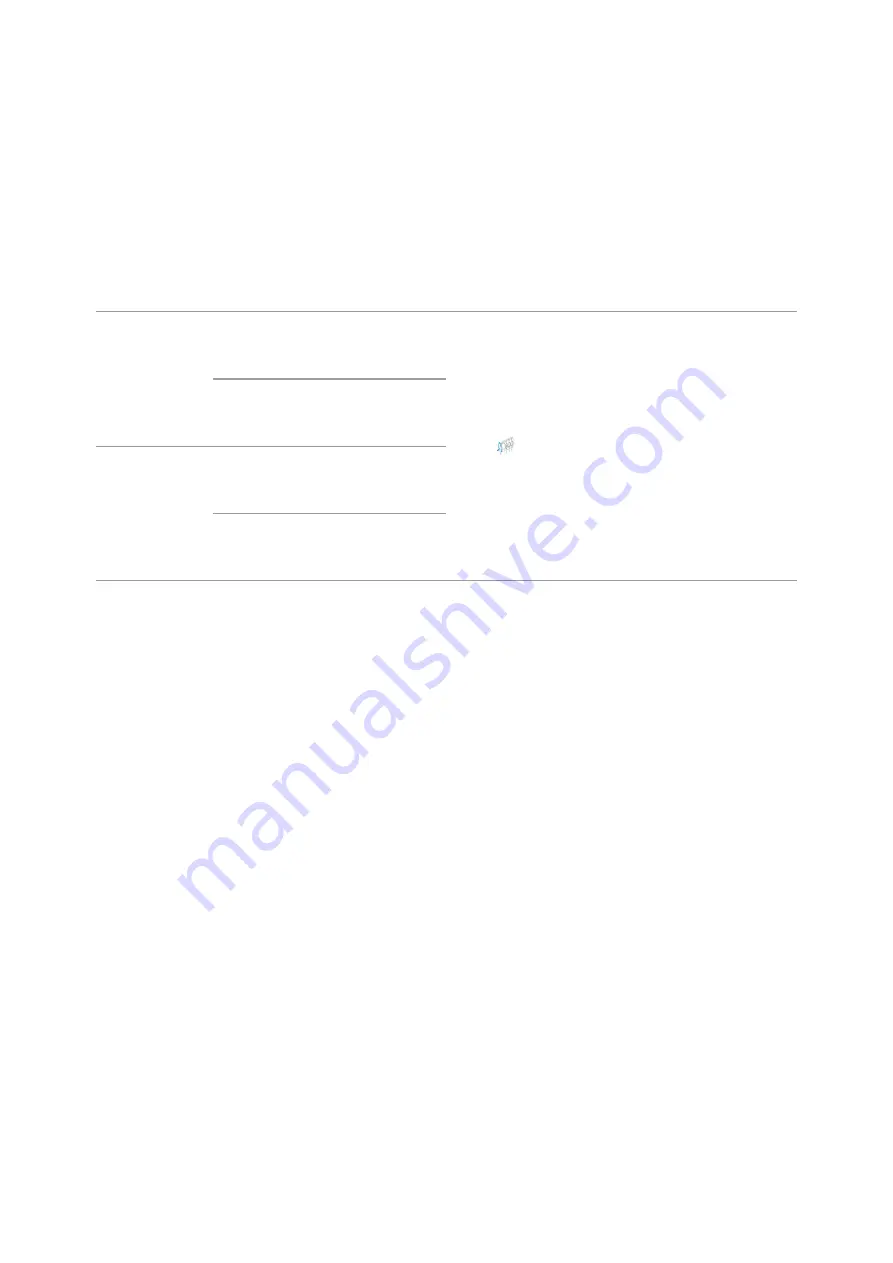
Long press
Enter/exit
the
main
menu
/ Exit
the
quick
menu
Turn
the
display
off /
Turn
the
device
off
Turn
off
the
IR
illuminator
Switch
to
photo/video
mode
Clockwise
rotation
Quick
menu
Increase
parameter
Main
menu
Navigate
downwards/clockwise
Counter-
clockwise
rotation
Quick
menu
Decrease
parameter
Main
menu
Navigate
upwards/counterclockwise
Содержание F455S
Страница 1: ...Forward F455S Manual ...
Страница 18: ...Mounting Attachment on Optical Riflescope Show device diagram ...
Страница 24: ...Installing the IR Illuminator Show device diagram ...
Страница 32: ...5 Automatic exit from the main menu occurs after 10 seconds of inactivity General View of the Menu ...
Страница 34: ...buttons 5 Confirm your selection with a short press of theM 7 button ...
Страница 68: ...USB Connection Show device diagram ...
Страница 82: ......













































