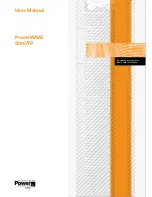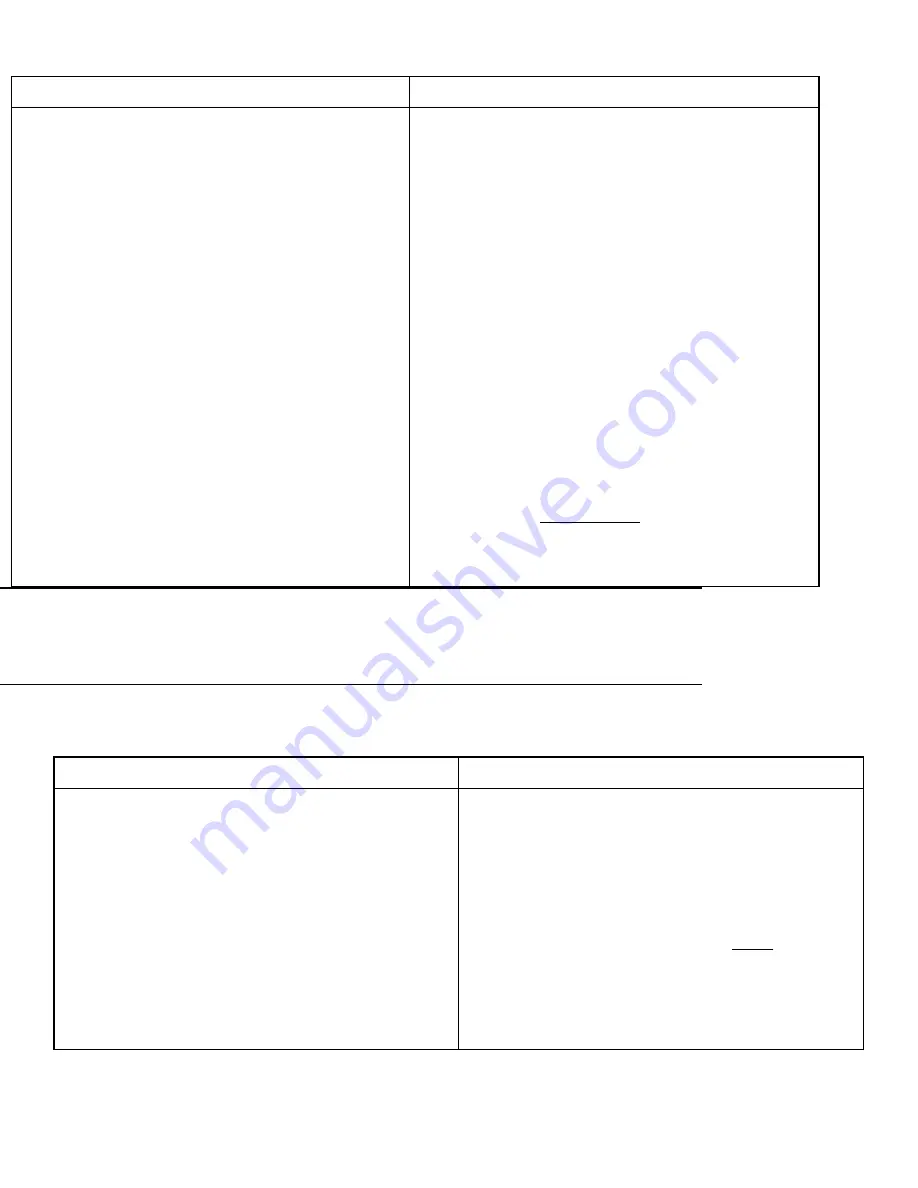
FTS 609
November 17, 1993
5
If your UPS looks like Figure 2:
If your UPS looks like Figure 3:
a. To reduce the chance of shorting across the battery
terminals, put a piece of electrical tape over one terminal on
each battery
b. Refer to Figure 2 to find the Phillips screws holding
the battery brackets in place. Remove
all five
screws
and washers.
c.
Remove the side bracket first.
To remove the
bracket, slide it carefully away from the batteries and
lift it out.
Now, remove the top (L-shaped) bracket. (
Note:
Some units do not have an L-shaped bracket; instead,
these units have a bracket that fits on top of the
batteries. Remove this bracket.)
d. Before you remove the old batteries, note the
arrangement of the batteries and their terminals. When
you put the new batteries in (in step 11), use the same
arrangement.
e. Lift the old batteries out of the unit.
a.
To reduce the chance of shorting across the battery
put a piece of electrical tape over one terminal on each
battery
b.
Refer to Figure 3 to find the Phillips screws holding the
battery brackets in place. Remove
both
screws.
c.
Before you remove the old batteries, note the
the batteries and their terminals. When you put the new
batteries in (in step 11), use the same arrangement.
d.
Remove both brackets and both batteries at one
time.
First, slide the batteries and brackets to the right until
you can lift the bottom tabs of the L-shaped bracket
through the slots in the bottom of the unit.
Next, grasp both batteries firmly. Lift the batteries and
brackets up about one inch. Then, carefully pull the
and brackets toward yourself (not upward) to remove
from the unit. (There is just enough space between the
cabinet frame and the heatsink to pull the batteries
Section 3: Replacing the Batteries
11.
If your UPS looks like
Figure 2
, follow the steps in the
first column
below.
If your UPS looks like
Figure 3
, follow the steps in the
second column
below.
If your UPS looks like Figure 2:
If your UPS looks like Figure 3:
a.
To reduce the chance of a short across the battery
terminals, put a small piece of electrical tape
over each of the terminals.
b.
Put the new batteries in place. Figure 2 shows how the
batteries should be arranged and where the
battery terminals should be.
c.
Put in the L-shaped bracket that goes over the top and
one side of the batteries. Make sure that the L-
shaped bracket fits into the two slots in the
bottom of the UPS; then, put the side bracket
back in place.
a.
To reduce the chance of a short across the battery
terminals, put a small piece of electrical tape over each
of the terminals.
Place both batteries and both brackets into the unit at
one time.
b.
Assemble the brackets and batteries before placing
them into the unit.
Place the side bracket’s tab through the slot nearest the edge
of the L-shaped bracket. Slide the brackets over the
batteries. Figure 3 shows how the batteries and brackets