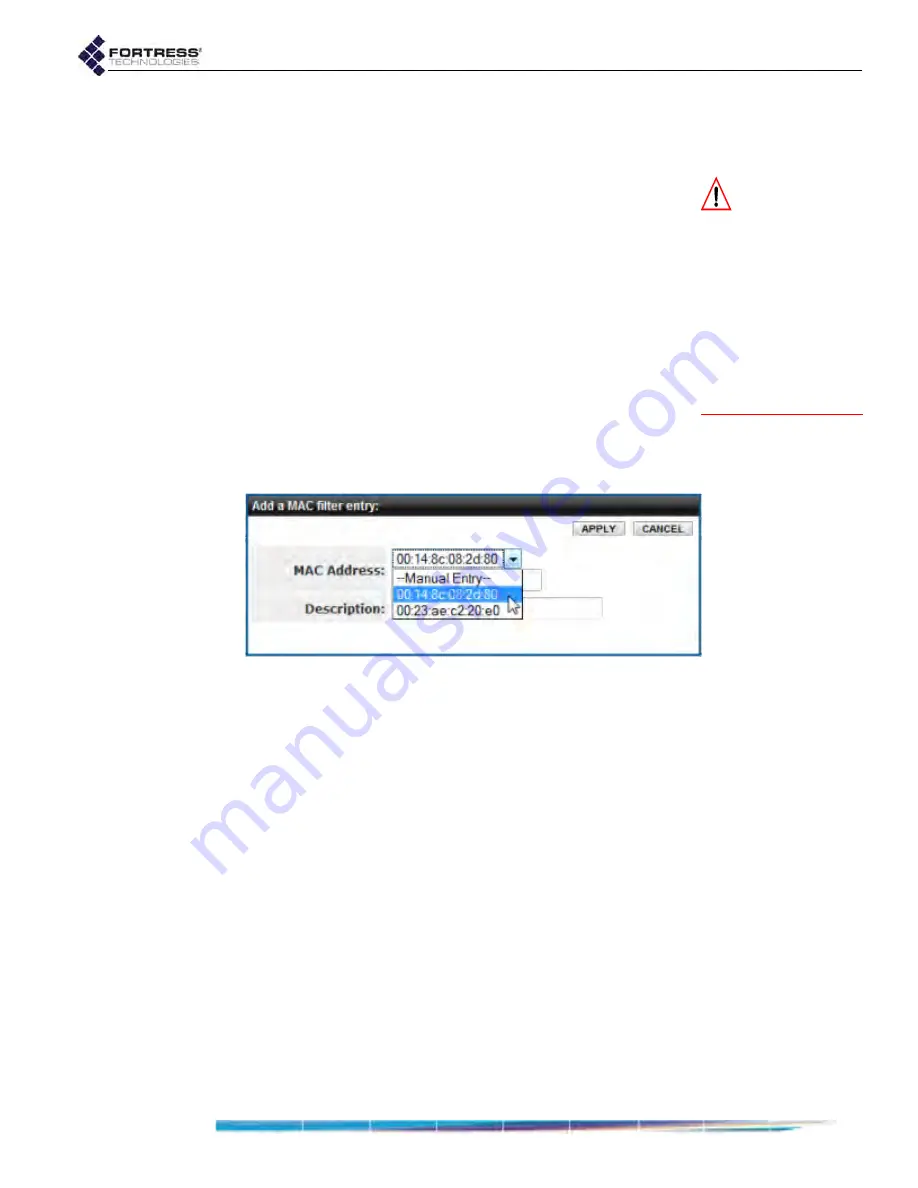
Bridge GUI Guide: Security Configuration
151
The remaining access Access Control functions are covered
below. These prevent, or define limits for, overall network
access, whether by administrators or users.
CAUTION:
If you
ignore the relevant
warning, you can block
all network access by
having the
MAC Access
Whitelist
Enabled
when
there are no MAC ad-
dresses listed. Access
can be restored only by
reconfiguring the func-
tion via a direct physical
connection to the
Bridge’s
Console
port.
4.5.1
MAC Address Access Control
The Bridge allows you to create and maintain an ACL of MAC
(Media Access Control) addresses permitted to access the
Bridge-secured network.
When the
MAC Access Whitelist
is
Enabled
, only those MAC
addresses present on the list will be permitted to access the
Bridge-secured network.
To control network access by specified MAC addresses:
1
Log on to the Bridge GUI through an
Administrator
-level
account and select
ADVANCED
VIEW
in the upper right corner
of the page, then
Configure
->
Access Control
from the
menu on the left.
2
In the resulting screen’s
MAC Access Whitelist
frame, click
NEW
MAC
.
Figure 4.15. Advanced View
Add a MAC filter entry
dialog, all platforms
3
In the resulting
Add a MAC Filter Entry
dialog, select your
current MAC address from the dropdown list above the
MAC Address
field (or manually enter the address) and
optionally enter a
Description
for the entry. Then click
APPLY
.
4
Repeat steps 2 and 3 for any additional MAC addresses
from which you want to permit network access.
Only MAC addresses of devices currently connected to the
network will be present in the dropdown list. To add a
device that is not currently connected, you must leave the
dropdown at its default,
Manual Entry
, and manually enter its
MAC address.






























