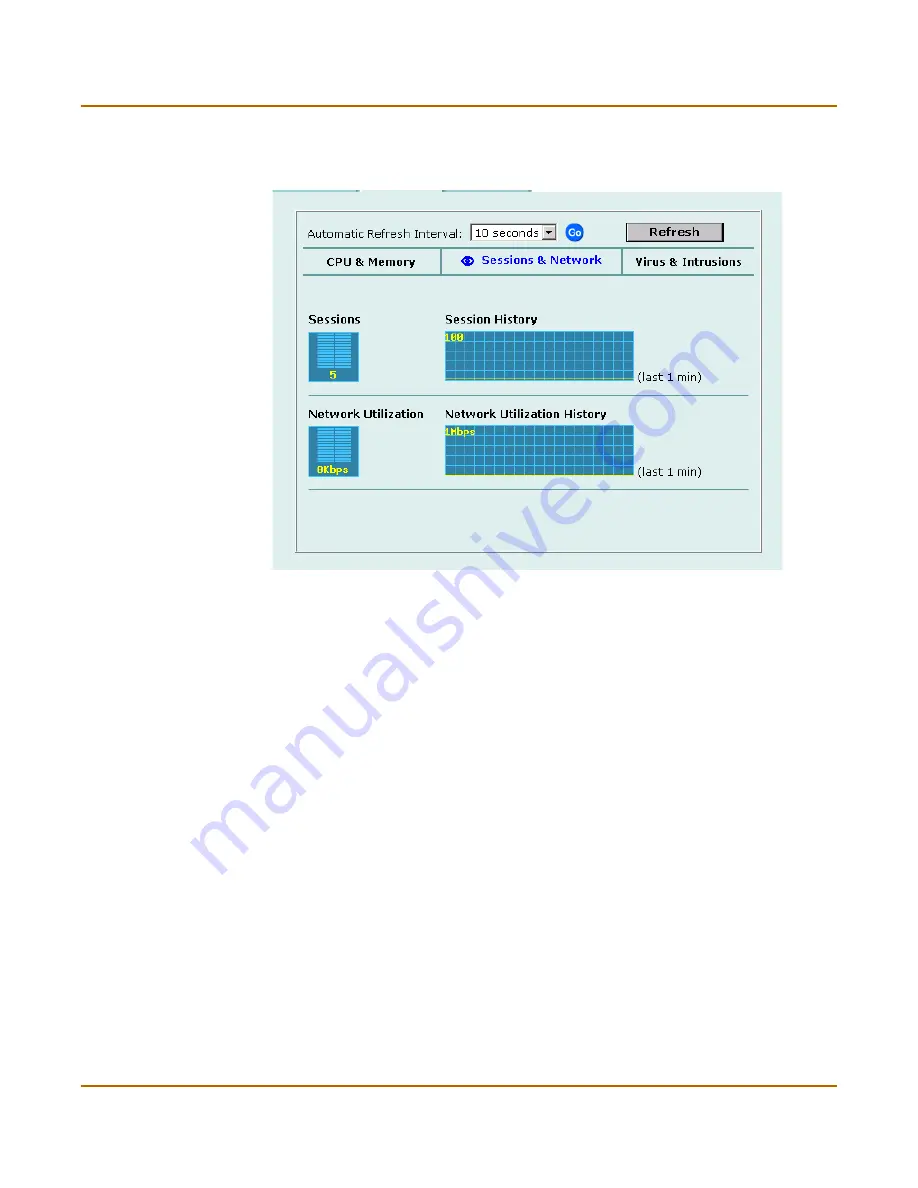
System status
System status
FortiGate-50A Installation and Configuration Guide
69
4
Select Refresh to manually update the information displayed.
Figure 2: Sessions and network status monitor
Viewing virus and intrusions status
Use the virus and intrusions status display to track when viruses are found by the
FortiGate antivirus system and to track when the NIDS detects a network-based
attack.
To view virus and intrusions status
1
Go to
System > Status > Monitor
.
2
Select Virus & Intrusions.
Virus and intrusions status is displayed. The display includes bar graphs of the
number viruses and intrusions detected per hour as well as line graphs of the number
of viruses and intrusions detected for the last 20 hours.
3
Set the automatic refresh interval and select Go to control how often the web-based
manager updates the display.
More frequent updates use system resources and increase network traffic. However,
this only occurs when you are viewing the display using the web-based manager. The
line graph scales are shown on the upper right corner of the graph.
4
Select Refresh to manually update the information displayed.
Содержание FortiGate 50A
Страница 12: ...Contents 12 Fortinet Inc ...
Страница 32: ...32 Fortinet Inc Next steps Getting started ...
Страница 40: ...40 Fortinet Inc Completing the configuration NAT Route mode installation ...
Страница 72: ...72 Fortinet Inc Session list System status ...
Страница 112: ...112 Fortinet Inc Configuring the modem interface Network configuration ...
Страница 120: ...120 Fortinet Inc Adding RIP filters RIP configuration ...
Страница 170: ...170 Fortinet Inc Content profiles Firewall configuration ...
Страница 224: ...224 Fortinet Inc Logging attacks Network Intrusion Detection System NIDS ...
Страница 230: ...230 Fortinet Inc Viewing the virus list Antivirus protection ...
Страница 244: ...244 Fortinet Inc Exempt URL list Web filtering ...
Страница 262: ...262 Fortinet Inc Glossary ...
Страница 272: ...272 Fortinet Inc Index ...






























