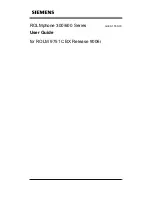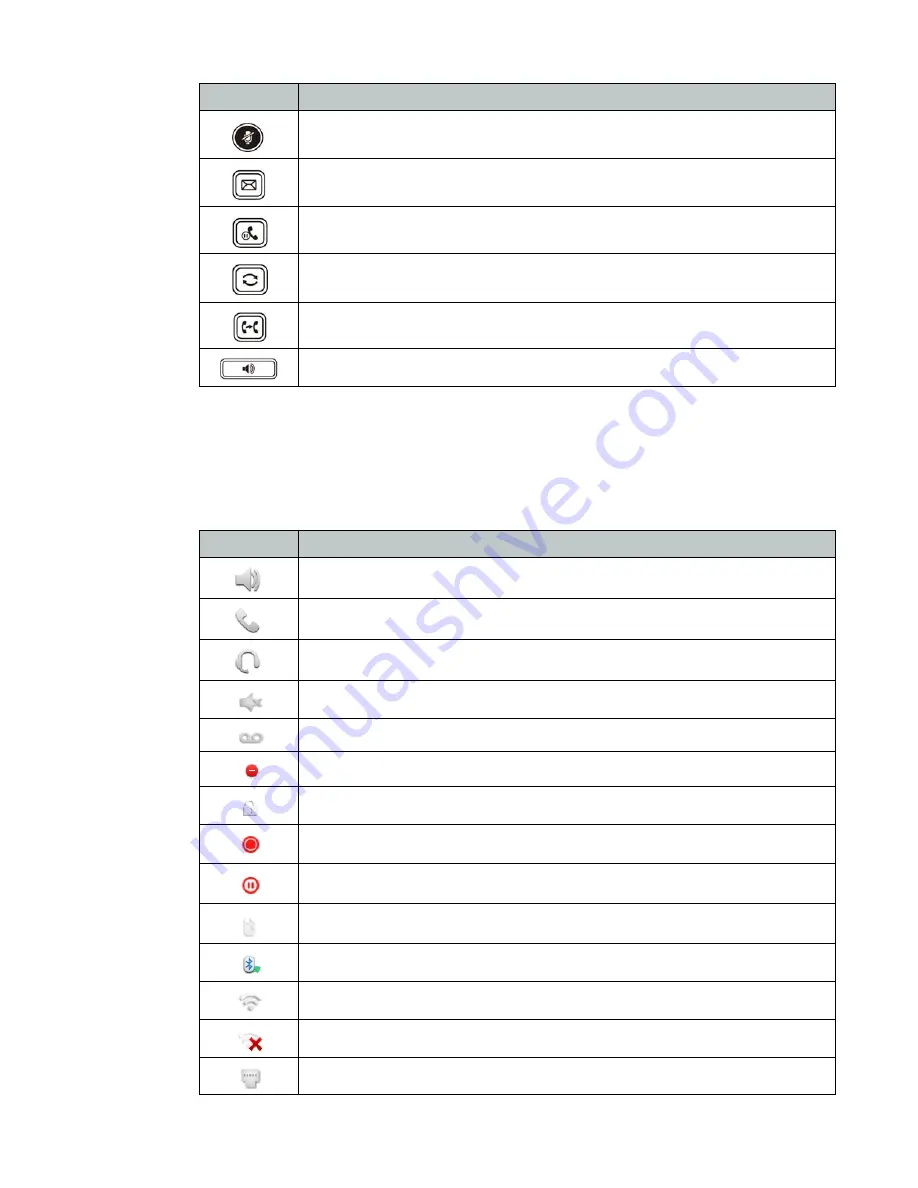
Introduction
Page 2
FortiFone User Guide
Display layout
The phone has a 7" touchscreen with an 800 x 480 resolution. The bottom line shows common
interactive functions.
The top line displays
Status
information. Below is a list of the
Status
icons you will see.
Mute
— mutes the microphone
Voicemail
— accesses voicemail
Hold
— places a call on hold
Redial
— allows a call to be redialed
Transfer
— transfers a call
Speaker
— activates the speaker on the phone
Button
Function
Icon
Description
Speakerphone enabled
Handset off-hook
Headset mode enabled
Ring volume set to 0
New voicemail
Do Not Disturb enabled
Phone lock enabled
Call recording (when using a USB flash drive connected to the phone)
Call recording paused (when using a USB flash drive connected to the phone)
Bluetooth mode enabled
Bluetooth headset paired and connected
WiFi connection successful
WiFi connection failed
WiFi connection unavailable
Содержание FortiFone FON-570
Страница 1: ...FortiFone User Guide for FON 570 ...
Страница 24: ......