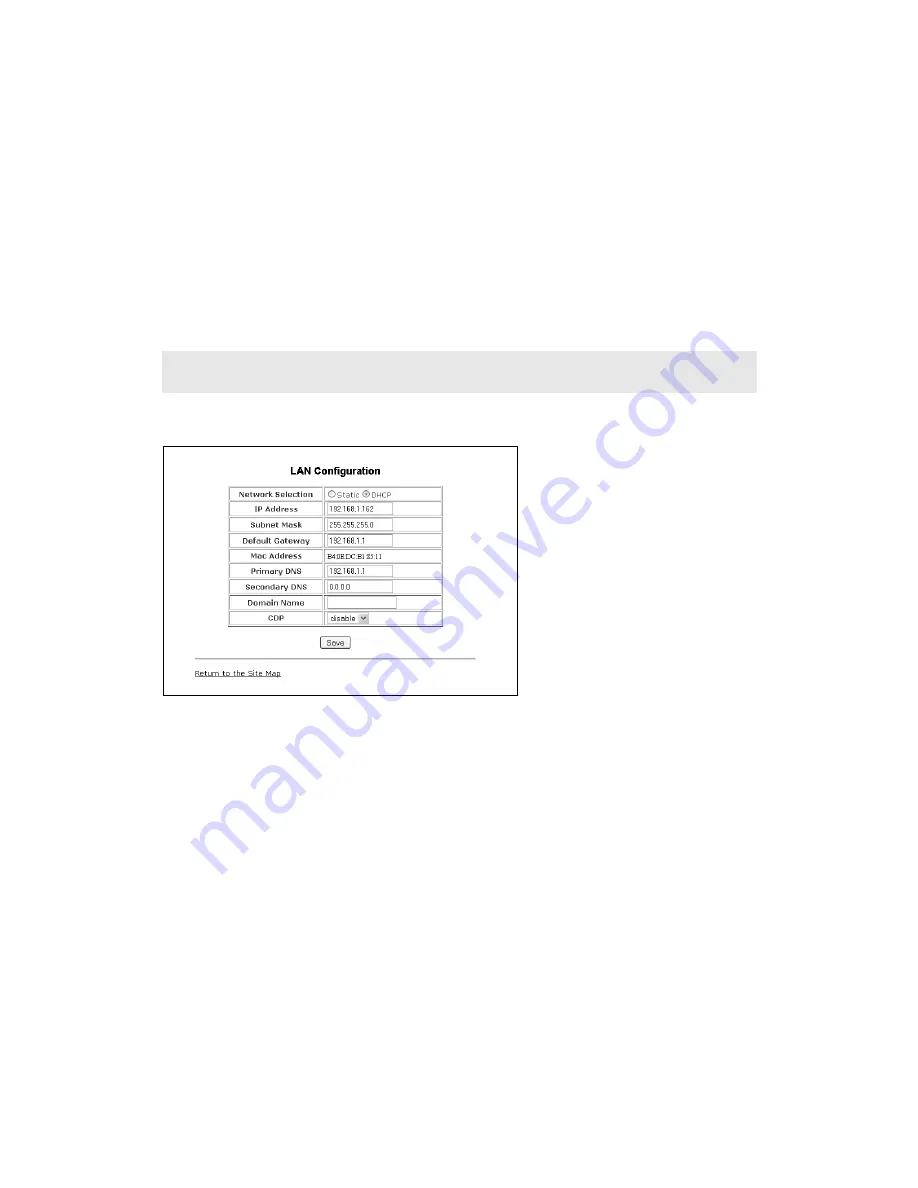
4 8
F O R T I F O N E - 4 5 0 i A N D F O R T I F O N E - 5 5 0 i T E L E P H O N E U S E R G U I D E
•
Codec Priority
: Select the priority for audio codecs.
•
Centralized Conference:
This parameter enables or disables server control and processing of
conferences. When enabled, the server provides a single RTP stream for the conference. When
disabled, the phone processes separate RTP streams for each participant, maximum 3-parties. A URL is
required for centralized conference. FortiVoice does not use centralized conference.
•
Dialog BLF:
This parameter enables or disables use of the Broadsoft BLF function that provides a
location for BLF (Busy Lamp Field) indications for all DSS line types. If enabled, enter the URL of BLF
server where the status information will be retrieved.
•
Options Timer:
This timer sets the SIP options interval.
•
STUN Server Address:
If required, enter a STUN server IP address or FQDN.
•
MWI Usage:
Enable for indication of new messages for the registered voicemail system.
When done, press the
Save
button to store settings to the phone.
LAN CONFIGURATION
The
LAN Configuration
page is used to set the network parameters required for proper operation when
connected to a LAN. If using DHCP, then the values should be automatically filled and no edits required.
For manual configuration, see the network administrator for IP information.
LAN Configuration
•
Network Selection:
Select Static or DHCP. If Static selected, then manually assign the required IP
parameters.
•
IP address:
A valid IP address is required for the phone.
•
Subnet Mask:
Enter the subnet mask for the LAN.
•
Default Gateway:
Enter the default gateway IP address of the LAN.
•
Mac Address:
Shows the MAC address of the phone LAN port. Not editable.
•
Primary DNS:
IP address of the primary DNS server.
•
Secondary DNS:
IP address of an auxiliary DNS server. Optional
•
Domain Name:
Domain name for the LAN. Optional
•
CDP:
Enable or disable for the use of the Cisco Discovery Protocol used for VLAN ID.
Changing the proxy server address, proxy port, outbound proxy, backup proxy, VMS address or local UDP port
requires a reboot of the phone.
















































