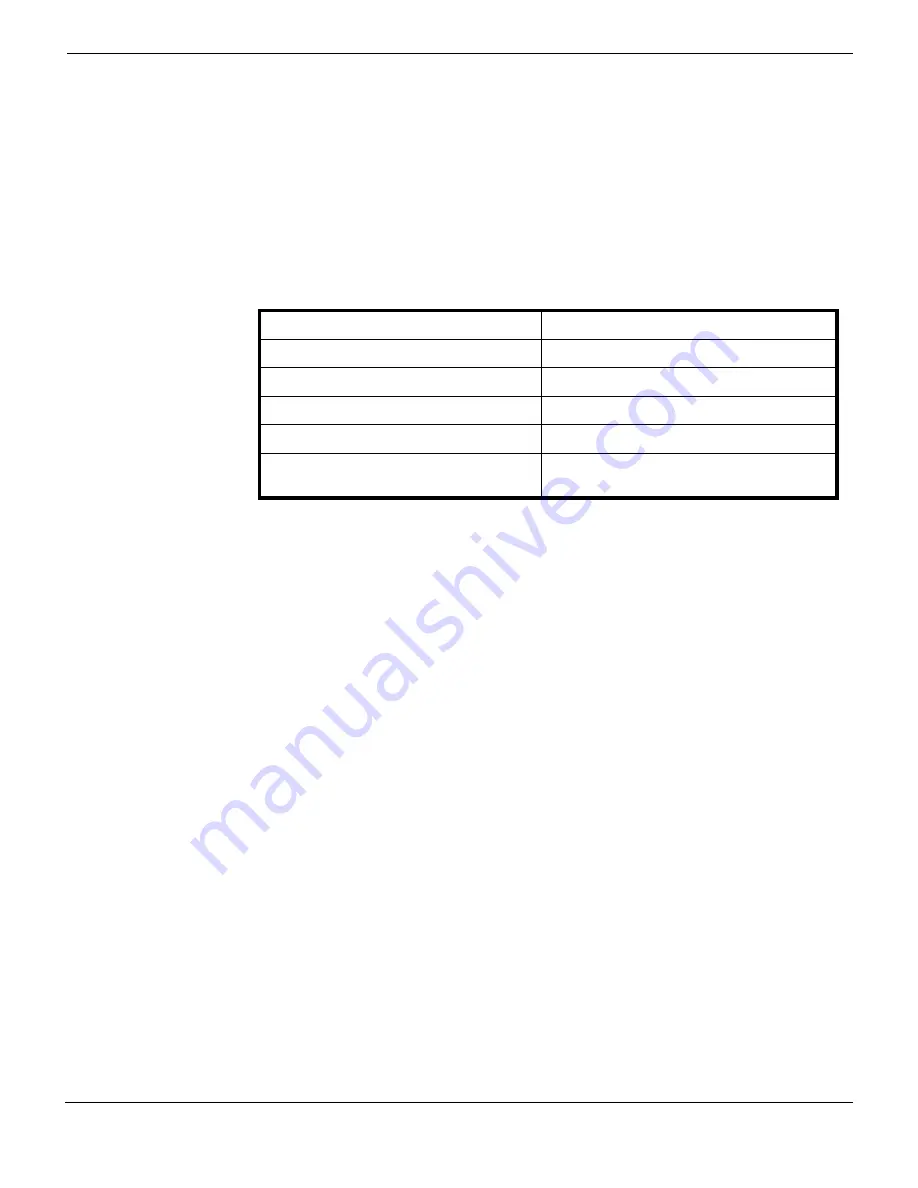
Installation & Initial Configuration
Configuring interface settings
FortiDDoS v3.2 Installation Guide
28-320-183686-20130401
11
•
2
Log in using the default user ID
fddroot
and the default password
rootpasswd
.
3
You can change the IP address to one that is appropriate for your domain using the
Manage > Global > Device Configuration > IP address
menu. The DNS and gateway
settings are used to send E-mail summaries of events. E-mail cannot be sent until
valid addresses are configured for these fields.
4
The host name is used to logically name the FortiDDoS system for easy reference.
Following table contains the default IP addresses and name assignments of your
FortiDDoS device.
Configuring interface settings
Every network is different and the interfaces to which the main ports and auxiliary ports
of the FortiDDoS device are connected have to be described clearly to the device so
that it can communicate with the networks without any errors.
You must know the network settings before installing FortiDDoS device. The existing
switches/routers/firewalls have their ports set to certain speed, duplexity, and flow
control mode.
With those settings in mind, you must set the values in the
Configure> Global> Card 1
> Interface Settings Menu
shown in
1
Configure LAN 1 to Copper or Fiber and then to Auto or Forced depending on the
port connected to LAN 1. If you set it to Forced, configure the speed, the duplex
value and the flow control value. Some of the settings will be enabled or disabled
depending on the Interface or Mode.
2
3
Repeat the same steps for other cards in the appliance.
Table 1:
Default IP Addresses & Hostname
IP Address for FortiDDoS device
192.168.1.1
Netmask
255.255.255.0
DNS 1 Address
UNDEFINED
DNS 2 Address
UNDEFINED
Gateway Address
UNDEFINED
Hostname
A unique character string assigned by the
factory
Содержание FortiDDoS
Страница 1: ...FortiDDoS v3 2 Installation Guide ...
Страница 37: ......


























