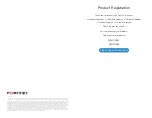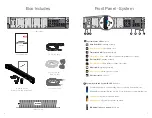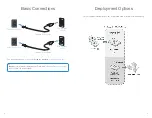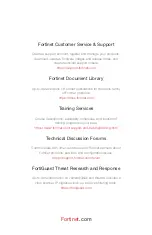7
6
Front Panel - Control
4
3
6
5
1
1
2
2
Hard Drive Power LED
indicators
Green
:
Operating normally
Hard Drive activity
:
Activity dependent on drive carrier
Flashes Green
for 2 secs:
Identifying drive preparing for removal
Off:
Drive ready for removal
Flashes
Green
,
Amber
, and then turns off:
Predicted Drive Failure
Flashes Amber
four times:
Drive failed
Solid Green
:
Drive online
Flashes Green
for 3 secs,
Amber
for 3 secs, and turns off after 6 secs:
Drive rebuild stopped
Off:
Hard drive off
Rear Panel
ID Button & LED
press to identify a system in a rack
CLI Console Port (DB9)
optional connection to the management computer.
VGA Port (DB15)
connect to a display
USB (x2 USB 3.0)
for future use
Port 1 (default management port)
10Gigabit Ethernet connection, IP 192.168.1.88
Port 2 (default sniffer port)
10Gigabit Ethernet connection
Ports 3 & 4 (1Gbps)
2x 1Gigabit Ethernet connection
Redundant Power Supplies (2x)
120 - 240V AC, 11.5A, 50/60Hz
IPMI Port
not in use. Vist http://cookbook.fortinet.com/changing-ipmi-password, to
change the default password
4
3
6
7
8
5
1
1
2
2
3
4
5
6
7
8
Off:
ID function is off
Blue
:
ID function is on
Green
:
Connected at 1Gbps
Amber
:
Connected at 100/10 Mbps
Off
: Not connected
Green
:
The power supply is operating normally
Flashing Amber
:
Power supply failure
Off:
No power connected
Green
:
Connected at 10Gbps
Amber
:
Connected at 1000/100/10 Mbps
Off:
Not connected
Flashing Green
:
Transmitting & receiving data
Off:
Not in use
Flashing Green
: Transmitting & receiving data
Off:
Not in use
Link
LED
Link
LED
Act
LED
Act
LED
4
3
5
6
Off:
Power is off
Green
:
Power is on
USB (2x USB 3.0)
for future use
Micro USB
not in use
VGA Port (DB15)
connect to a display
Power Button LED
turns the device on/off
Содержание FortiAI 3500F
Страница 1: ...FortiAI 3500F QuickStart Guide...