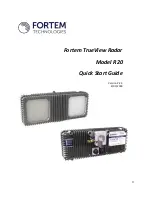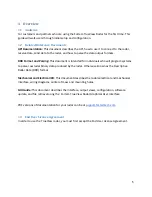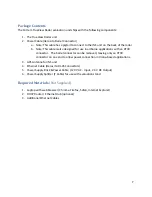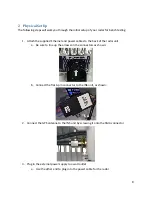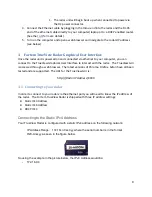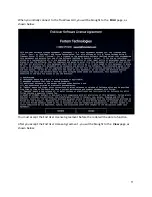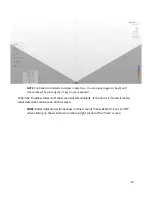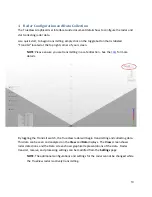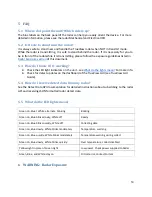1. The radar unit will begin boot up when connected to power via
the DC power connector.
4. Connect the Ethernet cable by plugging in the Hirosi end into the radar and the RJ-45
end of the ethernet cable directly to your computer/laptop or to a DHCP enabled router.
(See the
FAQ
for more details)
5. Turn on the computer and open a web browser and navigate to the radars IP address
(see below)
3 Fortem TrueView Radar Graphical User Interface
Once the radar unit is powered on and connected via ethernet to your computer, you can
connect to the TrueView Graphical User Interface to interact with the radar. The TrueView GUI
is accessed through a web browser. The latest versions of Chrome, Firefox, Safari have all been
tested and are supported. The URL for the TrueView GUI is:
http://[
Radar IP Address
]:3030
3.1 Connecting to your radar
In order to connect to your radar via the ethernet port you will need to know the IP address of
the radar. The Fortem TrueView Radar is shipped with three IP address settings:
●
Static IPv4 Address
●
Static IPv6 Address
●
DHCP IPv4
Connecting to the Static IPv4 Address
Your TrueView Radar is configured with a static IPv4 address on the following network:
IP Address Range: 172.16+n.0xx.0yy where the serial number is in the format
R20-Anxxyy as seen in the figure below.
So using the example in the picture below, the IPv4 Address would be:
-
172.16.0.4
9
Содержание TrueView R20
Страница 3: ...Fortem TrueView Radar Model R20 Quick Start Guide Version 2 2 3 4 03 2018 3 ...
Страница 6: ...6 ...