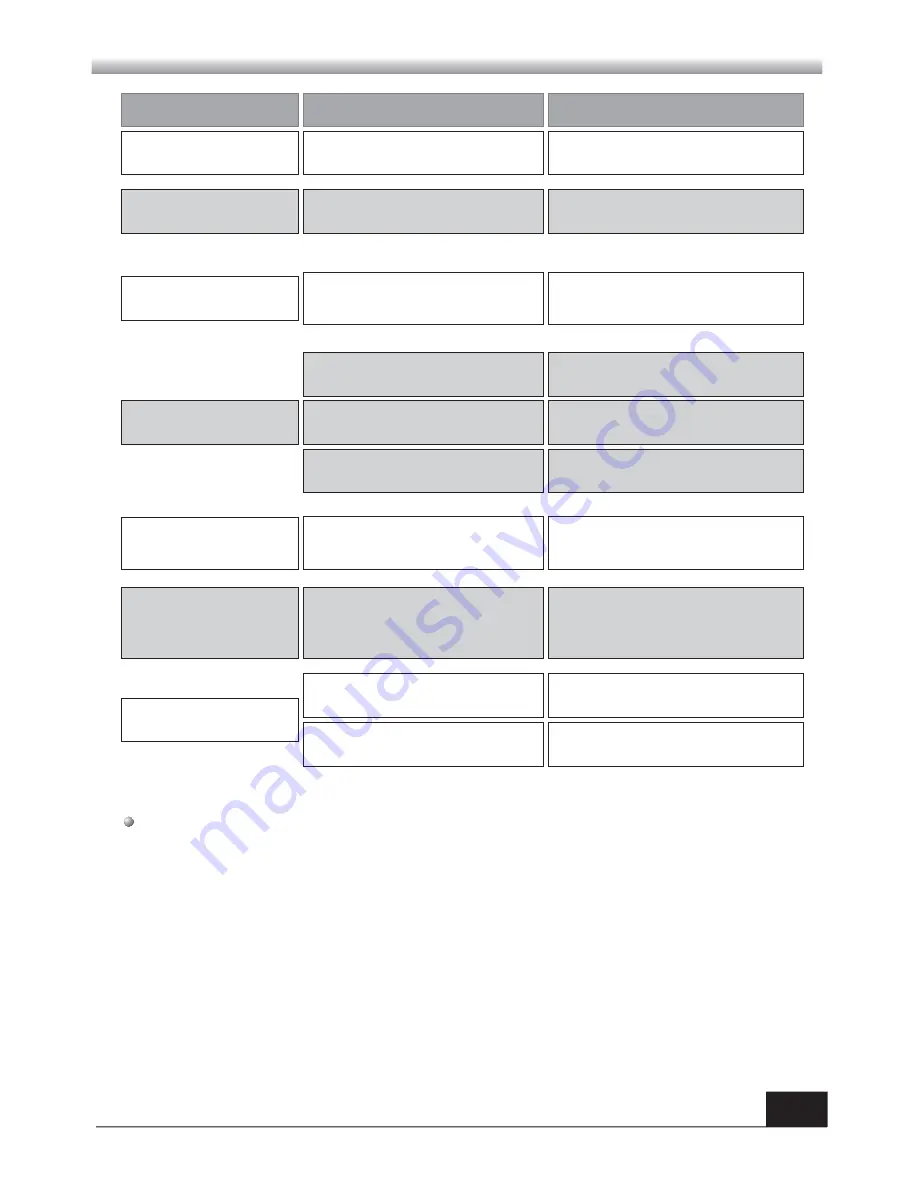
23
TROUBLE SHOOTING
TROUBLE SHOOTING
Problem
Possible causes
What to do
The display on the front
panel does not light up.
No sound or picture, but the
front panel shows red light.
Main cable is not connected.
The
is in standby mode.
receiver
Check that the main cable is plugged into
the power socket.
Press the standby button.
No sound or picture.
No signal or weak signal.
Check the cable connectio ns, antenna
and other equipment con nected between
the antenna and the receiver.
Bad picture / blocking
error.
Signal is too strong.
Connect a signal attenuator to the
antenna input.
Antenna noise factor too high.
Change to an antenna with lower noise
factor.
The antenna is faulty.
Change the antenna.
The picture is not
displayed on the screen,
when switching on.
The sy ste m is co nnected by RF
lea ds.
Ch eck the UH F cha nnel fixe d in yo ur
sys tem an d tune the UH F cha nnel
properly.
The system is connected by RF
leads and the output program of the
receiver interferes with an existing
terrestrial programs or Video signal.
Change the receiver output program to
a more suitable program, or connect the
system by SCART leads.
There is interference on
your terrestrial program
or video signal.
The RCU is not working.
Battery exhausted.
Change the batteries.
RCU is incorrectly aimed.
Aim RCU at the
, or check that
nothing blocks the front panel.
receiver
Note
: If you have tried all of the actions suggested above, without solving the
problem, please contact your dealer or a customer service adviser.


































