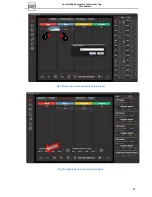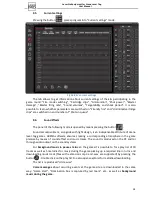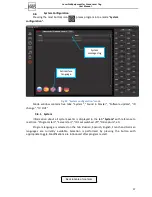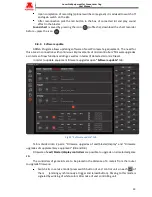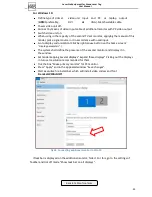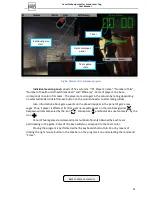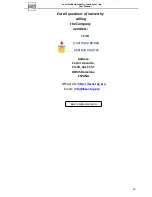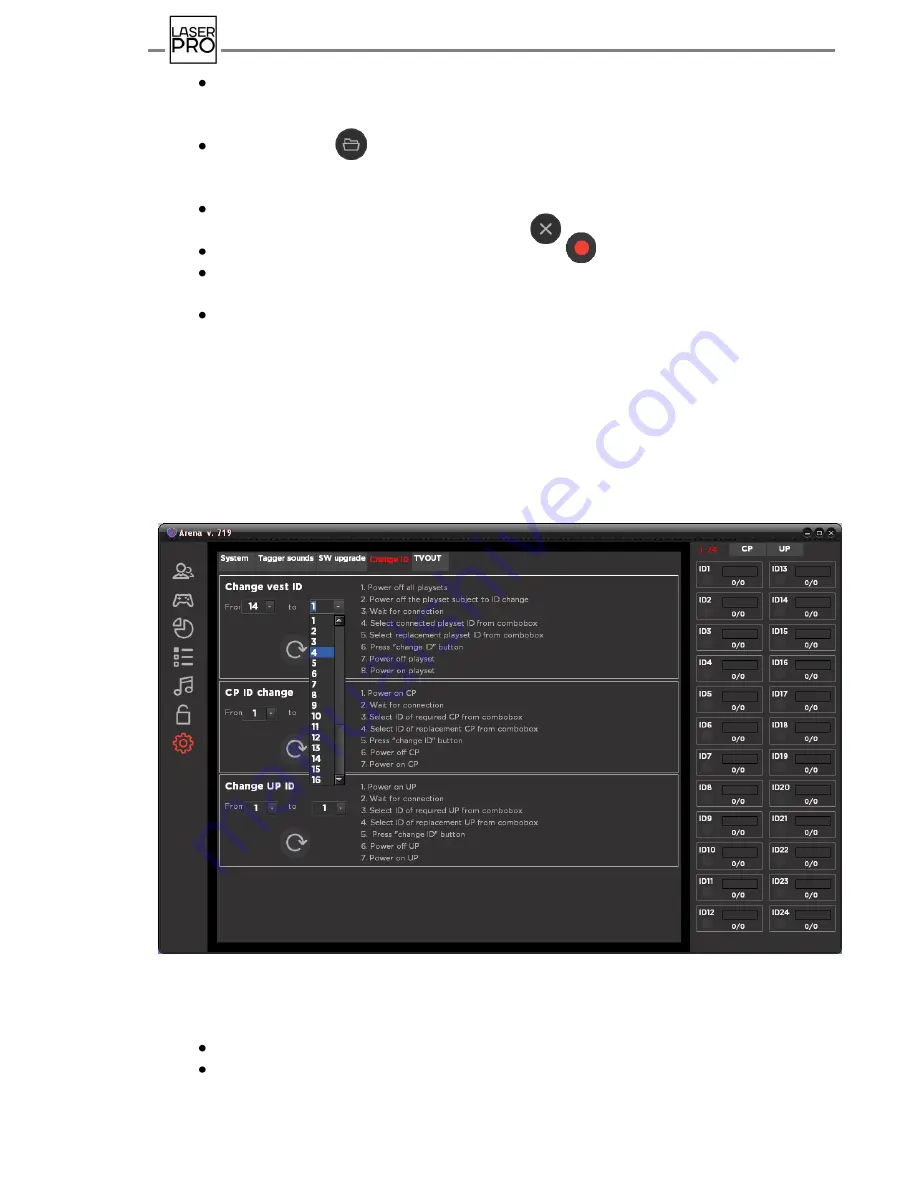
LaserPro Equipment for Arena Laser Tag
User Manual
40
Wait until kits connect the server and buttons nearby ID numbers become active in
the corresponding boxes. Therewith, the LEDs of control unit start flashing with
frequency of 0.5 s. Mark those kits, where software should be updated.
Press the icon
and find necessary firmware files in the opened explorer
separately for the vest (gilet_arena_wifi.lzt), for blaster (tager_arena_wifi.lzt) and for
display - display_nokia.lzt). Press button "Open".
Check firmware versions and files path correctness in the box of the device. If
software update is cancelled press the icon .
In order to record a new firmware click the icon .
Control the recording process by variation of numerical value and spinner in the bar
of corresponding box from kit ID on the status panel of game devices (on the right).
Upon completion of recording, switch off and again switch on the kits in a customary
mode.
Domination and Utility Box
controllers' firmware of are updated in the same way.
Distinction is only in that control over the recording process is performed by sensors located
in the same section as icons of firmware files opening and its records (central panel).
9.8.4.
ID replacement
"ID replacement" tab allows a change of identification number (ID) not only of game kits
as well as of supplementary equipment (one and the same ID installed in two or more causes
devices malfunction):
Fig 42 "ID replacement" tab
Application sheet on handling these operations is provided on the tab.
For game kits:
Switch in
standby mode
only that kit, ID of which shall be replaced.
Wait until the kit connects the server and button nearby ID number becomes active
in the corresponding boxes (tab "1-24"). Check it.